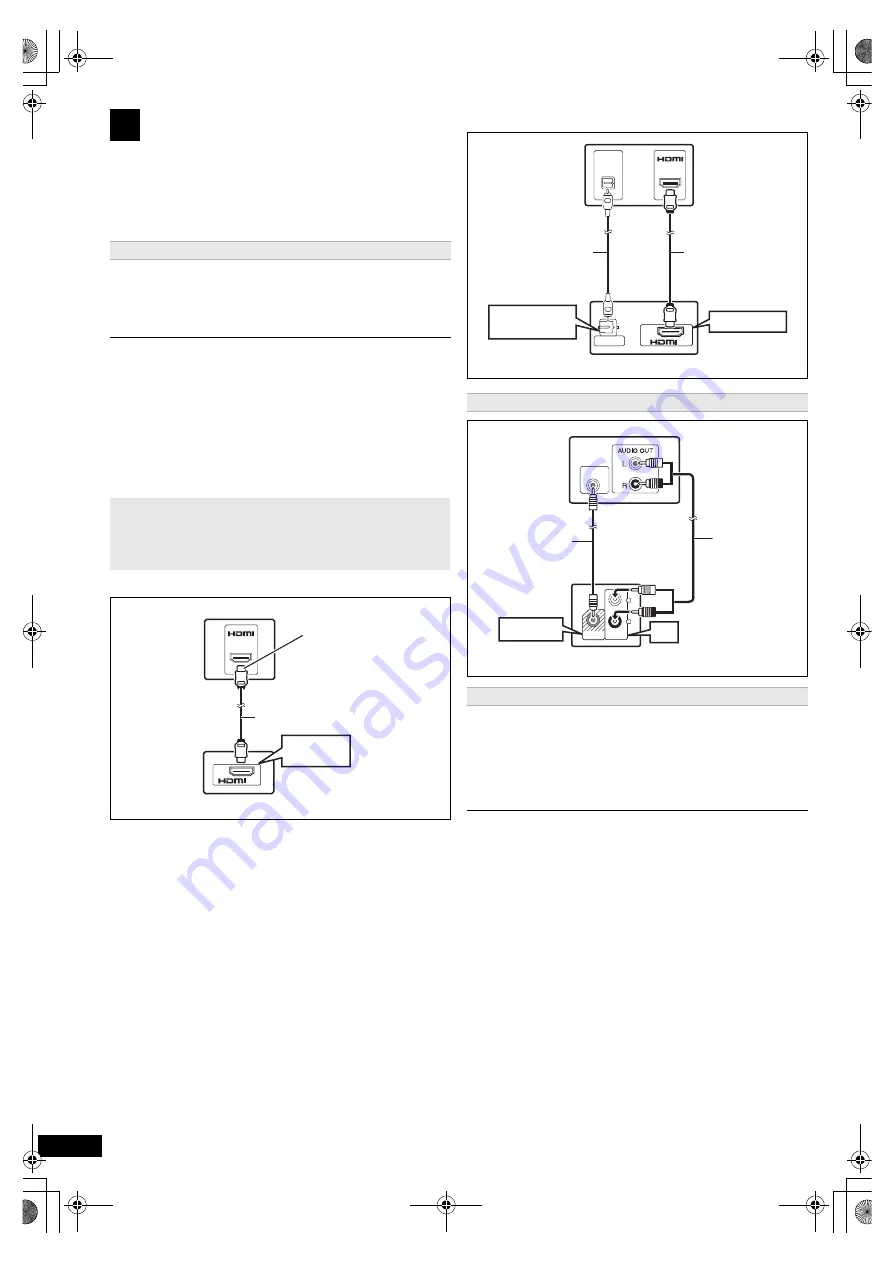
8
RQ
T
9
81
2
≥
To listen to the TV audio on the sound system, connect the optical
digital audio cable, HDMI
§
cable or audio cable.
Refer to the operating instructions of the respective devices for the
settings necessary to output the audio.
§
Only when connecting to an ARC compatible TV.
Refer to “Connection with an ARC compatible TV” for details.
(
B
below)
This connection provides the best picture and audio quality.
VIERA Link “HDAVI Control”
If your Panasonic TV is VIERA Link compatible, you can operate your TV
synchronising with home theater operations or vice versa
(
B
15, Linked operations with the TV).
≥
Do not use any other HDMI cables except the supplied one.
≥
If you use an optional HDMI cable, use the ARC compatible High Speed
HDMI cables. Non-HDMI-compliant cables cannot be utilised.
≥
It is recommended that you use Panasonic’s HDMI cable. When outputting
1080p signal, please use HDMI cables 5.0 meters or less.
≥
Do not make the video connections through the VCR.
Due to copy guard protection, the picture may not be displayed properly.
(Only Dolby
®
Digital and PCM can be played with this connection.)
∫
Connection with an ARC compatible TV
≥
Refer to the operating instructions of the TV for details.
∫
Connection without an ARC compatible TV
Use this connection when you want to output the original surround audio
from your STB, etc. to this unit.
Connect the optical digital audio cable (not supplied) from the
DIGITAL AUDIO IN OPTICAL terminal on the main unit to the
OPTICAL OUT terminal on your STB.
≥
If the DIGITAL AUDIO IN OPTICAL terminal is already in use for the TV
audio, reconnect the TV audio to the AUX terminal using an audio
cable.
If you have various sound sources (such as Blu-ray Disc player, DVD recorder,
VCR, etc.), connect them to the available inputs on the TV and the TV output
should then be connected to the AUX, HDMI AV OUT or DIGITAL AUDIO IN
OPTICAL terminal of the main unit.
3
Audio and video connections
Recommended connection to a TV
≥
After connecting with the optical digital audio cable or HDMI
§
cable, make
settings to suit the type of audio from your digital equipment (
B
11).
What is ARC?
ARC is an abbreviation of Audio Return Channel, also known as HDMI
ARC. It refers to one of the HDMI functions. If the TV is ARC
compatible, audio from the TV can be sent to this unit via the HDMI
cable without the need to make an extra audio connection.
HDMI (ARC)
AV OUT
HDMI
(ARC)
AV
OUT
(ARC)
HDMI cable
(supplied)
Main unit (rear)
Be sure to connect to the
TV’s ARC compatible
terminal. (Refer to the
operating instructions for
the TV.)
TV
Alternative connection to a TV
Set Top Box (cable/satellite/Blu-ray Disc player, etc) connection
AV IN
OPTICAL
OUT
DIGITAL AUDIO IN
OPTICAL
AV
OUT
(ARC)
DIGITAL AUDIO IN
OPTICAL
HDMI AV OUT
TV
HDMI cable
(supplied)
Optical digital audio
cable
(not supplied)
Main unit (rear)
L
R
AUX
VIDEO OUT
VIDEO IN
VIDEO OUT
AUX
TV
Main unit (rear)
Audio cable
(not supplied)
Video cable
(supplied)
SC-XH380-370-300_GAGS_RQT9812-G_eng.book 8 ページ 2012年12月10日 月曜日 午後8時27分









































