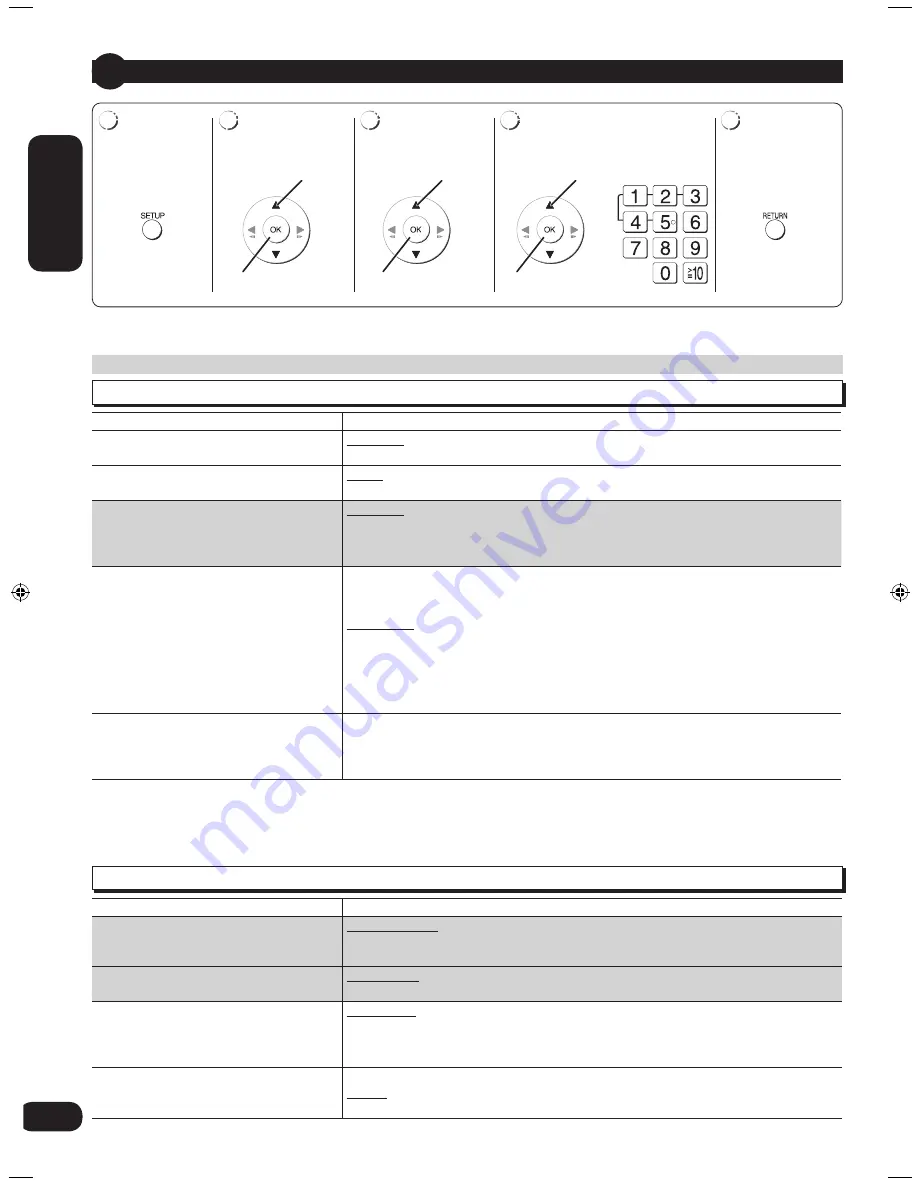
RQTV0320
ENGLISH
ENGLISH
22
23
ENGLISH
ENGLISH
22
23
Discs — Changing the player settings
SETTING STATE
Display the current setting of the items below
TV ASPECT
Choose the setting to suit your television
and preference.
4:3PAN&SCAN
16:9NORMAL
4:3LETTERBOX
16:9SHRINK
4:3ZOOM
16:9ZOOM
TV TYPE
Select to suit the type of television.
STANDARD
PROJECTION
CRT
PLASMA
LCD
TIME DELAY
When connected with an AV amplifier and
Plasma display, adjust if you notice the
audio is out of sync with the video.
0 ms/AUTO
60 ms
20 ms
80 ms
40 ms
100 ms
NTSC DISC OUT
Choose PAL60 or NTSC output when
playing NTSC discs.
NTSC
: Output signals from NTSC discs remains as NTSC.
PAL60:
NTSC discs can be viewed on PAL television.
22
23
1
2
3
4
5
Display
the Setup
menu.
Select the
menu.
Select the
item.
Make the settings.
Press to exit.
The settings remain intact even if you switch the unit to standby.
Underlined items are the factory preset.
•
•
QUICK SETUP enables successive settings of the items in the shaded area.
SETTING STATE
Display the current setting of the items below
AUDIO
Choose the audio language.
ENGLISH
OTHER ----
3
(LANGUAGE OPTIONS)
1
ORIGINAL
2
SUBTITLE
Choose the subtitle language.
AUTO
4
OTHER ----
3
ENGLISH
(LANGUAGE OPTIONS)
1
MENUS
Choose the language for disc menus.
Changing the menu language in QUICK
SETUP also changes this setting.
ENGLISH
(LANGUAGE OPTIONS)
1
OTHER ----
3
RATINGS
Set a ratings level to limit DVD-Video play.
Setting ratings (When level 8 is selected)
0 LOCK ALL:
To prevent play of discs without ratings levels.
1 to 7:
To prohibit play of DVD-Video with corresponding ratings recorded on them.
8 NO LIMIT
When setting a ratings level, a password screen is shown.
Follow the on-screen instructions.
Do not forget your password.
A message screen will be shown if a DVD-Video exceeding the ratings level is
inserted in the unit. Follow the on-screen instructions.
PASSWORD
Change the password for “RATINGS”
(
above).
1. Select “CHANGE” and press [OK].
2. Enter the current password with the numbered buttons, then press [OK].
3. Enter the new password with the numbered buttons, then press [OK].
If “VERIFY” is displayed, please verify the password and insert it again.
Discs — Changing the player settings
Select
Confirm
Select
Confirm
Select
Confirm
Select
1
Language options : FRENCH, SPANISH, GERMAN, RUSSIAN, HUNGARIAN, CZECH and POLISH
2
The original language designated on the disc is selected.
3
Input the appropriate code from the language code list (
page 24).
4
If the language selected for “AUDIO” is not available, subtitles appear in that language (if available on the disc).
“DISC” menu
“VIDEO” menu
VK870_GC_GS_EN (RQTV0320-1G).indb 22
5/7/2008 10:07:54 AM






























