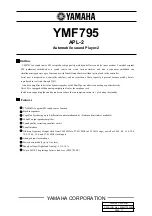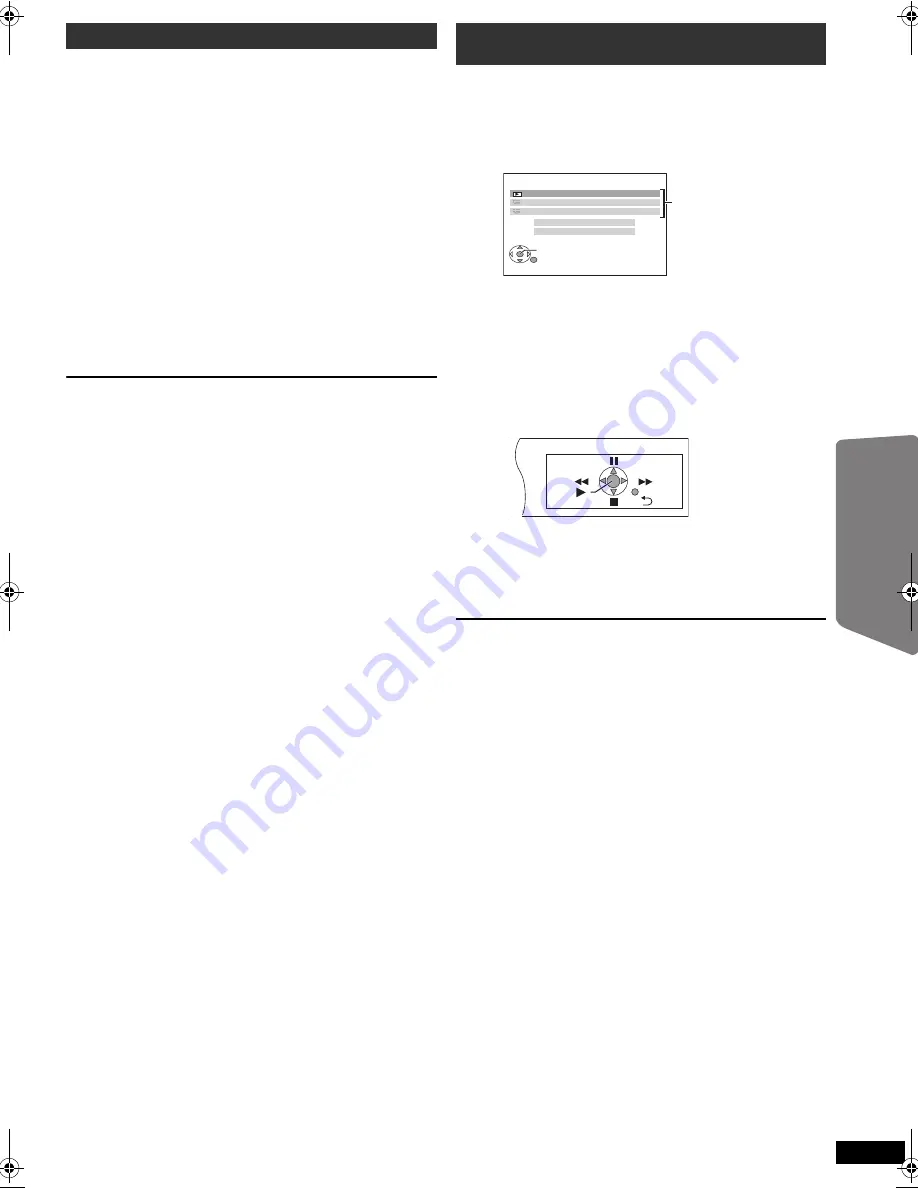
21
RQ
TX10
02
Getting S
tarted
Playing
Discs
Ot
her Op
era
tions
Reference
E
N
GLIS
H
You can select whether audio is output from this unit’s speakers or the TV
speakers by using the TV menu settings. For details, refer to the
operating instructions for your TV.
Home Cinema
This unit’s speakers are active.
≥
When you turn on this unit, this unit’s speakers will be automatically
activated.
≥
When this unit is in standby mode, changing the TV speakers to this
unit’s speakers in the TV menu will automatically turn this unit on and
select “AUX”
§
or “D-IN”
§
as the source.
≥
The TV speakers are automatically muted.
≥
You can control the volume setting using the volume or mute button on
the TV’s remote control. (The volume level is displayed on the main
unit’s display.)
≥
To cancel muting, you can also use this unit’s remote control (
B
34).
≥
If you turn off this unit, TV speakers will be automatically activated.
TV
TV speakers are active.
≥
The volume of this unit is set to “0”.
– This function works only when “DVD/CD”, “USB”, “AUX”
§
or “D-IN”
§
is
selected as the source on this unit.
≥
Audio output is 2-channel audio.
When switching between this unit speakers and TV speakers, the TV
screen may be blank for several seconds.
You can control the playback menus of this unit with the TV’s remote
control. When operating the TV’s remote control, refer to the below
illustration for operation buttons.
You can operate the playback with the indicated controls.
≥
The on-screen control panel can also be shown by using a button on the
TV’s remote control (e.g. [OPTION]).
– This works only during “DVD/CD” or “USB” playback and resume
modes or, while the iPod music playback screen is displayed on the
TV.
If the TV has automatically switched to the HDMI input mode for this
unit (
B
20, Auto input switching
)
The TV will automatically switch to TV tuner mode when:
– you press [EXIT] button on the TV’s remote control.
– you press [EXIT] or [RETURN] button on the TV’s remote control to exit
the START menu.
This does not work during playback or resume mode when “DVD/CD” or
“USB” is selected as the source. (For “IPOD” mode, this works only in
iPod music mode, or when iPod is not connected.)
[Note]
≥
Depending on the menu, some button operations cannot be performed
from the TV’s remote control.
≥
You cannot input numbers with the numbered buttons on the TV’s
remote control ([0] to [9]). Use this unit’s remote control to select the
play list etc.
Speaker control
VIERA Link Control only with TV’s remote control
(for “HDAVI Control 2 or later”)
1 Select this unit’s operation menu by using the TV menu settings.
(For details, refer to the operating instructions for your TV.)
The START menu will be shown.
e.g.
[DVD-V]
≥
The START menu can also be shown by using a button on the TV’s
remote control (e.g. [OPTION]).
– When “DVD/CD” or “USB” is selected as the source, the TV’s
remote control works only during stop mode.
– This feature does not work while the iPod music playback screen is
displayed on the TV.
2 Select the desired item on the START menu (
B
12).
When the on-screen control panel appears
e.g.
[DVD-V]
(when “Playback Disc” is selected from the START menu.)
DVD/CD
Home Cinema
OK
RETURN
Input Selection
Sound
Playback Disc
TOP MENU (DVD)
MENU (DVD)
Playback/menu access
21
SC-PTX60EG_eng.book Page 21 Tuesday, May 26, 2009 1:38 PM