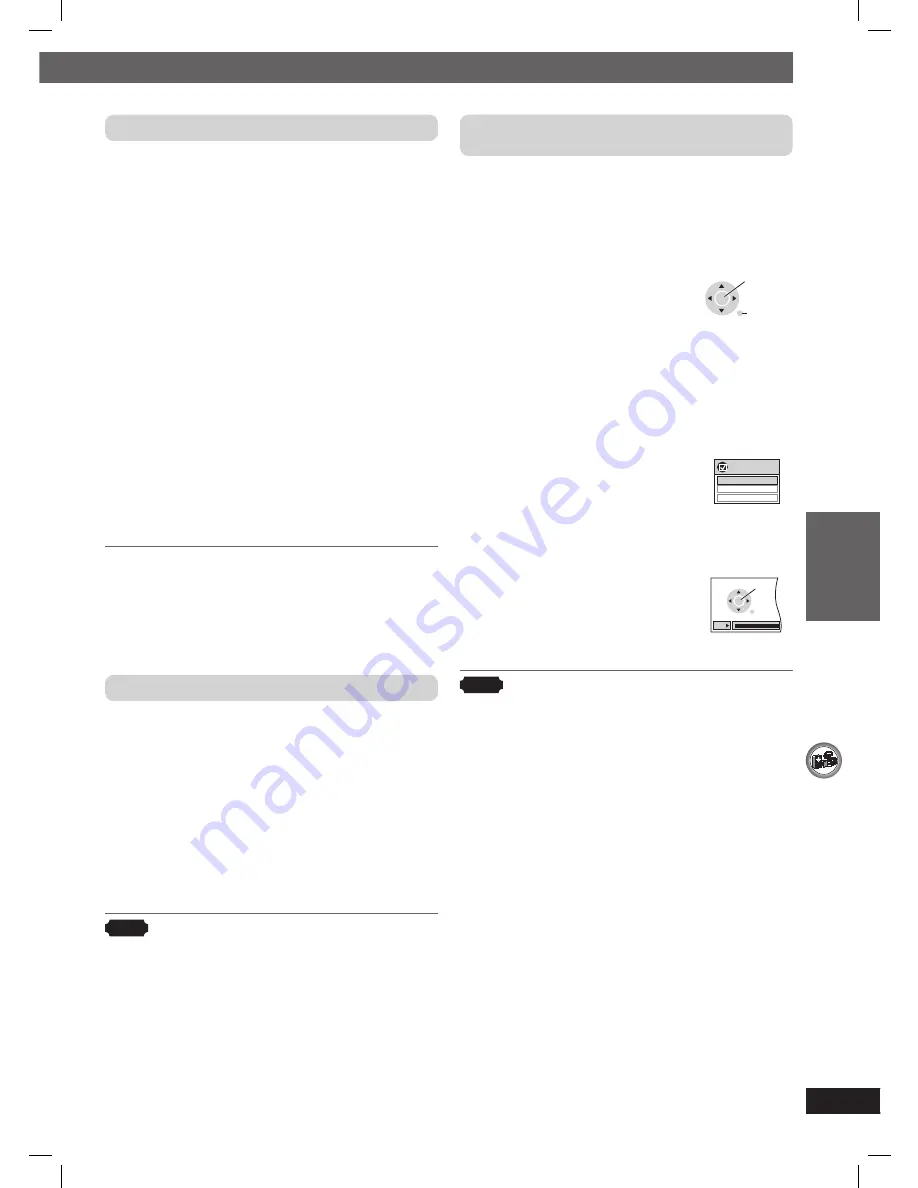
37
RQT8043
RQTX0059
OTHER OPERA
TIONS
ENGLISH
Using the VIERA Link “HDAVI Control
TM
” (continued)
Speaker control
You can select whether audio is output from the
home theater system or the television speakers by
using the television menu settings. For details, refer
to the operating instructions of your television.
Home Cinema
Theater speakers are active.
• When the home theater system is in standby
mode, changing the television speakers to theater
speakers in the television menu will automatically
turn the home theater system on and select “AUX ”
*
or “D-IN”
*
as the source.
• The television speakers are automatically muted.
• You can control the volume setting using the
volume or mute button on the TV’s remote control.
(The volume level is displayed on the main unit’s FL
display.)
• To cancel muting, you can also use the home
theater remote control (
\
page 15).
• If you turn off the home theater system, television
speakers will be automatically activated.
TV
Television speakers are active.
• The volume of the home theater system is set to “0”.
– This function works only when “DVD/CD”, “USB”,
“AUX ”
*
or “D-IN”
*
is selected as the source on
the home theater system.
• Audio output is 2-channel audio.
• When switching between the theater and television
speakers, the TV screen may be blank for several
seconds.
*
To toggle which input source the main unit will
automatically switch to, press [–SETUP] while the
main unit is in “AUX ” or “D-IN” mode.
– The default setting is “AUX”.
Power off link
When the television is turned off, the home theater
system goes into standby mode automatically.
• This function works only when “DVD/CD”, “USB”,
“AUX”
*
or “D-IN”
*
is selected as the source on the
home theater system.
• When the television is turned on, the home theater
system does not turn on automatically. (Power on
link is not available.)
*
For “AUX ” or “D-IN” mode, power off link can be set
to work with one or the other. To toggle the mode
that this function works with, press [−SETUP] while
the main unit is in “AUX ” or “D-IN” mode.
– The default setting is “AUX”.
Note
Only the home theater system turns off when you
press [
y
] for shutting it down. Other connected
equipment compatible with VIERA Link “HDAVI
Control” stay on.
VIERA Link Control only with TV’s remote control
(for “HDAVI Control 2”)
You can control the disc menus of the home theater
system with the TV’s remote control when using the
“DVD/CD” or “USB” source. When operating the
TV’s remote control, refer to the below illustration for
operation buttons.
1. Select the theater operation menu
by using the television menu
settings.
(For details, refer to the operating
instructions of your television.)
• The home theater system will
automatically switch to “DVD/CD”
if it is in “AUX ”
*
or “D-IN”
*
mode.
ENTER/
PLAY
RETURN
*
To toggle the mode that this function works with,
press [–SETUP] while the main unit is in “AUX” or
“D-IN” mode.
– The default setting is “AUX ”.
2. Select the desired item.
•
“TOP MENU”
: Shows a disc
top menu
(
\
page 17, 19)
or program list
(
\
page 20).
•
“MENU”
:
Shows
a
disc menu
(
\
page 17, 20)
or play list
(
\
page 20).
•
“Control Panel”
: The basic
operations
for discs are
available.
VIERA Link
TOP MENU
MENU
Control Panel
x1.0
PAUSE
SKIP
PLAY
SKIP
STOP
RETURN
Note
• Depending on the menu, some button operations
cannot be performed from the TV’s remote control.
• “Control Panel” can be selected directly by using a
button on the TV’s remote control (e.g. [OPTION]).
RQTX0059-B_Out_new6.indd 37
RQTX0059-B_Out_new6.indd 37
3/5/07 3:27:17 PM
3/5/07 3:27:17 PM


























