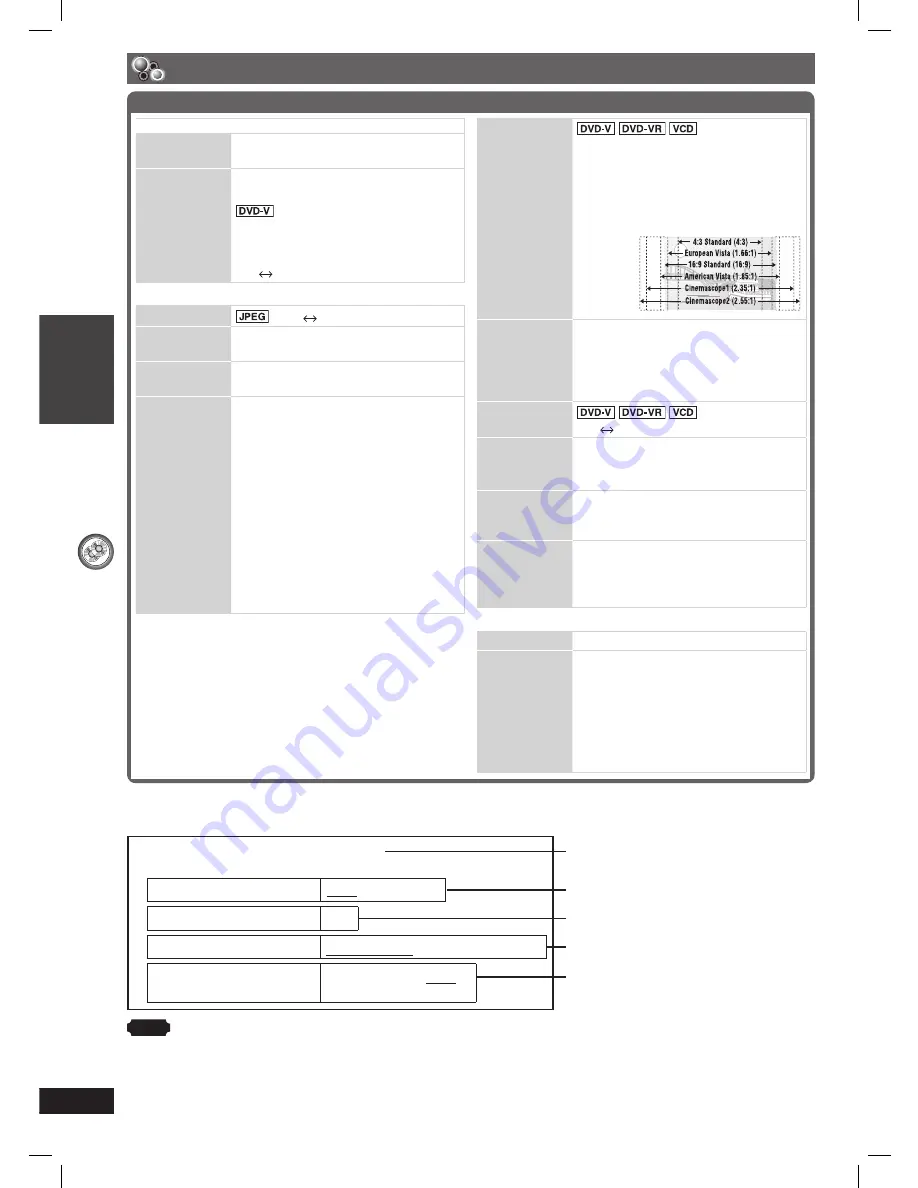
DISC OPERA
TIONS
ENGLISH
24
RQT8043
RQTX0059
Using on-screen menus (continued)
Other Settings (continued)
7
Audio Menu
Dolby Pro
Logic
II
(
\
page 32 , Dolby Pro Logic
II
)
Dialogue
Enhancer
To make the dialogue in movies
easier to hear
(Dolby Digital, DTS, MPEG,
3-channel or higher, with the
dialogue recorded in the center
channel)
On
Off
7
Display Menu
Information
:
On
Off
Subtitle
Position
0 to –60
Subtitle
Brightness
Auto, 0 to –7
4:3 Aspect
To select how to show images
made for 4:3 aspect screens on a
16:9 aspect television
Normal :
Laterally stretches images.
Auto :
Expands 4:3 letterbox
images to fi ll more of the
screen. Other images
appear in full in the center
of the screen.
Shrink :
Images appear in the
center of the screen.
Zoom :
Expands to 4:3 aspect ratio.
If your television has a similar feature,
use it instead for a better effect.
Connection status
Shows the output signal type.
Shows the number of audio channels.
(
\
page 23, HDMI Colour Space)
(
\
page 23, Video Output Mode)
7
HDMI Status — HDMI is connected.
HDMI Information
Audio Stream
PCM
Max Channel
2ch
Colour Space
YCbCr (4:4:4)/YCbCr (4:2:2)/RGB
Video Format
480i/576i/480p/576p
720p/1080i/1080p
Example:
Note
All possible types of output are displayed.
• The current output for “Audio Stream”, “Video Format” and “Colour Space” will be underlined.
(If you select a video output without an “
✱
” mark in the “Video Output Mode” in Picture Menu, the selected
video format will not be underlined.)
• When “Off” is selected in “Audio Output” (
\
page 27, “HDMI” tab), “– – –” will be displayed in “Audio Stream”
and “Max Channel”.
Confi rming HDMI information
Just Fit
Zoom
To select the appropriate screen
size to fi t your television screen
Auto
American
Vista
4:3 Standard
Cinemascope 1
European Vista Cinemascope 2
16:9 Standard
Example:
Manual
Zoom
To zoom in and out manually
– in 0.01-unit steps from “x1.00” to “x1.60”
– in 0.02-unit steps from “x1.60” to “x2.00”
• To change the steps quickly, press
and hold [
5
,
∞
].
Bit Rate
Display
On
Off
GUI See-
through
To make the on-screen menu
transparent
Off, On, Auto
GUI
Brightness
To adjust the on-screen menu
brightness
–3 to +3
HDMI Status
Indicates various information when
connected with HDMI AV OUT terminal.
(
\
see below, Confi rming HDMI
information)
7
Other Menu
Setup
(
\
page 25)
Play as DVD-
VR, Play as
HighMAT
or
Play as Data
Disc
To use functions for data discs
(
\
page 19)
(To play MP3 or JPEG contents on
DVD-RAM, or to play a HighMAT
disc without using HighMAT
function)
Select “Play as Data Disc”.
RQTX0059-B_Out_new6.indd 24
RQTX0059-B_Out_new6.indd 24
3/5/07 3:27:07 PM
3/5/07 3:27:07 PM
















































