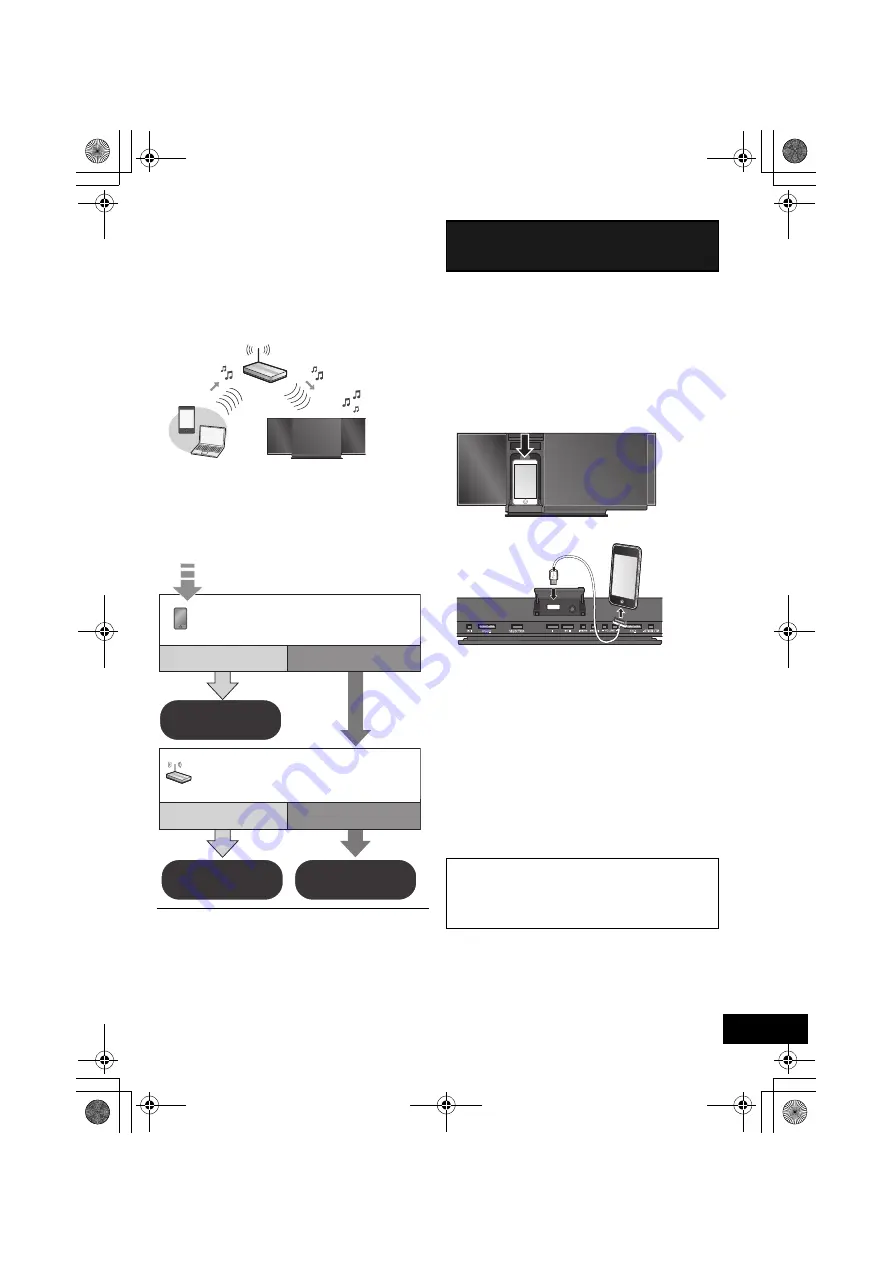
7
RQT9756
Network settings
With this feature you can wirelessly stream music from
an iOS device (iPhone, iPod, iPad) or a Mac/PC to this
unit’s speakers.
To use this feature (AirPlay), this unit must join the
same 2.4 GHz wireless network as the AirPlay
compatible device (
l
24).
≥
It is also possible to use AirPlay without a wireless network
router. (
l
11, “Directly streaming to this unit”)
Preparation
≥
Place this unit close to the wireless network router.
1
Turn this unit on.
2
Follow the chart below to choose the network
setting method.
≥
To cancel this setting in the middle, press [
Í
] to turn off the
unit.
*1: Depending on the network environment or the wireless
network router settings, it may take more than 10 mins. to
complete the settings.
With this method you will share the wireless network
settings of your iPod touch/iPhone/iPad with this unit.
≥
The following explanations are based on an iPhone.
1
Connect the
iPhone
to your
home wireless
network
.
2
Connect the
iPhone
to
this unit
.
Choose one of the following connections.
– “IPOD_DOCK” connection compatible iPod touch/
iPhone
– iPod touch/iPhone/iPad with iOS 5.0 or later
3
Unlock your iPhone and then press and hold
[– NETWORK SETUP]
on this unit for more than
3 seconds.
≥
If “NOT SUPPORTED” or “SET WI-FI” is displayed,
check that the iPhone is connected to the wireless
network and try again from step 1.
4
A message will pop-up on your iPhone.
Allow the iPhone to share the wireless network
settings.*
1
{.
The Wi-Fi status indicator blinks.
5
The unit’s settings are completed when
“SUCCESS” is displayed and the Wi-Fi status
indicator
stops blinking
and
lights in blue
.
6
Press [OK] on the remote control to exit the
settings.
7
To use AirPlay, turn to page 10.
Does your wireless network router
support WPS?
Yes
Are you using an
iPod touch/iPhone/iPad?
Is the iOS version 5.0 or later?
l
right,
“Method 1”
l
8,
“Method 2”
l
8,
“Method 3”
No
Yes
No / Do not know
Method 1
If you're using an iPod touch/iPhone/iPad.
(iOS version 5.0 or later.)
If “FAIL” is displayed press [OK] and try the setting
again. If “FAIL” is still displayed, try “Method 2” or
“Method 3”.
≥
If the iPhone was disconnected midway through, try again
without disconnecting it.
iPad
SC-HC58DBEB_DBGN_GS~RQT9756-B.book 7 ページ 2013年1月29日 火曜日 午前10時12分






















