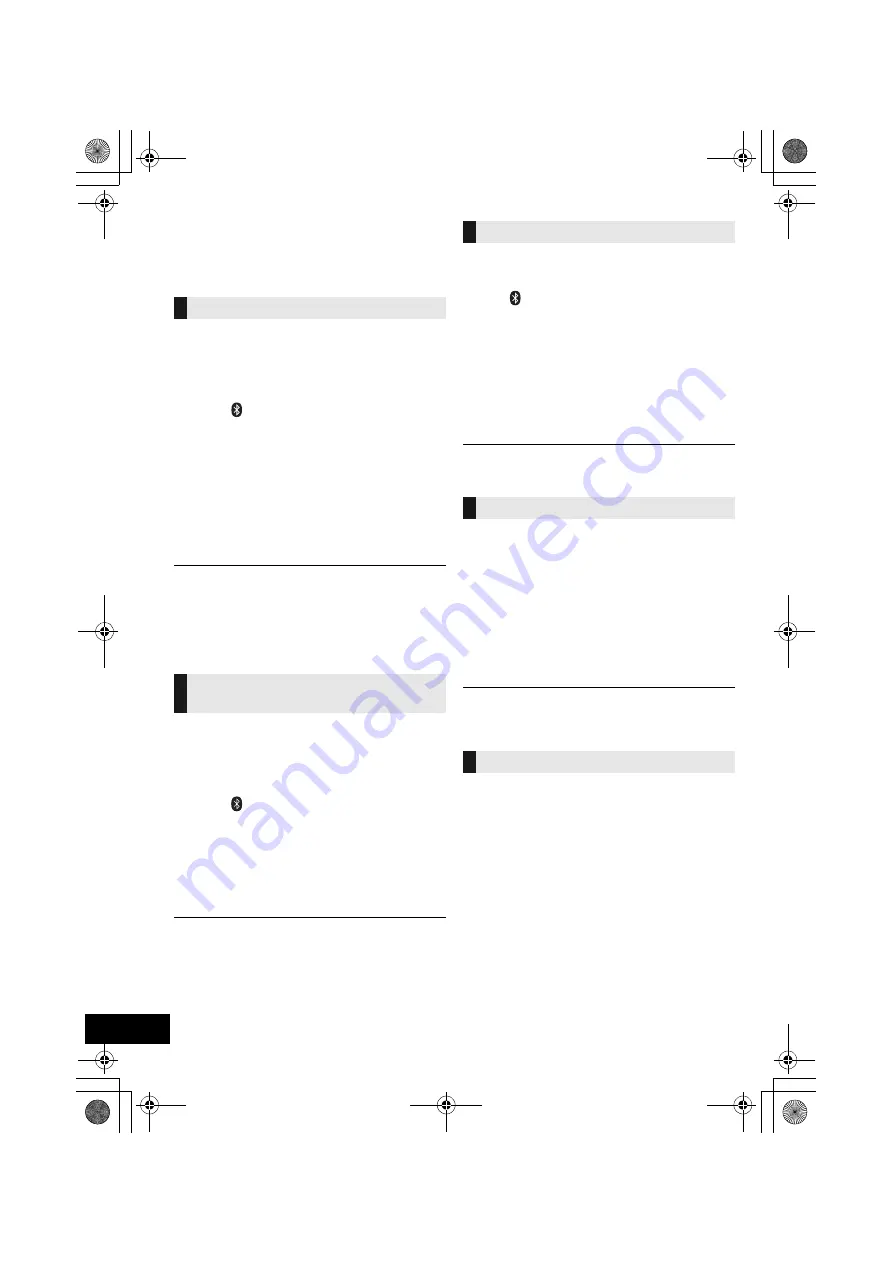
12
RQT9756
Bluetooth
®
operations
By using the Bluetooth
®
connection, you can listen to
the sound from the Bluetooth
®
audio device from this
unit wirelessly.
Preparation
≥
Turn on the Bluetooth
®
feature of the device and
place the device near this unit.
≥
If this unit is already connected to a Bluetooth
®
device, disconnect it.
1
Press [
] to select “BLUETOOTH”.
≥
If “PAIRING” is indicated on the display, go to
step 3.
2
Press [PLAY MENU] to select “NEW DEV.” and
then press [OK].
{.
“PAIRING” is indicated on the display.
3
Select “SC-HC58” from the Bluetooth
®
device’s
Bluetooth
®
menu.
4
Start play on the Bluetooth
®
device.
≥
Refer to the operating instructions of the Bluetooth
®
device
for details.
If prompted for the passkey, input “0000”.
≥
You can register up to 8 devices with this unit. If a 9th device
is paired, the device that has not been used for the longest
time will be replaced.
Preparation
≥
Turn on the Bluetooth
®
feature of the device and
place the device near this unit.
≥
If this unit is already connected to a Bluetooth
®
device, disconnect it.
1
Press [
] to select “BLUETOOTH”.
{.
“READY” is indicated on the display.
2
Select “SC-HC58” from the Bluetooth
®
device’s
Bluetooth
®
menu.
{.
The name of the connected device is indicated on the
display for 2 seconds.
3
Start play on the Bluetooth
®
device.
≥
This unit can only be connected to one device at a time.
≥
When “BLUETOOTH” is selected as the source, this unit will
automatically try and connect to the last connected
Bluetooth
®
device. The Bluetooth
®
device will be
disconnected if a different audio source (e.g., [CD]) is
selected.
You can change the transmission speed to prioritize
transmission quality or sound quality.
Preparation
≥
Press [
] to select “BLUETOOTH”.
≥
If a Bluetooth
®
device is already connected,
disconnect it.
1
Press [PLAY MENU] repeatedly to select
“LINK MODE”.
2
Press [
3
,
4
] to select the mode and then press
[OK].
MODE 1:
Emphasis on connectivity
MODE 2:
Emphasis on sound quality
≥
The default setting is “MODE 1”.
If the sound input level of the Bluetooth
®
transmission
is too low, change the input level setting.
Preparation
≥
Connect a Bluetooth
®
device.
1
Press [PLAY MENU] repeatedly to select “INPUT
LEVEL”.
2
Press [
3
,
4
] to select the level and then press
[OK].
“LEVEL 0”
,.
“LEVEL
i
1”
,.
“LEVEL
i
2”
^---------------------------------------------------------J
≥
Select “LEVEL 0” if the sound is distorted.
≥
The default setting is “LEVEL 0”.
1
While a Bluetooth
®
device is connected:
Press [PLAY MENU] to select “DISCONNECT?”.
2
Press [
3
,
4
] to select “OK? YES” and then press
[OK].
Pairing Bluetooth
®
devices
Connecting a paired Bluetooth
®
device
Bluetooth
®
transmission mode
Bluetooth
®
input level
Disconnecting a Bluetooth
®
device
SC-HC58DBEB_DBGN_GS~RQT9756-B.book 12 ページ 2013年1月29日 火曜日 午前10時12分



























