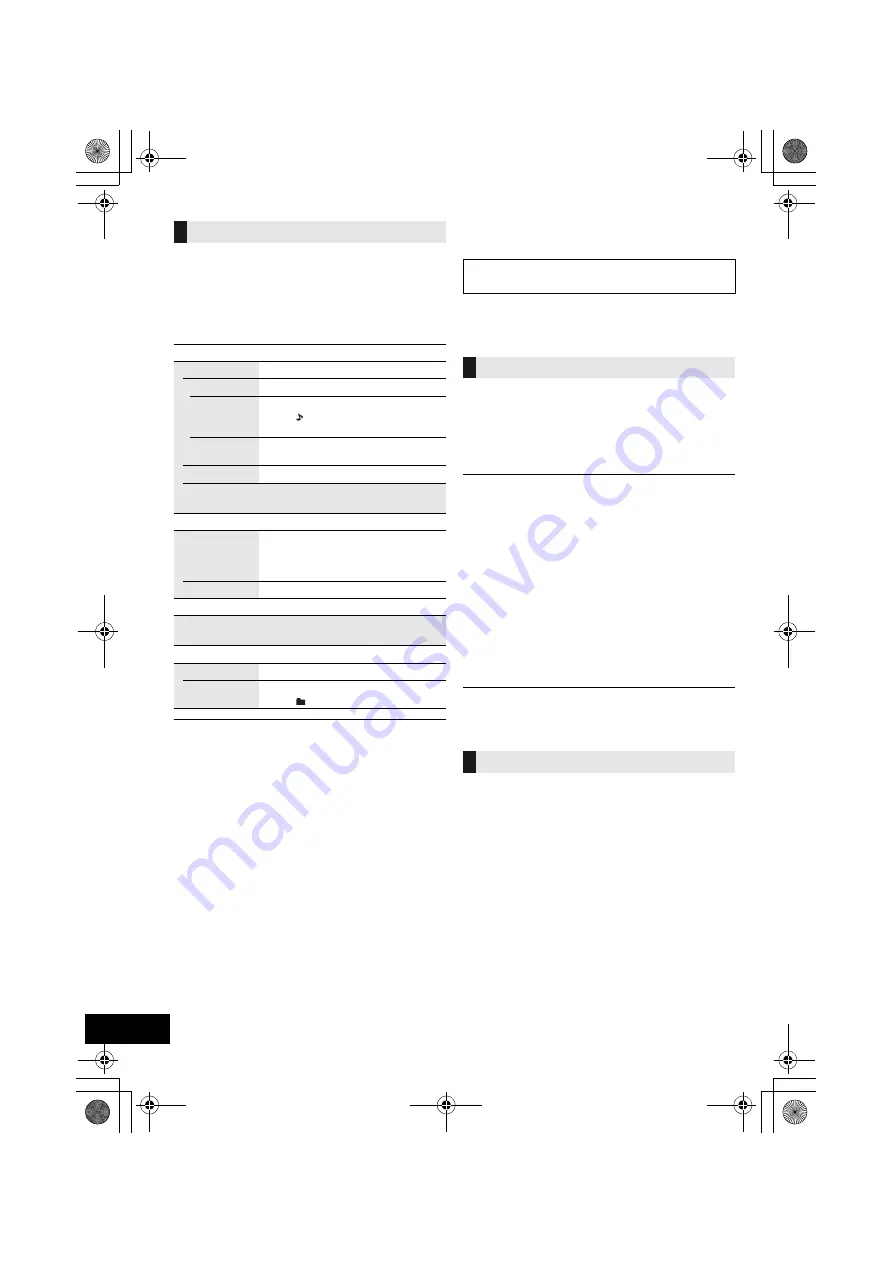
14
RQT9756
Select the playback mode.
1
Press [PLAY MENU] to select “REPEAT”,
“RANDOM” / “SHUFFLE” or “PLAYMODE”.
2
Press [
3
,
4
] to select the setting and then press
[OK].
≥
When using an iPod/iPhone/iPad or Bluetooth
®
device, use
the setting on the device, if available.
≥
During random/shuffle play, you cannot skip to the previous
track.
≥
[CD]
: The mode is cancelled when you open the sliding door
for discs.
[AirPlay]
: The applied settings will remain until it is changed.
*1:
[AirPlay]
: Perform the settings during playback.
[SC-HC58DB]
Listening to DAB/DAB+
Preparation
≥
Make sure that the DAB antenna is connected. (
l
5)
≥
Turn the unit on.
To listen to DAB/DAB+ broadcasts, the available
stations need to be memorised in this unit.
≥
This unit will automatically start the “DAB AUTO
SCAN” and memorise the stations that are available
in your region if the memory is empty.
Press [RADIO] to select “DAB/DAB+”.
≥
“SCAN FAILED” is displayed when the auto scan is
unsuccessful. Locate the position with the best reception
(
l
15, “To verify or improve the signal reception quality”) and
then re-scan DAB/DAB+ stations.
∫
To re-scan DAB/DAB+ stations
When new stations are added or when the antenna
has been moved, reperform the auto scan.
1
Press [PLAY MENU] to select “AUTOSCAN” and
then press [OK].
2
While “START ?” is flashing,
Press [OK].
≥
When updating the memory with the auto scan, preset
stations will be erased. Preset them again (
l
15).
Preparation*
1
1
Press [RADIO] to select “DAB/DAB+”.
2
Press [PLAY MENU] repeatedly to select
“TUNEMODE”.
3
Press [
3
,
4
] to select “STATION” and then press
[OK].
1
Press [RADIO] to select “DAB/DAB+”.
2
Press [
:
/
6
] or [
5
/
9
] to select the
station.
*1: The “TUNEMODE” setting is memorised until it is changed.
Playback modes (
[CD]
,
[USB]
,
[AirPlay]
*
1
)
REPEAT
[CD]
[USB]
OFF
Select to cancel repeat playback.
1-TRACK
Only plays the selected track.
≥
“1”, “ ”, “
`
” is displayed.
(Skip to the desired track.)
ALL
All tracks are repeated.
≥
“
`
” is displayed.
[AirPlay]
Refer to the connected device to verify the
selected setting.
[CD]
[USB]
RANDOM
ON
Plays the contents randomly.
≥
“RND” is displayed.
≥
“RND” will not be displayed when
“1-TRACK” is selected.
OFF
Random playback is turned off.
[AirPlay]
SHUFFLE
Refer to the connected device to verify the selected
setting.
[CD]
(MP3)
[USB]
PLAYMODE
ALL
Play all MP3 tracks.
1-ALBUM
Only plays the selected MP3 album.
≥
“1”, “
” is displayed.
DAB is only available for the United Kingdom
and Ireland.
Memorising stations
Listening to the memorised stations
SC-HC58DBEB_DBGN_GS~RQT9756-B.book 14 ページ 2013年1月29日 火曜日 午前10時12分















































