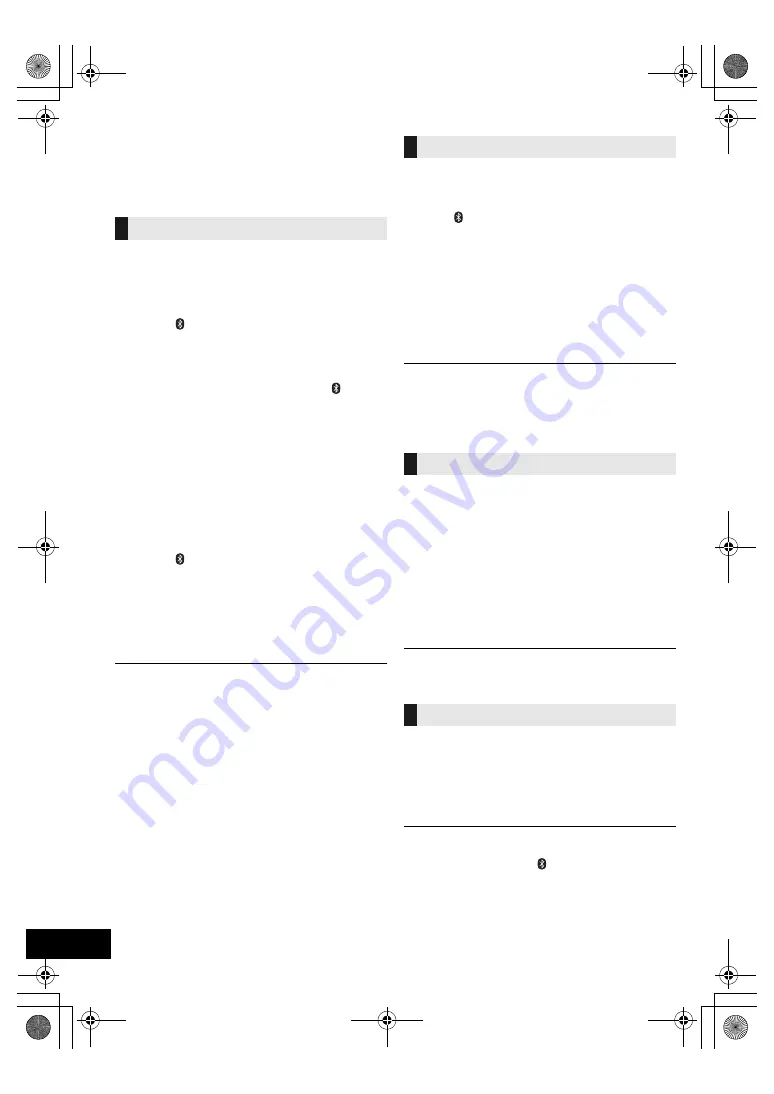
8
TQBJ0987
Bluetooth
®
operations
You can listen to the sound from the Bluetooth
®
audio
device from this unit wirelessly.
≥
Refer to the operating instructions of the Bluetooth
®
device for details.
Preparation
≥
Turn on the Bluetooth
®
feature of the device and
place the device near this unit.
∫
Pairing with Bluetooth
®
devices
1
Press [ ] to select “BLUETOOTH”.
≥
If “PAIRING” is indicated on the display, go to step 3.
2
Press [PLAY MENU] to select “PAIRING” and then
press [OK].
≥
Alternatively, press and hold [SELECTOR,
s
PAIRING]
on the unit.
3
Select “SC-HC402” or “SC-HC400” from the
Bluetooth
®
device’s Bluetooth
®
menu.
≥
The MAC address (e.g., 6C:5A:B5:B3:1D:0F) may be
displayed before “SC-HC402” or “SC-HC400” is
displayed.
≥
The name of the connected device is indicated on the
display for a few seconds.
4
Start playback on the Bluetooth
®
device.
∫
Connecting a paired Bluetooth
®
device
1
Press [ ] to select “BLUETOOTH”.
≥
“READY” is indicated on the display.
2
Select “SC-HC402” or “SC-HC400” from the
Bluetooth
®
device’s Bluetooth
®
menu.
≥
The name of the connected device is indicated on the
display for a few seconds.
3
Start playback on the Bluetooth
®
device.
≥
If prompted for the passkey, input “0000”.
≥
You can register up to 8 devices with this unit. If a 9th device
is paired, the device that has not been used the longest will
be replaced.
≥
This unit can only be connected to one device at a time.
≥
When “BLUETOOTH” is selected as the source, this unit will
automatically try and connect to the last connected
Bluetooth
®
device. (“LINKING” is indicated on the display
during this process.) If the connection attempt fails, try to
establish a connection again.
You can change the transmission mode to prioritise
transmission quality or sound quality.
Preparation
≥
Press [ ] to select “BLUETOOTH”.
≥
If a Bluetooth
®
device is already connected,
disconnect it.
1
Press [PLAY MENU] repeatedly to select
“LINK MODE”.
2
Press [
2
,
1
] to select the mode and then press
[OK].
MODE 1:
Emphasis on connectivity
MODE 2:
Emphasis on sound quality
≥
Select “MODE 1” if the sound is interrupted.
≥
When enjoying video contents with this function, the video
and audio output may not be synchronised. In this case,
select “MODE 1”.
≥
The factory default is “MODE 2”.
If the sound input level from the Bluetooth
®
device is
too low, change the input level setting.
Preparation
≥
Connect a Bluetooth
®
device.
1
Press [PLAY MENU] repeatedly to select “INPUT
LEVEL”.
2
Press [
2
,
1
] to select the level and then press
[OK].
“LEVEL 0”
,.
“LEVEL
i
1”
,.
“LEVEL
i
2”
^--------------------------------------------------J
≥
Select “LEVEL 0” if the sound is distorted.
≥
The factory default is “LEVEL 0”.
1
While a Bluetooth
®
device is connected:
Press [PLAY MENU] repeatedly to select
“DISCONNECT?”.
2
Press [
2
,
1
] to select “OK? YES” and then press
[OK].
≥
You can also disconnect the Bluetooth
®
device by pressing
and holding [SELECTOR,
s
PAIRING] on the unit.
≥
The Bluetooth
®
device will be disconnected if a different
audio source (e.g., “CD”) is selected.
Connecting via Bluetooth
®
menu
Bluetooth
®
transmission mode
Bluetooth
®
input level
Disconnecting a Bluetooth
®
device
SC-HC400_402-EGEBGN~TQBJ0987.book 8 ページ 2017年3月16日 木曜日 午後7時52分
Содержание SC-HC402
Страница 26: ...26 TQBJ0987 SC HC400_402 EGEBGN TQBJ0987 book 26...
Страница 27: ...27 TQBJ0987 SC HC400_402 EGEBGN TQBJ0987 book 27...









































