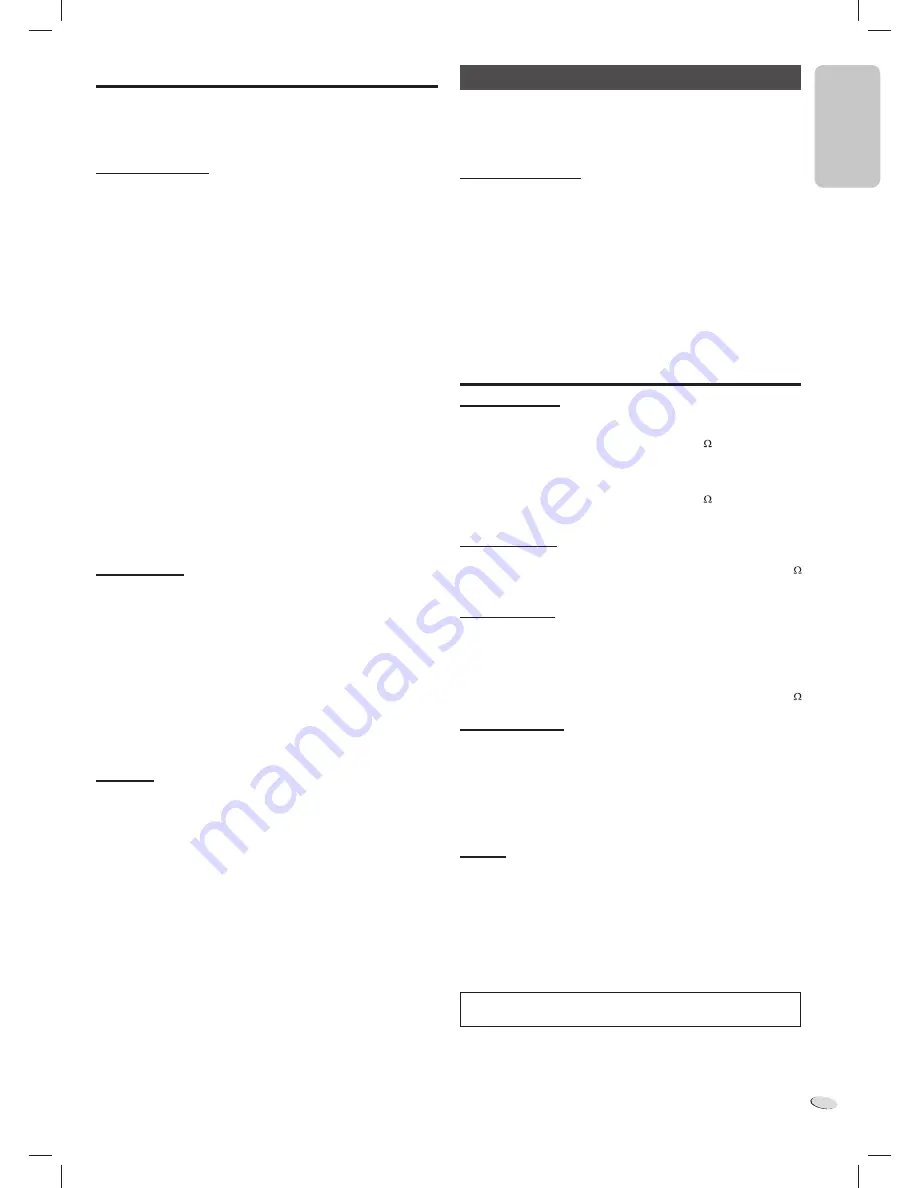
E
N
G
L
IS
H
ENGLISH
RQTX1317
9
9
Troubleshooting guide
Before requesting service, make the following checks. If you are in
doubt about some of the check points, or if the solutions indicated do
not solve the problem, refer to “Product information” (
Z
3).
Common problems
Power indicator blinks
• An error has occurred. Contact an authorized service center.
No sound
• Examine the connections.
• Increase the volume of the system.
• Examine the volume of the iPod, iPhone, Bluetooth device or portable
audio equipment.
• Make sure that the iPod, iPhone, Bluetooth device or portable audio
equipment is actually playing something.
Sound is distorted
• Lower the volume of the system.
• Noise can occur if you play a lower quality audio content.
• Make sure that the equalizer function of the iPod, iPhone, Bluetooth
device or portable audio equipment is switched off.
• Move mobile telephones away from the main unit if the interference
is apparent.
A “humming” sound can be heard during playback
• An AC power supply cord or fluorescent light is near the cable. Keep
other appliances and cords away from the cable of this system.
No response when remote control buttons are pressed
• Examine that the battery is installed correctly.
• The battery is weak. Replace it with a new one.
iPod or iPhone
iPod or iPhone does not switch on
• Make sure that the iPod or iPhone battery is not depleted. Charge the
iPod or iPhone.
• Switch off the system and then switch it on again.
iPod or iPhone does not respond
• Make sure that the system is in iPod mode.
• The iPod or iPhone is not connected correctly. Remove the iPod or
iPhone and connect it again.
iPod or iPhone does not charge
• Examine the connections.
Bluetooth
Pairing cannot be done
• The device is out of the 10 m (33 feet) communication range. Move
the device nearer to the system.
The device cannot be connected
• The pairing of the device was unsuccessful. Read the instructions
and try again.
• The pairing of the device has been replaced. Do pairing again.
• Make sure that the system is not connected to a different device.
The device is connected but audio cannot be heard through the
system.
• For some built-in Bluetooth devices, you have to set the audio output
to “SC-HC05” manually. Read the operating instructions of the device
for details.
Sound from the device is broken
• The device is out of the 10 m (33 feet) communication range. Move
the device nearer to the system.
• Remove any obstacle between the system and the device.
• Switch off any wireless LAN device.
• Select “MODE 1” for stable communication.
Memory reset (Initialization)
When these situations occur, refer to the instructions below to reset the
memory:
• There is no response when buttons are pressed.
• You want to clear and reset the memory contents.
To reset the memory
1
Disconnect the AC power supply cord.
2
While you press and hold [
1
, POWER] on the main unit,
connect the AC power supply cord again.
Wait until the power indicator lights up.
3
Release [
1
, POWER].
All the settings are set back to the factory preset.
The system is in standby mode.
Switch on the system to set the memory items again.
Specifications
Amplifier section
RMS output power stereo mode
Front Ch (both ch driven)
20 W per channel (6 ), 1 kHz, 10% THD
Total RMS stereo mode power
40 W
FTC output power stereo mode
Front Ch (both ch driven)
15 W per channel (6 ), 1 kHz, 10% THD
Total FTC stereo mode power
30 W
Terminal section
AUX (rear)
Sensitivity
670 mV, 31 k
Terminal
Stereo, 3.5 mm (
1
/
8
″
) jack
Speaker section
Type
2 way, 2 speaker system (Bass reflex)
Speaker unit(s)
Full range
6.5 cm (2
1
/
2
″
) cone type x 1/ch
Tweeter
1.5 cm (
5
/
8
″
) piezo type x 1/ch
Passive radiators
8 cm (3
1
/
8
″
) x 2/ch
Impedance
6
Bluetooth section
Bluetooth system specification
Ver. 2.1 + EDR
Wireless equipment classification
Class 2 (2.5 mW)
Support profiles
A2DP, AVRCP
Frequency band
2402 MHz to 2480 MHz (Adaptive Frequency Hopping)
Driving distance
10 m line of sight
(iPhone 3G, at height 1 m, in MODE 1)
General
Power supply
AC 100 V, 50/60 Hz
Power consumption
16 W
Dimensions (W x H x D)
370 mm x 176 mm x 85 mm
(14
4
/
7
″
x 6
13
/
14
″
x 3
1
/
3
″
)
Mass (Weight)
1.8 k
g
(9 lb.)
Operating temperature range
0°C to +40°C (+32°F to +104°F)
Operating humidity range
35% to 80% RH (no condensation)
Power consumption in standby mode
0.05 W (approximate)
Note:
1. Specifications are subject to change without notice.
Mass and dimensions are approximate.
2. Total harmonic distortion is measured by the digital spectrum
analyzer.
HC05_PC_us.indd 9
HC05_PC_us.indd 9
1/5/2011 12:16:55 PM
1/5/2011 12:16:55 PM
Содержание SC-HC05
Страница 1: ......




























