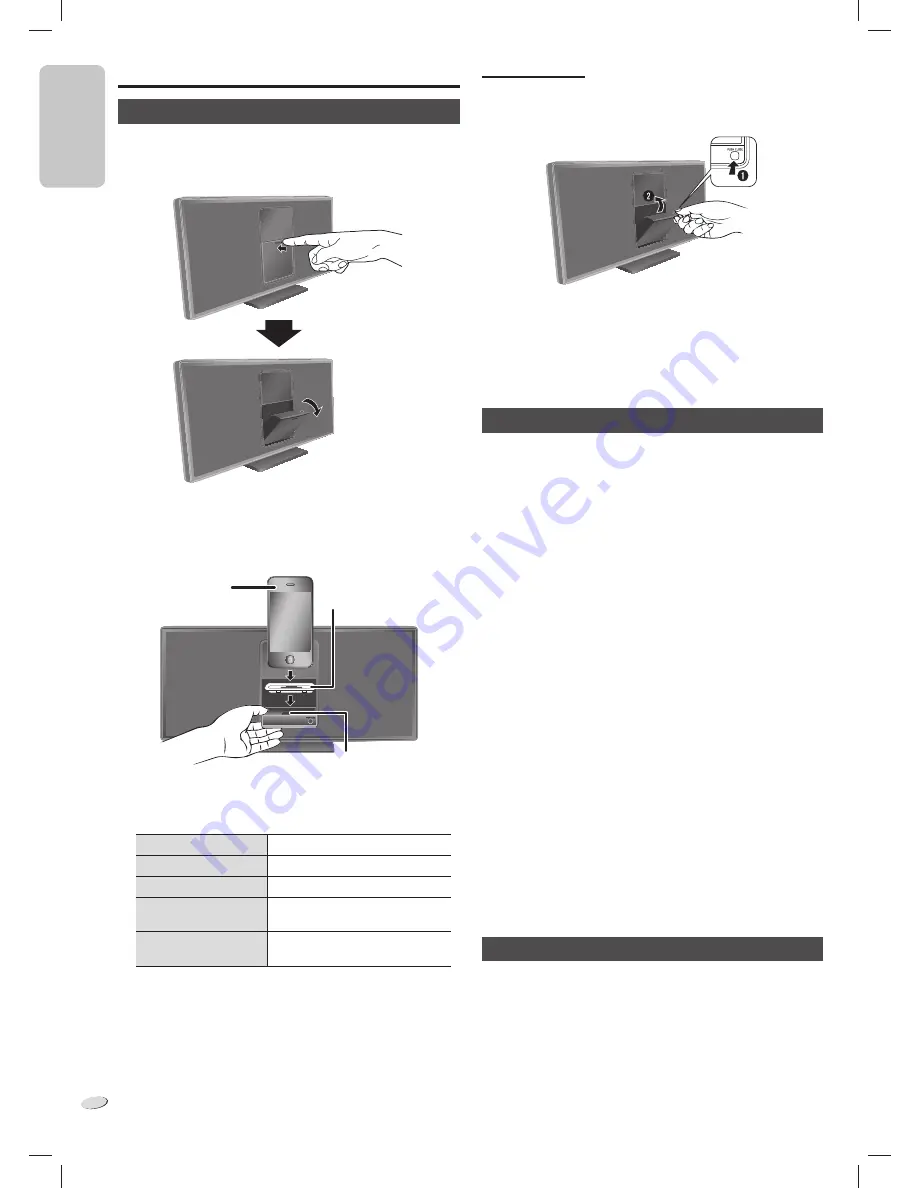
E
N
G
L
IS
H
ENGLISH
RQTX1317
6
6
Using an iPod or iPhone
Basic playback
Preparation
Make sure to remove the iPod or iPhone from its case.
1
Push [
x
, iPod] to open the dock.
2
Insert a compatible dock adapter.
3
Connect the iPod or iPhone.
The status indicator changes to green.
Hold the dock when connecting or disconnecting the iPod or
iPhone.
4
Press [
4
/
9
] to start playback.
Pause playback
Press [
4
/
9
].
Skip track
Press [
2
] or [
6
].
Search track
Press and hold [
2
] or [
6
].
View the iPod or iPhone
menu
Press [iPod MENU].
Select an item
Press [
R
] or [
T
] and then press
[OK].
Connector
iPhone
(not included)
Dock adapter
(not included)
To close the dock
1
Disconnect the iPod or iPhone.
2
Press [PUSH CLOSE] while closing the dock.
Note:
• Make sure to align your iPod or iPhone with the connector when
inserting.
• Make sure to press [PUSH CLOSE] while closing the dock to prevent
damage.
• Read the User Guide of the iPod or iPhone for operating instructions.
Compatible iPod and iPhone
• iPod touch 4th generation (8GB, 32GB, 64GB)
• iPod nano 6th generation (8GB, 16GB)
• iPod touch 3rd generation (32GB, 64GB)
• iPod nano 5th generation (video camera) (8GB, 16GB)
• iPod touch 2nd generation (8GB, 16GB, 32GB)
• iPod classic [120GB, 160GB (2009)]
• iPod nano 4th generation (video) (8GB, 16GB)
• iPod classic (160GB) (2007)
• iPod touch 1st generation (8GB, 16GB, 32GB)
• iPod nano 3rd generation (video) (4GB, 8GB)
• iPod classic (80GB)
• iPod nano 2nd generation (aluminum) (2GB, 4GB, 8GB)
• iPod 5th generation (video) (60GB, 80GB)
• iPod 5th generation (video) (30GB)
• iPod nano 1st generation (1GB, 2GB, 4GB)
• iPhone 4 (16GB, 32GB)
• iPhone 3GS (8GB, 16GB, 32GB)
• iPhone 3G (8GB, 16GB)
• iPhone (4GB, 8GB, 16GB)
Compatibility depends on the software version of your iPod or iPhone.
Note:
• The display on the iPod can show differently because of the
compatibility of the iPod models.
• Depending on the model, it may be necessary to remove the iPod or
iPhone and select the album, artist, etc. on the iPod or iPhone.
• All phone features can only be controlled by the touch screen of the
iPhone.
• The system does not show incoming calls or the phone status.
• A call is not canceled when you connect or disconnect the iPhone
from the system.
• There is no Apple Inc. specification that will guarantee the above
iPhone response. iPhone responses can be different on newer
models or with newer software.
Charging an iPod or iPhone
An iPod or iPhone is charged automatically when connected to the
system (even when the system is in standby mode).
• See the iPod or iPhone display for its battery charging status.
• Disconnect the iPod or iPhone if it is not used for an extended period
of time after charging is complete.
• Charging stops when the battery is fully charged. The battery will
deplete naturally.
HC05_PC_us.indd 6
HC05_PC_us.indd 6
1/5/2011 12:16:55 PM
1/5/2011 12:16:55 PM
Содержание SC-HC05
Страница 1: ......










