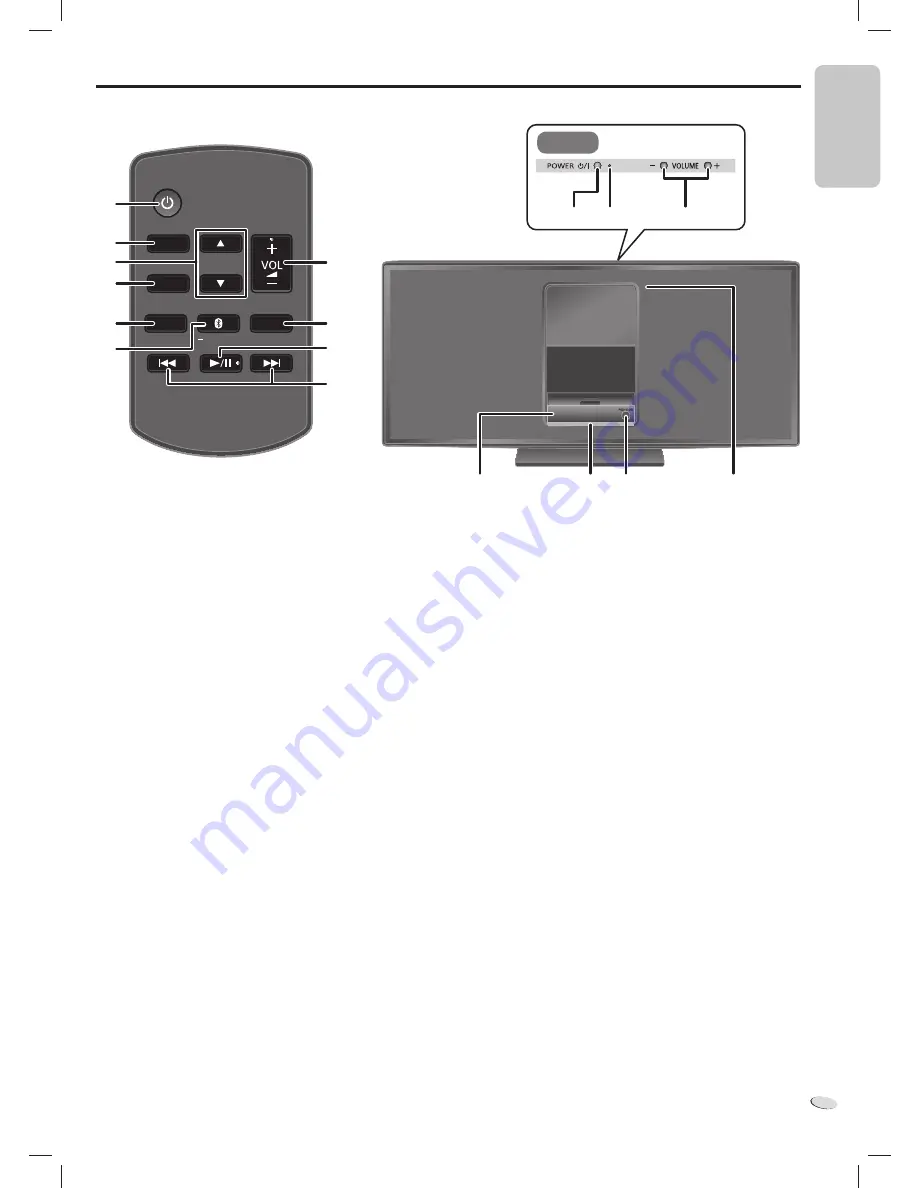
E
N
G
L
IS
H
ENGLISH
RQTX1317
5
5
Overview of controls
A
Standby/on switch [
`
], [
1
, POWER]
(
Z
9)
Press to switch the unit from on to standby mode or vice versa.
In standby mode, the unit is still consuming a small amount of
power.
B
View the iPod or iPhone menu (
Z
6)
C
Select an item (
Z
6)
D
Confirm a selection (
Z
6)
Set or cancel the auto off function (
Z
8)
E
Select iPod, Internet radio, Bluetooth or AUX mode
F
Start Bluetooth pairing mode (
Z
7)
Select Bluetooth link mode (
Z
7)
Adjust the audio input level in AUX mode (
Z
8)
G
Adjust the volume of the system
H
Mute the sound of the system
Press the button again to cancel.
“MUTE” is also canceled when you adjust the volume or when you
switch off the system.
Change the remote control code (
Z
4)
MUTE
SELECTOR
iPod MENU
OK
LINK MODE
PAIRING
B
D
C
E
F
A
G
H
I
J
I
Start or pause playback
J
Skip or search track
K
Power indicator
On : The system is on
Off : The system is in standby mode
L
iPod or iPhone dock
M
Status indicator
Green
: iPod mode
Blue
: Bluetooth mode
Light blue : Set or cancel the auto off function
Off
: AUX mode
The green status indicator blinks
each
time
a
remote control
button
is
pressed.
N
[PUSH CLOSE]
(
Z
6)
Press while closing the dock.
O
Remote control sensor
Point the remote control at the remote control sensor, away from
obstacles, at a maximum range of 7 m (23 feet) directly in front of
the main unit.
A
K
G
L
M
N
O
Top view
HC05_PC_us.indd 5
HC05_PC_us.indd 5
1/5/2011 12:16:54 PM
1/5/2011 12:16:54 PM
Содержание SC-HC05
Страница 1: ......



























