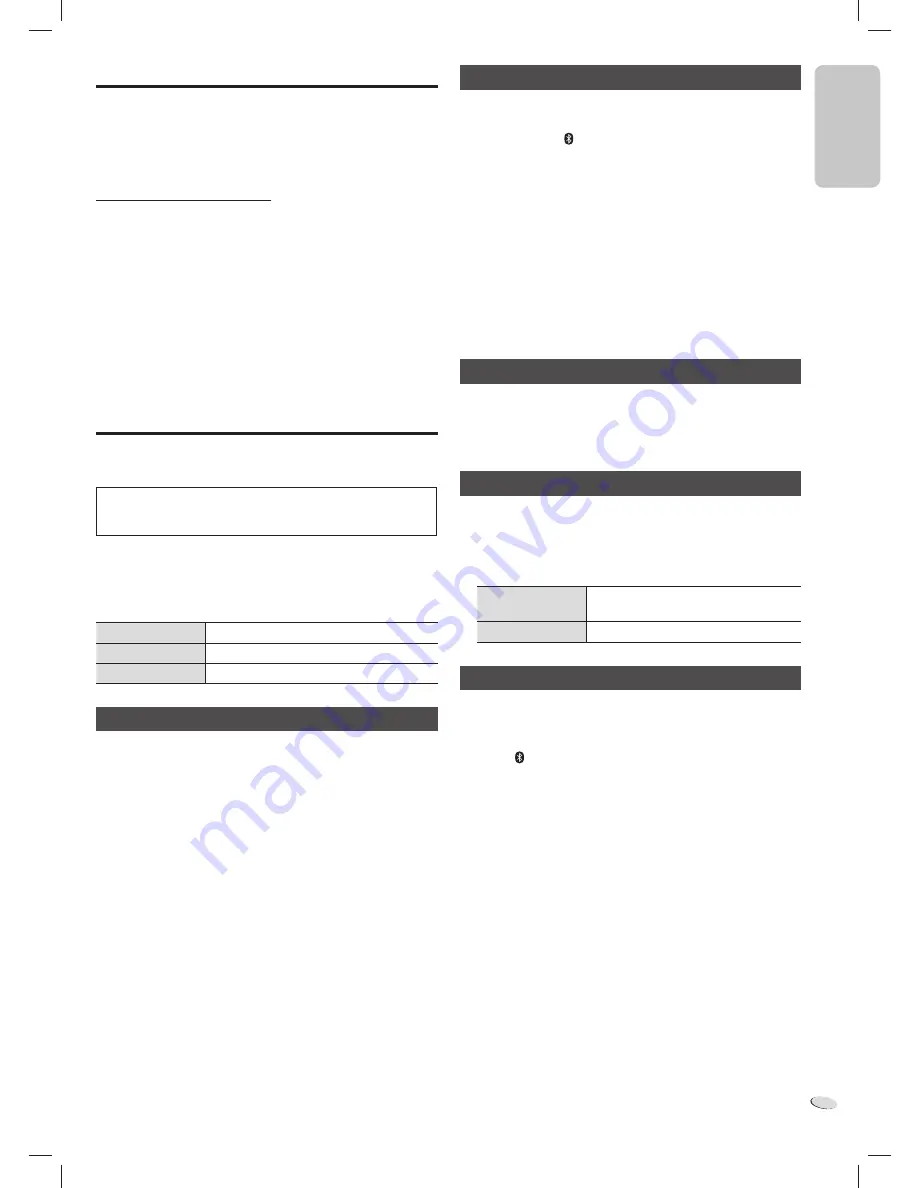
E
N
G
L
IS
H
ENGLISH
RQTX1317
7
7
Listening to the Internet radio
You can listen to a radio station on the Internet if you install the “vTuner
for Panasonic” application on your iPod touch or iPhone. Download this
application from the App Store.
Note:
For compatible iPod touch and iPhone models and instructions on how
to use the “vTuner for Panasonic” application, refer to:
http://radio.vtuner.com/panasonic/en
Preparation
Install “vTuner for Panasonic” on your iPod touch or iPhone.
Connect your iPod touch or iPhone to the Internet. Go to the Home
screen of the iPod touch or iPhone.
1
Connect the iPod touch or iPhone.
2
Press [SELECTOR] to start the application.
Using Bluetooth
You can connect and play an audio device wirelessly through
Bluetooth.
Panasonic bears no responsibility for data and/or information
that can possibly be compromised during a wireless
transmission.
Preparation
Switch on the Bluetooth feature of the device and put the device near
the system. Read the operating instructions of the device for details.
The blue status indicator can indicate different Bluetooth conditions:
Blinks quickly
The system is ready for pairing.
Blinks slowly
The system is waiting to connect.
Lighted
A Bluetooth device is connected.
Pairing and connecting a device
1
Press [SELECTOR] to select Bluetooth mode.
2
Access the Bluetooth menu of the device and search for
“SC-HC05”.
3
Pair or connect the device to “SC-HC05”.
If prompted for passkey, input “0000”.
The device connects with this system automatically after pairing
is complete.
Note:
• A device must be paired to connect.
• This system can only connect to one device at a time.
• A device stays connected even if the system is switched to iPod or
AUX mode.
Pairing with additional devices
1
Press [SELECTOR] to select Bluetooth mode.
2
Press and hold [ , –PAIRING].
3
Access the Bluetooth menu of the device and search for
“SC-HC05”.
4
Pair or connect the device to “SC-HC05”.
You can pair up to 6 devices with this system. If a 7th device is paired,
the device with the oldest connection history will be replaced.
You only have to do pairing once, unless:
• The pairing of the device has been replaced.
• The memory of this system has been reset.
• The pairing of “SC-HC05” has been deleted from the device.
Disconnecting a device
A device is disconnected when you:
• Switch off the system or the device.
• Move the device out of the maximum range (
Z
8, “Range of use”).
• Stop or disable the Bluetooth transmission of the device.
Basic playback
1
Press [SELECTOR] to select Bluetooth mode.
2
Connect the device.
3
Press [
4
/
9
] to start playback.
Pause playback
Press [
4
/
9
].
Press again to continue playback.
Skip track
Press [
2
] or [
6
].
Link mode
You can select different modes to suit the type of connection.
1
Stop or disable the Bluetooth transmission of the device.
2
Press [ , LINK MODE] to select “MODE 1” or “MODE 2”.
MODE 1 : For stable communication (default).
The light blue status indicator blinks 4 times.
MODE 2 : For good audio quality.
The light blue status indicator blinks 2 times.
Communication can disconnect easily. Select “MODE 1” if
this occurs.
HC05_PC_us.indd 7
HC05_PC_us.indd 7
1/5/2011 12:16:55 PM
1/5/2011 12:16:55 PM
Содержание SC-HC05
Страница 1: ......










