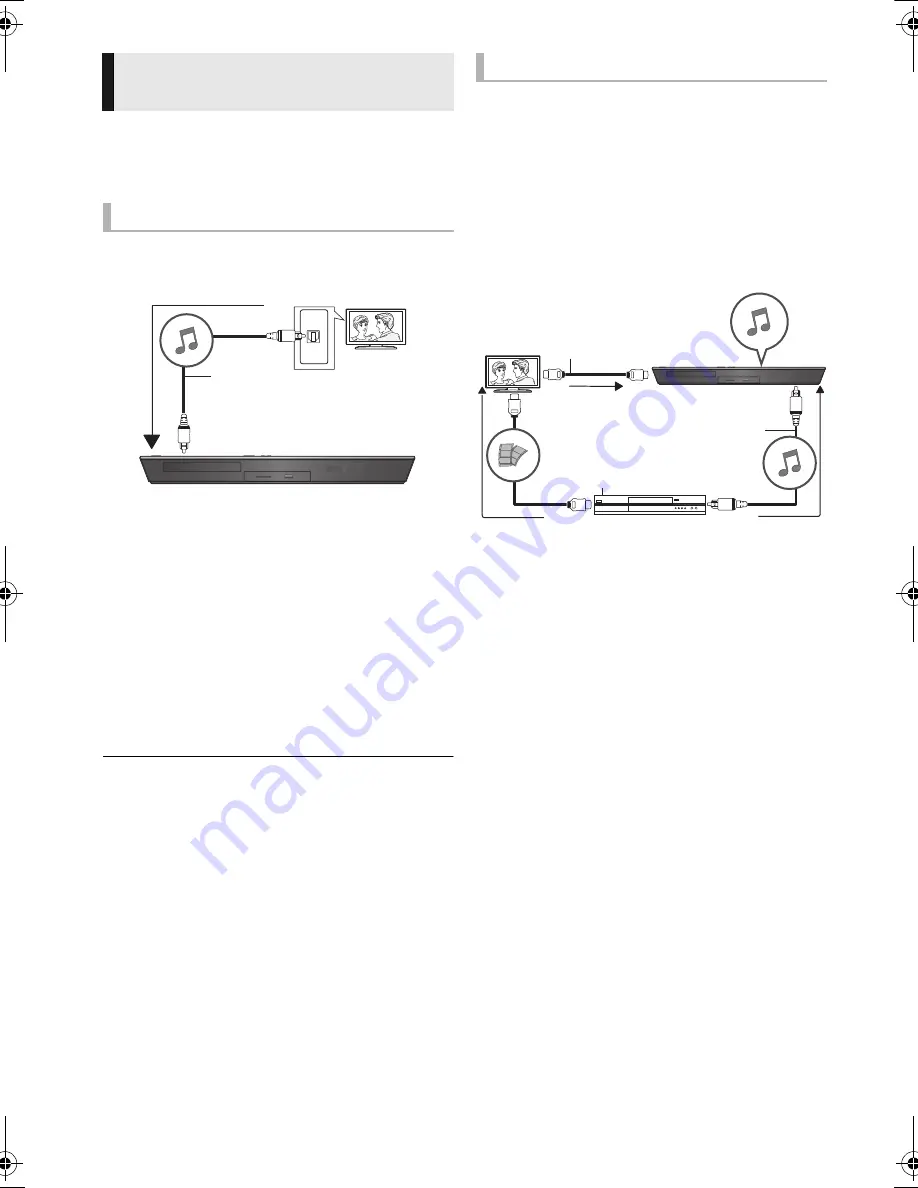
24
VQT4R78
You can select whether audio is output from the
unit’s speakers or the TV speakers by using the
TV menu settings. Switch the audio output setting
of the TV to this unit’s speakers.
When the TV is turned on, this unit will also
automatically turn on.
1
Press [HOME].
2
Press [
3
,
4
,
2
,
1
] to select “Others” and
press [OK].
3
Press [
2
,
1
] to select “Setup” and press
[OK].
4
Press [
3
,
4
] to select “Sound” and press
[OK].
5
Press [
3
,
4
] to select “TV Audio Input”. and
press [OK].
6
Press [
3
,
4
] to switch “AUX”, “ARC” or
“DIGITAL IN” and press [OK].
≥
Select an audio input terminal connected to
the unit.
≥
For details, refer to the operating instructions of the TV.
When the STB power is turned on, this unit and
the TV will automatically turn on. The video is
output from the TV, and the audio is output from
the speakers of this unit.
Connecting the optical digital audio cable
≥
When this unit and the STB are connected by
an optical digital audio cable, the settings below
are required to enable output of audio from the
speakers of this unit.
1
Press [EXT-IN] to select “D-IN”.
2
Press [STATUS] to select “CABLE/
SATELLITE AUDIO ON”.
Set to “CABLE/SATELLITE AUDIO OFF” when
this unit and the STB are not connected by an
optical digital audio cable.
Enjoying TV and STB with
unit’s speakers
Select the TV audio
OPTICAL
OUT
Optical digital audio cable
(not supplied)
e.g.,
Select the STB audio
HDMI cable
(not supplied)
Optical digital audio
cable (not supplied)
Set Top Box, etc.
e.g.,
SC-BTT100EB-VQT4R78_mst.book 24 ページ 2012年12月21日 金曜日 午前9時37分
















































