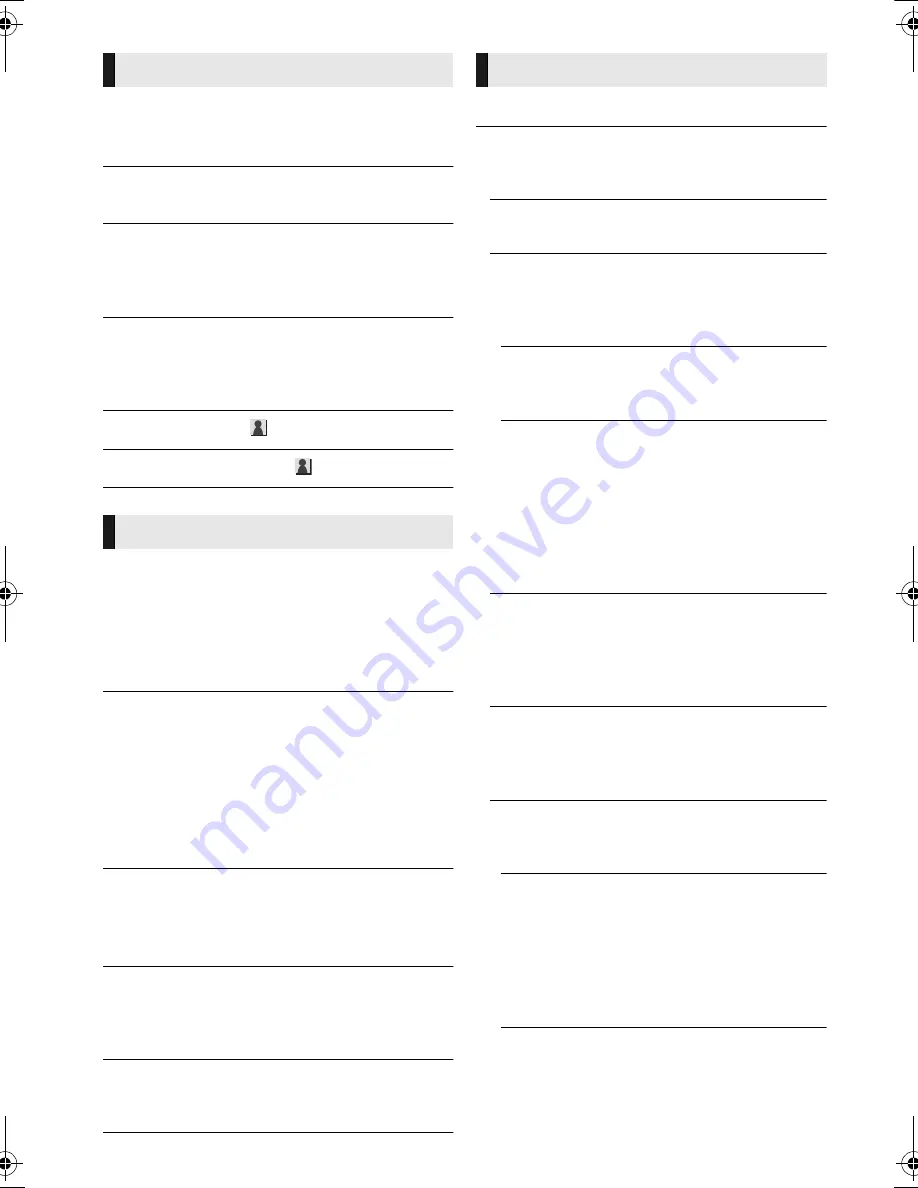
34
VQT4R78
∫
3D BD-Video Playback
Select the playback method of 3D compatible
video software.
∫
3D AVCHD Output
Select the output method of 3D AVCHD videos.
∫
3D Type
Select the format of the connected TV.
≥
Change the settings for 3D on the TV also when
“Side by side” is selected.
∫
3D Playback Message
Set to display or hide the 3D viewing warning
screen when playing back the 3D compatible
video software.
∫
Manual Settings
(
>
31)
∫
Graphic Display Level
(
>
31)
∫
Soundtrack Preference
Choose the language for audio.
≥
If “Original” is selected, the original language of
each disc will be selected.
≥
Enter a code (
>
46) when you select “Other
¢¢¢¢
”.
∫
Subtitle Preference
Choose the language for the subtitle.
≥
If “Automatic” is selected and the language
selected for “Soundtrack Preference” is not
available, subtitles of that language will
automatically appear if available on that disc.
≥
Enter a code (
>
46) when you select “Other
¢¢¢¢
”.
∫
Menu Preference
Choose the language for the disc menus.
≥
Enter a code (
>
46) when you select “Other
¢¢¢¢
”.
∫
Subtitle Text
Select a suitable item according to the language
used for MKV subtitles text.
≥
This item is displayed only after playing back a file.
∫
On-Screen Language
Choose the language for menus and on-screen
messages.
∫
Easy Network Setting (
>
15)
∫
Network Settings
Perform network-related settings individually.
Press [OK] to show the following settings:
¾
LAN Connection Mode
Select the LAN connection method.
¾
Wireless Settings
This allows the wireless router and connection
settings to be set. Current connection settings
and connection state can be checked.
Connection Setting
The wireless router connection wizard will be
displayed.
Double Speed Mode Setting (2.4GHz)
Set the connection speed.
≥
If you connect using the “Double Speed
Mode (40MHz)”, 2 channels use the same
frequency band, and there is consequently
a greater risk of reception interference. This
can cause the connection speed to drop or
become unstable.
¾
IP Address / DNS Settings
This is for checking the state of the network
connection and setting the IP address and
DNS-related.
Press [OK] to show the respective setting.
¾
Proxy Server Settings
This is for checking the state of connection with
the Proxy server and performing settings.
Press [OK] to show the respective setting.
¾
Network Service Settings (
>
26)
(VIERA Connect)
Press [OK] to show the following settings:
Audio Auto Gain Control
Volume that is different depending on the contents
is adjusted automatically to the standard volume
while using the VIERA Connect.
≥
Depending on contents, this function effect
will not work.
≥
Select “Off” when the audio is distorted.
3D
Language
Network
SC-BTT100EB-VQT4R78_mst.book 34 ページ 2012年12月21日 金曜日 午前9時37分















































