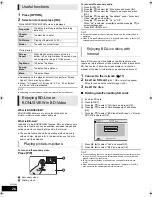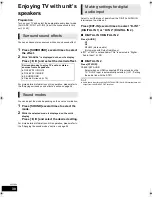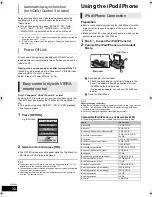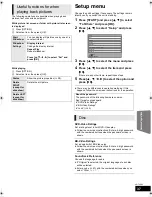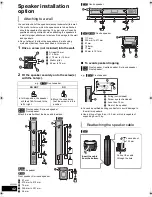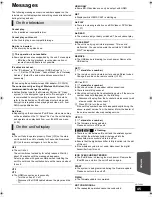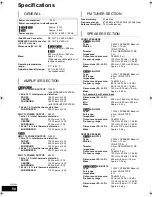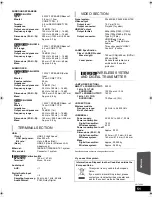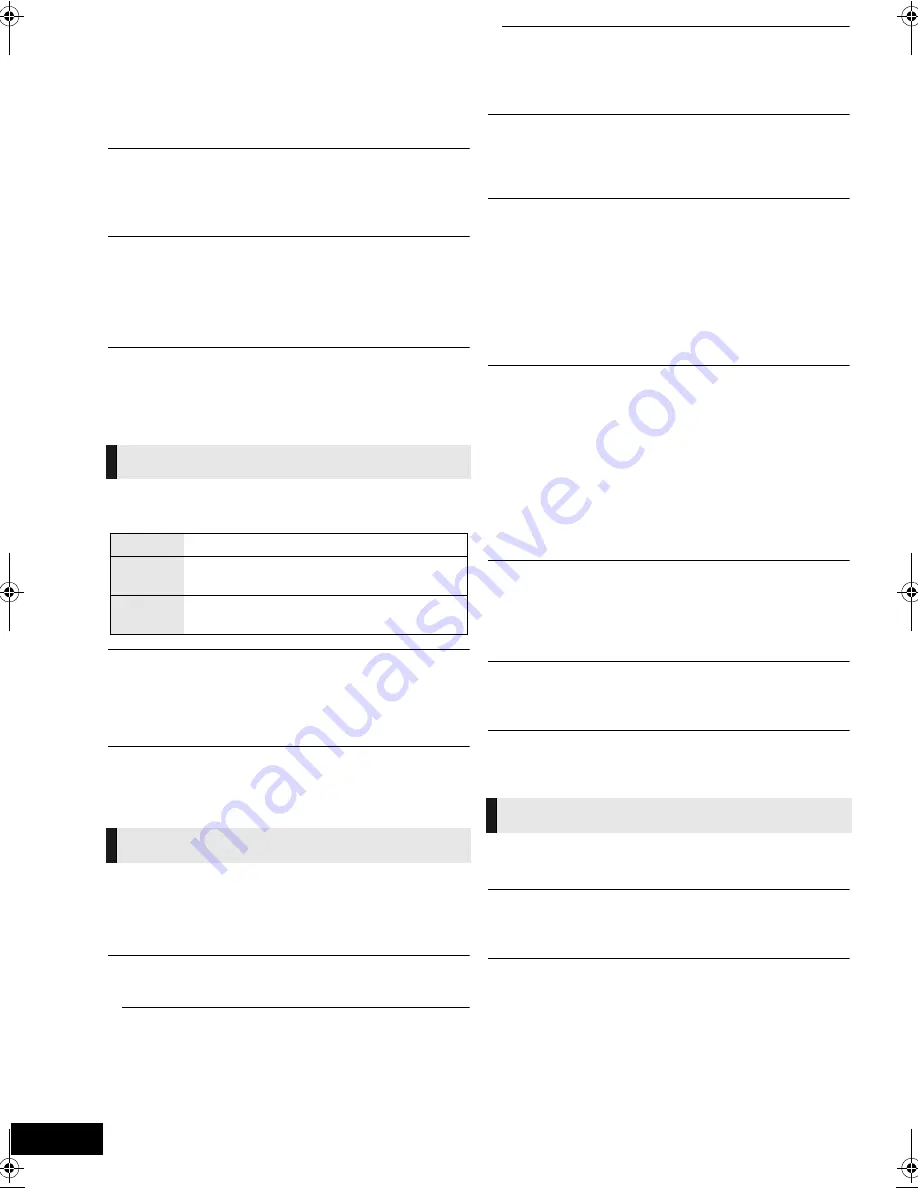
38
VQT2Q55
Subtitle Preference
Choose the language for subtitle.
≥
If “Automatic” is selected and the language selected for
“Soundtrack Preference” is not available, subtitles of that
language will automatically appear if available on that disc.
≥
Enter a code (
>
47) with the numbered buttons when you
select “Other
¢¢¢¢
”.
Menu Preference
Choose the language for disc menus.
≥
Enter a code (
>
47) with the numbered buttons when you
select “Other
¢¢¢¢
”.
BD-Live Internet Access (
>
26)
You can restrict Internet access when BD-Live functions are
used.
≥
If “Limit” is selected, Internet access is permitted only for
BD-Live contents which have content owner certificates.
DivX Subtitle Text
Select a suitable item according to the language used for DivX
subtitles text (
>
27).
≥
This item is displayed only after playing back a file.
Still Mode
Select the type of picture shown when you pause playback.
Seamless Play
The chapters segment in playlists are played seamlessly.
≥
Select ”On” when the picture freezes for a moment at the
chapters segment in playlists.
NTSC Contents Output
Select PAL60 or NTSC output when playing NTSC discs.
Dynamic Range Compression
You can listen at low volumes but still hear dialogue clearly.
(Dolby Digital, Dolby Digital Plus and Dolby TrueHD only)
≥
“Auto” is effective only when playing Dolby TrueHD.
Digital Audio Output
Press [OK] to show the following settings.
Digital Audio Input
Select whether to receive the digital sound as PCM or the
original sound format.
Select “On” if the sound is cut off intermittently.
Downmix
Select the downmix system to enjoy multi-channel or
2-channel sound.
≥
Select “Surround encoded” to enjoy the surround sound.
≥
There is no downmix effect on the bitstream audio signal.
≥
The audio will be output in “Stereo” in the following cases.
– AVCHD playback
j
Playback of secondary audio (including the button click
sound).
7.1ch Audio Reformatting
Surround sound with 6.1ch or less is automatically expanded
and played back at 7.1ch.
≥
If “Off” is selected, sound is played over the original number
of channels.
(Note that in the case of 6.1ch audio, playback will be at
5.1ch.)
Audio reformatting is enabled in the following cases:
≥
When you have selected “PCM” in “Digital Audio Output”.
≥
When the audio is Dolby Digital, Dolby Digital Plus, Dolby
TrueHD or LPCM.
High Clarity Sound
When connected to TV via HDMI AV OUT terminal for
outputting image, it produces clearer sound.
≥
Set to “Enable” and then set “High Clarity Sound” on the
playback menu to “On”. (
>
35)
Audio Delay
Mis-sync between the video and audio is corrected by delaying
the audio output.
Speaker
Refer to page 41
On-Screen Messages
Choose whether to show status messages automatically.
On-Screen Language
Choose the language for these menus and on-screen
messages.
Screen Saver Function
This is to prevent burn-in on the screen.
≥
When this is set to “On”:
If there is no operation for 5 minutes or more, DIRECT
NAVIGATOR screen switches to START menu automatically.
≥
While playing and pausing, etc., this function is not available.
≥
As for Music [CD-DA] or MP3, regardless of the setting, if
there is no operation for a while, DIRECT NAVIGATOR
screen switches to the other states automatically.
Picture
Automatic
Automatically selects the type of picture shown.
Field
Select if jittering occurs when “Automatic” is
selected.
Frame
Select if small text or fine patterns cannot be
seen clearly when “Automatic” is selected.
Sound
Dolby D/Dolby D +/Dolby TrueHD
DTS/DTS-HD
MPEG Audio
Select the audio signal to output.
≥
Select “
PCM
” when the connected equipment cannot
decode the respective audio format.
≥
Not making the proper settings may result in noise.
BD-Video Secondary Audio
Select whether to mix or not mix the primary audio and
secondary audio (including the button click sound).
(
>
26)
≥
If “Off” is selected, the unit outputs the primary audio only.
Display
SCBT737_337_230GN_VQT2Q55.book 38 ページ 2010年2月23日 火曜日 午後5時22分