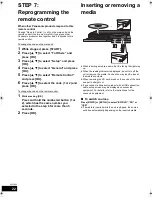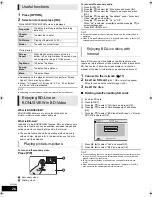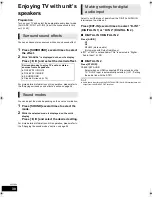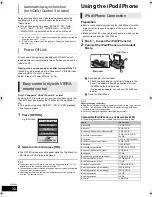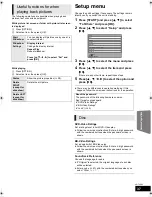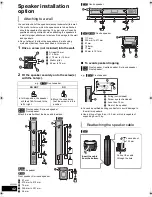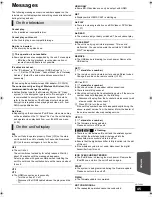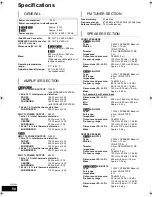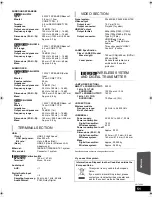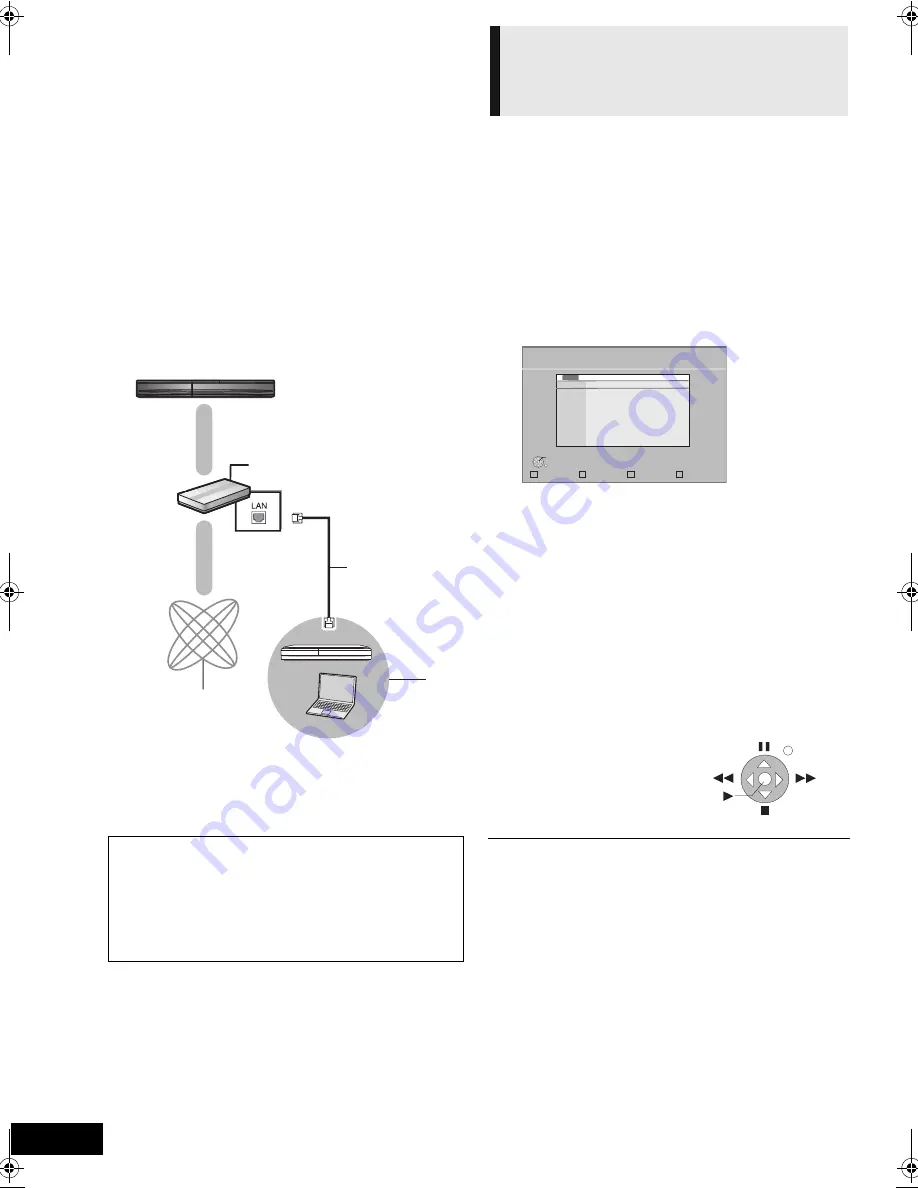
36
VQT2Q55
DLNA feature
You can enjoy music, video and picture contents saved on a
DLNA Certified media server (such as a PC with Windows 7
installed etc.) connected to the home network with this unit.
You also can enjoy viewing them with Panasonic DLNA
compatible recorders (DIGA).
≥
The countries where DIGA is available are limited. Refer to
following site for availability.
http://panasonic.jp/support/global/cs/
≥
For the operation of equipment connected to the network,
refer their respective operating instructions.
Preparation
1
Perform network connection (
>
17) and network setting
(
>
20).
2
Connect a DLNA Certified media server to the network.
1
Press [START].
2
Press [
3
,
4
] to select “Network” and press
[OK].
3
Press [
3
,
4
] to select “Home Network
(DLNA)” and press [OK].
≥
A list of equipment connected via the network is
displayed.
≥
This list can be updated by pressing the red button on
the remote control.
4
Press [
3
,
4
] to select the equipment to
playback the contents, and press [OK].
5
Press [
3
,
4
,
2
,
1
] to select the item to
playback (folder), and press [OK].
≥
Menu structure will be different depending on the
equipment connected to this unit. Select the contents by
repeating the operation.
≥
Control Panel is displayed once the playback starts.
Operation can be performed with
[
3
,
4
,
2
,
1
], [OK],
[RETURN] and [EXIT].
≥
Press [OK] if the Control Panel is not displayed.
≥
Discs cannot be played back. Also, depending on the equipment, playback
of pictures may not be possible.
≥
Items displayed in grey on the display cannot be played back by this unit.
≥
This unit cannot be played back via connected equipment.
≥
Depending on the performance of the connected PC, video frames may be
dropped during playback, or it may not playback at all.
A
Broadband router, Wireless router (Access point), etc.
B
LAN Cable (Straight)
C
Internet
D
DLNA Certified media server
When connected to a Panasonic DLNA compatible
recorder (DIGA)
Perform the Home Network (DLNA) setup.
When a message requesting operation of the equipment to
be registered is displayed, perform the operations in steps
1-4 of “Enjoy contents on the equipment connected to this
unit via the network” (
>
right).
Enjoy contents on the
equipment connected to this
unit via the network
Update
Home Network (DLNA)
OK
RETURN
Servers found on the network are displayed.
Please select one.
DIGA
DIGA
PC name
e.g.
Exit
Control Panel
e.g.
SCBT737_337_230GN_VQT2Q55.book 36 ページ 2010年2月23日 火曜日 午後5時22分