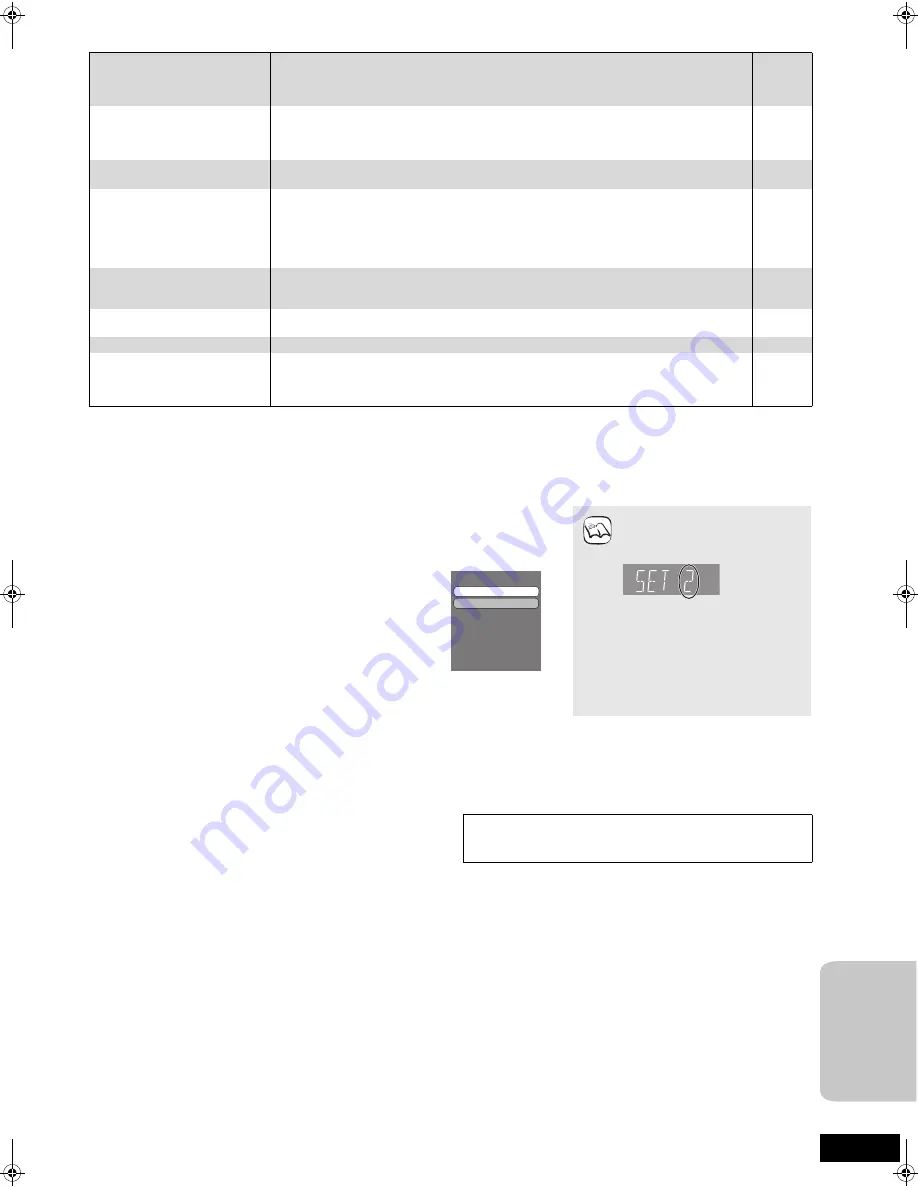
43
RQT9252
Other difficulties with playback
Page
When other Panasonic products respond to this remote control
Change the remote control code on the main unit and the remote control (the two must match) if you place other Panasonic products close
together.
Maintenance
Clean this unit with a soft, dry cloth
≥
Never use alcohol, paint thinner or benzine to clean this unit.
≥
Before using chemically treated cloth, read the instructions that
came with the cloth carefully.
Observe the following points to ensure continued listening and
viewing pleasure.
Dust and dirt may adhere to the unit’s lens over time, making it
impossible to play discs.
Use the lens cleaner (not included) about once every year, depending
on frequency of use and the operating environment. Carefully read the
lens cleaner’s instructions before use.
Audio and video momentarily
pause.
≥
This occurs between playlist chapters or scenes (
[AVCHD]
).
≥
When playing a title recorded on both layers, the unit automatically switches between layers
and plays the title in the same way as a normal programme. However, video and audio may
momentarily cut out when the unit is switching layers.
—
—
BD-Video or DVD-Video is not
played.
≥
Ensure the disc is for the correct BD-Video region code or DVD-Video region number, and is
not defective.
≥
You have set a ratings level to limit BD-Video or DVD-Video play. Change this setting.
≥
Some BD-Video can only be output with HDMI.
Cover
34
—
Picture-in-picture is not played
with BD-Video.
≥
Confirm whether the disc supports
picture-in-picture.
—
The virtual package is not
played with BD-Video.
≥
Confirm whether the disc supports the virtual package.
≥
The inserted SD card does not have sufficient available capacity.
≥
The SD card is write-protected.
≥
Sub contents copied to an SD card are provided by the disc producer as a part of the
BD-Video content. Even if you record images and audio onto an SD card, it cannot be played
as a virtual package.
26
—
14
26
Alternative soundtrack and
subtitles cannot be selected.
≥
The languages are not recorded on the disc.
≥
You may not be able to use the on-screen menu to change the soundtrack and subtitles on
some discs. Use the disc’s menus to make changes.
—
16, 26
No subtitles.
≥
Subtitles are not recorded on the disc.
≥
Turn the subtitles on. Set “Subtitle” on the on-screen menu to “On”.
—
32
Angle cannot be changed.
≥
Angles can only be changed during scenes where different angles are recorded.
—
The resume play function does
not work.
≥
Memorized positions are cancelled when
– pressing [
∫
STOP] several times.
– opening the disc tray.
≥
The resume play function may not work depending on the disc.
—
—
1
Press [BD/SD] to select “BD/DVD/CD” or “SD”.
2
While stopped, press [SETUP].
3
Press [
3
,
4
] to select “General” and press [OK].
4
Press [
3
,
4
] to select “Remote Control” and
press [OK].
5
Press [
3
,
4
] to select the code (1 or 2) and
press [OK].
6
To change the code on the remote control
While pressing [OK], press and hold the
numbered button ([1] or [2]) for more than
5 seconds.
7
Press [OK].
When the following indicator
appears on the unit’s display and
you are unable to operate the unit
The unit’s remote control code
Press and hold [OK] and the
indicated number button at the
same time for more than 5 seconds.
Set Code 1
Set Code 2
Remote Control
NOTE
D
R
Lens cleaner: RP-CL720E
≥
This lens cleaner is sold as specific for DIGA, but can be used
without problem on this unit as well.
Ref
e
rence
SCBT105GN-RQT9252-L.book Page 43 Friday, May 16, 2008 8:07 PM




















