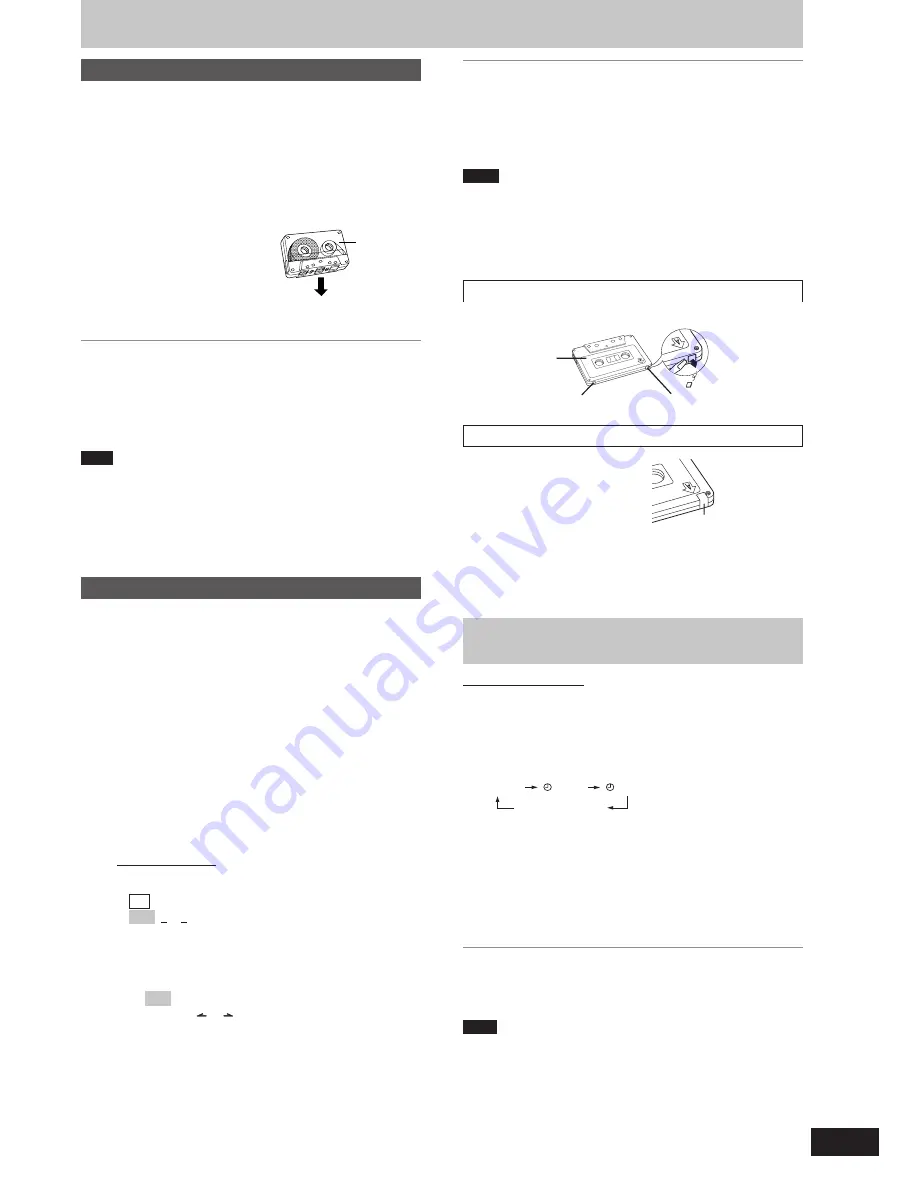
RQT7834
11
You can use either deck 1 or deck 2 for tape playback.
Use normal position tapes.
High position and metal position tapes can be played, but the unit will
not be able to do full justice to the characteristics of these tapes.
1
Press [
:
, TAPE].
The unit comes on.
If a cassette was loaded, play starts automatically (One touch play).
2
Press [
c
DECK1] or [DECK2
c
] and insert the cassette.
Insert with the side to be played
facing towards you and the
exposed tape facing down.
Close the holder by hand.
3
Press [
:
, TAPE] to start playback.
To play on the other side of the tape, turn the tape over and press
[
:
, TAPE].
To stop tape playback
Press [
L
, STOP].
To fast-forward or rewind
Press [
g
/REW/
3
] (rewind) or [
f
/FF/
4
] (fast-forward).
To select between loaded decks
Press [DECK 1/2] (remote control: [PLAY MODE]).
Note
•
Tape playback is momentarily interrupted if you open the other deck.
•
Tapes exceeding 100 minutes are thin and can break or get caught
in the mechanism.
•
Tape slack can get caught up in the mechanism and should be
taken up before the tape is played.
•
Endless tapes can get caught up in the deck’s moving parts if used
incorrectly.
Cassettes
Front side
Playback
Recording
To stop recording
Press [
L
, STOP].
If the tape finishes before the disc
The disc continues playing. Press [
L
, STOP] to stop it.
To record on the other side of the tape
Turn the tape over and press [
a
, REC].
Note
•
Changes to volume and sound/field quality do not affect recording.
•
You cannot open deck 1 while recording.
•
You cannot fast-forward or rewind one deck while recording with
the other.
•
When recording an AM broadcast, sound is momentarily interrupted
when you start and stop the recording.
Erasure prevention
Use a screwdriver or similar object to break out the tab.
To re-record on a protected cassette
Cover the hole with adhesive tape.
To erase a tape
1. Press [
:
, TAPE] and then [
L
, STOP].
2. Insert the recorded tape into deck 2.
Ensure there is no tape in deck 1.
3. Press [
a
, REC].
Selection of tapes for recording
Use normal position tapes.
High position and metal position tapes can be used, but this unit will
not be able to record or erase them correctly.
Preparation:
Wind up the leader tape so recording can begin immediately.
1
Press [DECK2
c
] and insert the cassette to be recorded.
Insert with the side to be recorded facing towards you and the
exposed tape facing down.
2
Select the source to be recorded.
Radio recording:
Tune in the station. (
A
page 10)
Disc recording:
1
Insert the disc(s) you want to record.
Press [
:
/
J
, CD] and then [
L
, STOP].
2
Prepare the desired disc recording mode.
Remote control only
•
To record programmed tracks
On page 8, “Program play”, do steps:
CD
1 ~ 3
MP3
1 ~ 4
•
To record specific discs/tracks
1. Press [PLAY MODE] to select the desired mode.
(
A
page 7)
2. Press [DISC] and then [1]–[5] to select the disc.
Ensure disc is stopped.
3.
MP3
For 1-ALBUM mode and 1-SONG mode: Press
[ALBUM ( or )] to select the album.
4. For 1-SONG mode: Press [
g
, REW/
3
] or [
f
,
4
/FF] to select the track.
Tape-to-tape recording:
1
Press [
:
, TAPE] and then [
L
, STOP].
2
Press [
c
DECK1] and insert the cassette you want to record.
3
Press [
a
, REC] to start recording.
Side A
Tab for side B
Tab for side A
Adhesive tape
Remote control only
This is a 12-hour clock.
1
Switch on the power.
2
Press [SHIFT] + [CLOCK/TIMER] to select “CLOCK”.
Every time you press the button:
3
(Within 7 seconds or so)
Press [
g
, REW/
3
] or [
f
,
4
/FF] to set the time.
4
Press [SHIFT] + [CLOCK/TIMER] to finish setting the
time.
The display will return to whatever was displayed before you set
the time.
To display the time
Press [SHIFT] + [CLOCK/TIMER] once when the unit is on or at
standby mode.
The time is shown for about 5 seconds.
Note
Reset the clock regularly to maintain accuracy.
Previous display
CLOCK
REC
PLAY
Setting the time
















