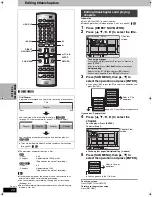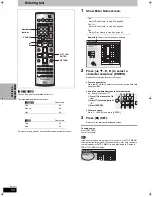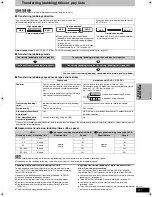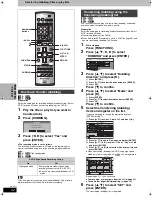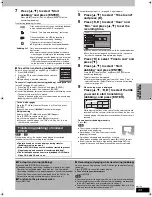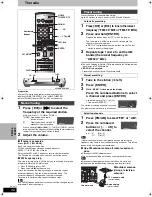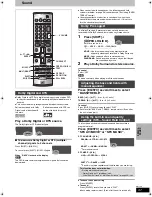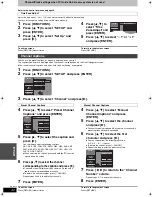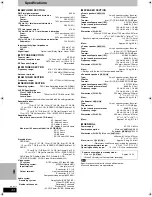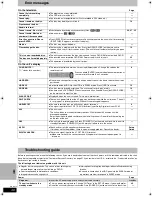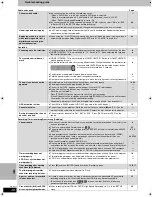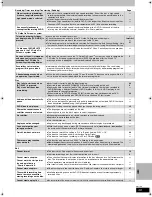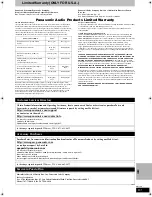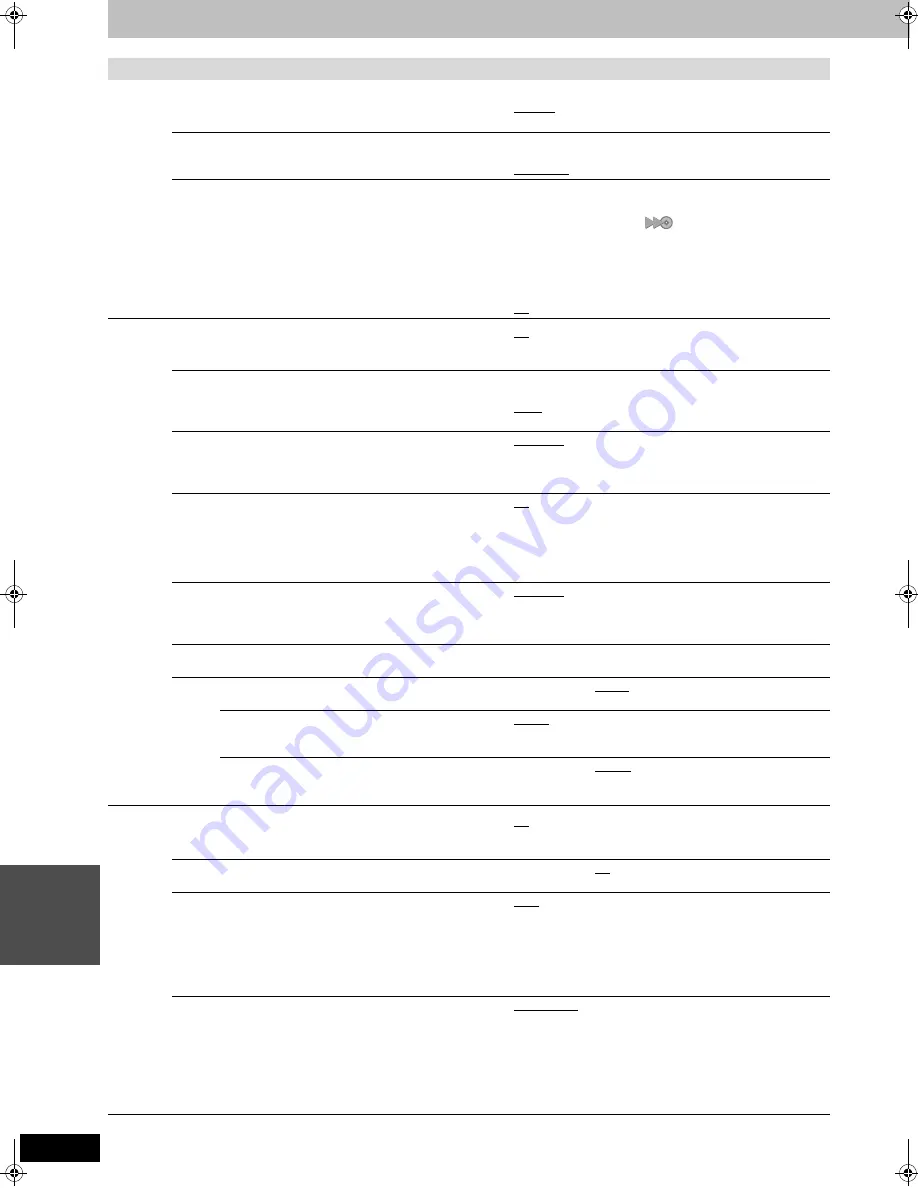
40
RQT7619
S
ETT
INGS
Changing the unit’s settings
Continued on next page
Tabs
Menus
Options (Underlined items are the factory presets.)
Disc
Continued
Recording Time in EP Mode
Select the maximum number of hours for recording in EP mode
(
➡
page 13, Recording modes and approximate recording times).
≥
EP (6H): You can record for 6 hours on an unused 4.7 GB disc.
≥
EP (8H): You can record for 8 hours on an unused 4.7 GB disc.
Play DVD-Audio in Video Mode
Select “Video (On)” to play DVD-Video content on some DVD-
Audio.
≥
Video (On):The setting returns to “Audio (Off)” when you
change the disc or turn the unit off.
≥
Audio (Off)
DVD-R High-Speed Recording
When high speed transferring (dubbing) a title to DVD-R, it is
necessary to turn this setting “On” before recording to HDD,;
however, the screen size, etc. is restricted (
➡
right). We recommend
turning the setting “Off” when recording to media other than DVD-R.
You cannot transfer (dub) titles to a DVD-R using the high speed
mode if you recorded the program on a DVD recorder that does
not have the “DVD-R High-Speed Recording” function, even
when transferring (dubbing) to the HDD with this setting “On”.
≥
On:
Makes high speed mode transferring (dubbing) to
DVD-R possible. Press [
2
,
1
] to select “Yes” and
press [ENTER]. [“
” appears in the transferring
(dubbing) list.
➡
page 32]
–Pictures are saved at 4:3.
–Hybrid VBR Resolution (
➡
below) setting is “Fixed”.
–For SAP broadcasts use “Select MTS” (
➡
below).
Select the type of audio in advance.
≥
Off
Video
3-D Y/C Separation
≥
On:
Reduces noise by separating the luminance (Y) and
color (C) signals when recording.
≥
Off:
Reduces the ghosting that occurs when recording fast moving images.
Hybrid VBR Resolution
(
➡
page 45, VBR)
≥
Automatic: The resolution is automated to provide efficient
recording with less block noise.
[HDD]
[RAM]
≥
Fixed:
The resolution is fixed to ensure that there is no
loss of source picture resolution while recording.
Still Mode
Select the type of picture shown when you pause play
(
➡
page 45, Frames and fields).
≥
Automatic
≥
Field:
Select if jittering occurs when “Automatic” is selected.
≥
Frame: Select if small text or fine patterns cannot be seen
clearly when “Automatic” is selected.
Seamless Play
Select the play mode for play list chapter segments.
≥
On:
The chapters in play lists are played seamlessly. This does
not work when there are several audio types included on
the play list and when using Quick View. Additionally, the
positioning of chapter segments may change slightly.
≥
Off:
The points where chapters in play lists change are played
accurately, but the picture may freeze for a moment.
Line-in NR
Reduces video tape noise while transferring (dubbing).
≥
When noise reduction is on, “3-D Y/C Separation” (
➡
above)
does not work regardless of the setting.
≥
Automatic: Noise reduction only works on picture input from a video tape.
≥
On:
Noise reduction works for any video input.
≥
Off:
Noise reduction is off. Select when you want to
record input as is.
Black Level Control
Select normal, lighter or darker for adjusting the black level control to the desired setting for picture enhancement.
Input Level
Adjusts the black level of the input signal.
≥
Lighter
≥
Darker
Output Level (Composite/S Video)
Adjusts the black level of the output signal from the
VIDEO OUT and S-VIDEO OUT terminal.
≥
Lighter
≥
Darker
Output Level (Component)
Adjusts the black level of the output signal from the
COMPONENT VIDEO OUT (Y/P
B
/P
R
) terminals.
≥
Lighter
≥
Normal
≥
Darker
Audio
Search Audio & PLAY
k
1.3
You may hear sound regardless of this setting with some discs.
≥
On:
Audio is heard during first level search forward.
≥
Off:
Audio is not heard during search. Quick View
(
➡
page 21) does not work.
D. Range Compression
[DVD-V]
(Dolby Digital only)
Change the dynamic range for late night viewing.
≥
On
≥
Off
Select MTS
Select the audio recording type, main or secondary (SAP) audio when:
–Recording or transferring (dubbing) to a DVD-R.
–Recording or transferring (dubbing) sound in LPCM.
(
➡
below, Audio for XP Recording)
You cannot select this when recording from an external source
onto DVD-R. Select audio on the other equipment.
≥
Main
≥
SAP
Audio for XP Recording
Choose the audio type when recording or transferring (dubbing)
with XP mode.
≥
Dolby Digital (
➡
page 45)
≥
LPCM (
➡
page 45)
–The picture quality of LPCM recordings may be lower than
that of normal XP mode recordings.
–The audio recording becomes Dolby Digital even if you
selected LPCM when using a recording mode other than XP.
–When recording MTS broadcast, select the type of audio in
advance from “Select MTS” (
➡
above)
7619en.book 40 ページ 2004年5月6日 木曜日 午前9時33分