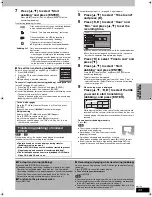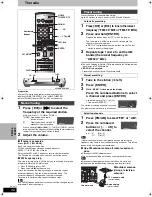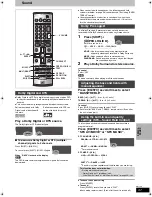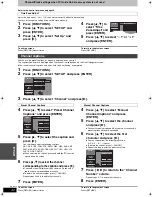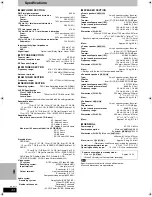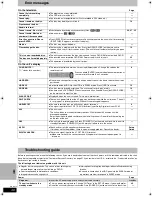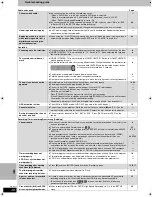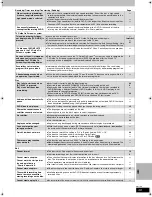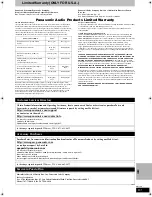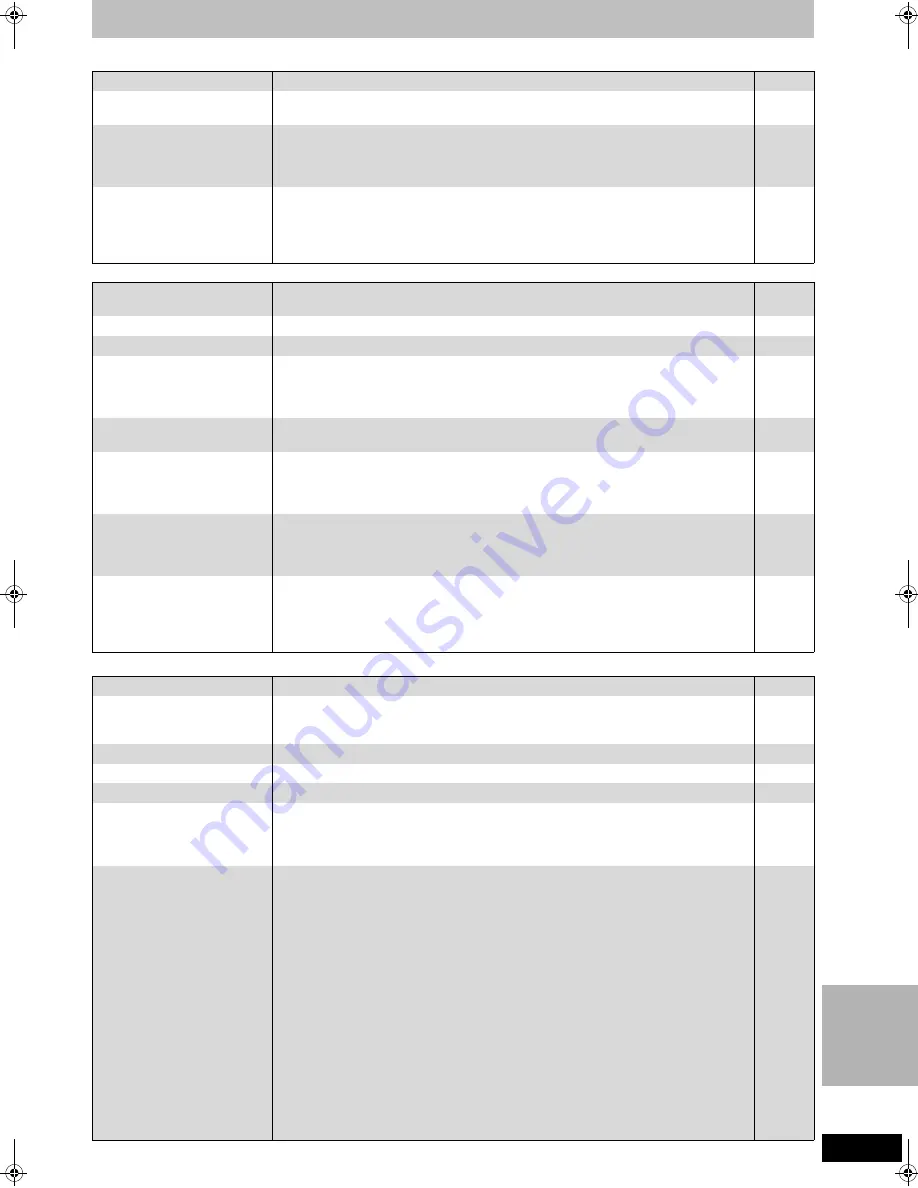
47
RQT7619
INF
O
Troubleshooting guide
Displays
Page
TV screen and video
Radio and sound
Continued on next page
The display is dim.
≥
Change “Front Display” in the SETUP menu.
41
“12:00” is flashing on the
unit’s display.
≥
Set the clock.
7
Compared to the actual
recorded time, the remaining
time displayed is less.
≥
The displayed recording/play time is converted from the number of frames at 29.97 frames
(equal to 0.999 seconds) to one second. There will be slight a difference between the time
displayed and the actual elapsed time (e.g., actual one-hour elapsed time may display as
approximately 59 minutes 56 seconds). This does not affect the recording.
—
The time recorded on the disc
and the available time shown
do not add up.
The play time shown for MP3 does
not agree with the actual time.
≥
Times shown may disagree with actual times.
≥
More disc space than the actual recording time is used after recording or editing the DVD-R
200 times or more.
≥
While searching, the elapsed time may not display correctly.
≥
Even if you erase recorded content from the DVD-R, there is no increase in disc space.
—
—
—
—
Television reception worsens
after connecting the unit.
≥
This can occur because the signals are being divided between the unit and other
equipment. It can be solved by using a signal booster, available from audio-visual suppliers.
—
Status messages do not appear.
≥
Select “Automatic” in “Status Messages” in the SETUP menu.
41
The blue background does not appear.
≥
Select “On” in “Blue Background” in the SETUP menu.
41
The 4:3 aspect ratio picture
expands left and right.
Screen size is wrong.
≥
Use the television to change the aspect. If your television does not have that function, set
“Progressive” in the Video menu to “OFF”.
≥
Check the settings for “TV Type”, “4:3 TV Settings for DVD-Video” or “4:3 TV Settings for
DVD-RAM” in the SETUP menu.
25
41
There is a lot of after-image
when playing video.
≥
Change the settings for “3D NR”, and “Integrated DNR” to “0” or turn “MPEG-DNR” off if it is
on.
25
When playing DVD-Video using
progressive output, one part of
the picture momentarily
appears to be doubled up.
≥
Set “Progressive” in the Video menu to “OFF”. This problem is caused by the editing method
or material used on DVD-Video, but should be corrected if you use interlace output.
25
There is no apparent change
in picture quality when
adjusted with the Video menu
in the on-screen menus.
≥
The effect is less perceivable with some types of video.
—
The images from this unit do
not appear on the television.
Picture is distorted.
≥
Make sure that the television is connected to the VIDEO OUT terminal, S-VIDEO OUT
terminal or COMPONENT VIDEO OUT terminals on this unit.
≥
Make sure that the television’s input setting (e.g., VIDEO 1) is correct.
≥
The television isn’t compatible with progressive signals. Press and hold [
∫
] and [TIME SLIP]
on the main unit at the same time for about 5 seconds. The setting will change to interlace.
Setup Guide
—
—
Cannot select the tuner
≥
Check and see if the subwoofer’s AC power supply cord is connected.
Setup Guide
Noise is heard.
“ST” is flashing or doesn’t light.
Sound is distorted.
≥
Adjust the position of the FM or AM antenna.
≥
Use an FM outdoor antenna.
≥
Press [SHIFT]
r
[FM MODE] to set to “MONO”.
—
36
36
A beat sound is heard.
≥
Turn the television off or separate it from the unit.
—
A low hum is heard during AM broadcasts.
≥
Separate the antenna from other cables and cords.
—
The radio cannot be tuned in.
≥
Turn off nearby televisions, video cassette recorders, satellite receivers and computers.
—
All programmed radio presets are erased.
Returns to the original setting
even after making changes to
the sound field system settings.
≥
Radio and sound field system settings are stored to memory after pressing [
Í
POWER]. Do
not remove the AC power supply cords until “BYE” disappears from the unit’s display.
—
No sound.
Low volume.
Distorted sound.
Cannot hear the desired audio
type.
≥
Check the connections.
≥
Press [AUDIO] to select the audio.
≥
The disc may have a restriction on the method of audio output. If “D.MIX” flashes in the
display when playing multi-channel DVD-Audio, only audio for the two front channels will be
output. Refer to the disc’s jacket.
[DVD-A]
≥
Turn the volume up.
≥
Turn muting off.
≥
Switch off the unit, determine and correct the cause, then switch the unit on.
Causes include:
–Shorting (bare wires touching) of positive and negative speaker wires.
–Using speakers with an impedance lower than that rated for this unit.
–Straining of the speakers through excessive volume or power.
–Using the unit in a hot environment without proper ventilation.
≥
“SFC AV/MOVIE” and “SFC MUSIC” do not work with muiti-channel discs.
≥
“SFC AV/MOVIE” does not work with 1 ch DVD-video discs.
≥
“SFC AV/MOVIE” or “SFC MUSIC” will be cancelled when:
–A source switches to multi-channels.
–“5.1 channel” is selected on disc menu.
It is activated again when a source switches to 2-channels, or “Stereo” is selected on disc menu.
Setup Guide
13, 22
—
—
5
—
—
—
—
7619en.book 47 ページ 2004年5月6日 木曜日 午前9時33分