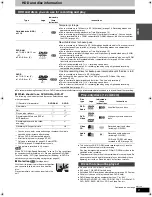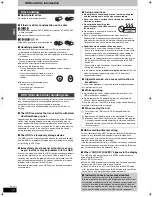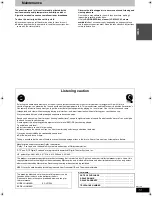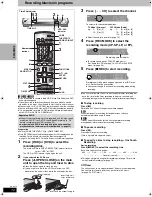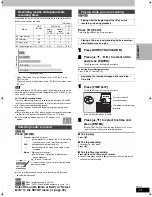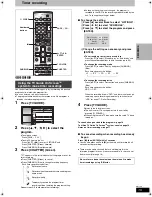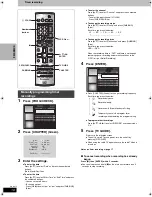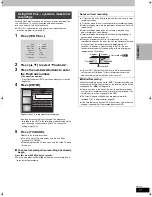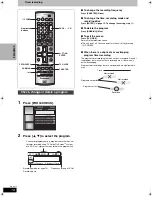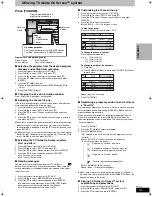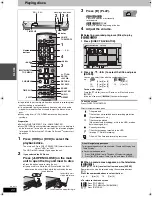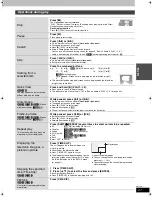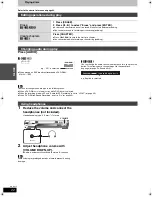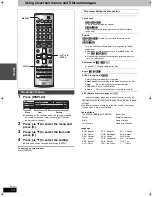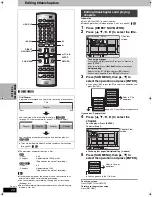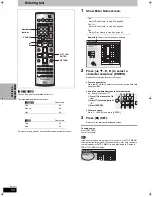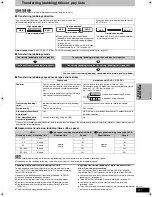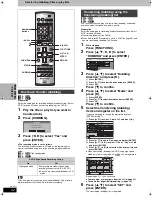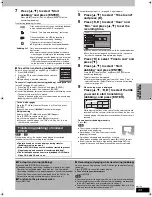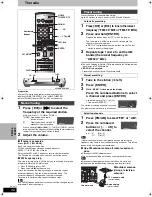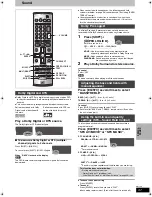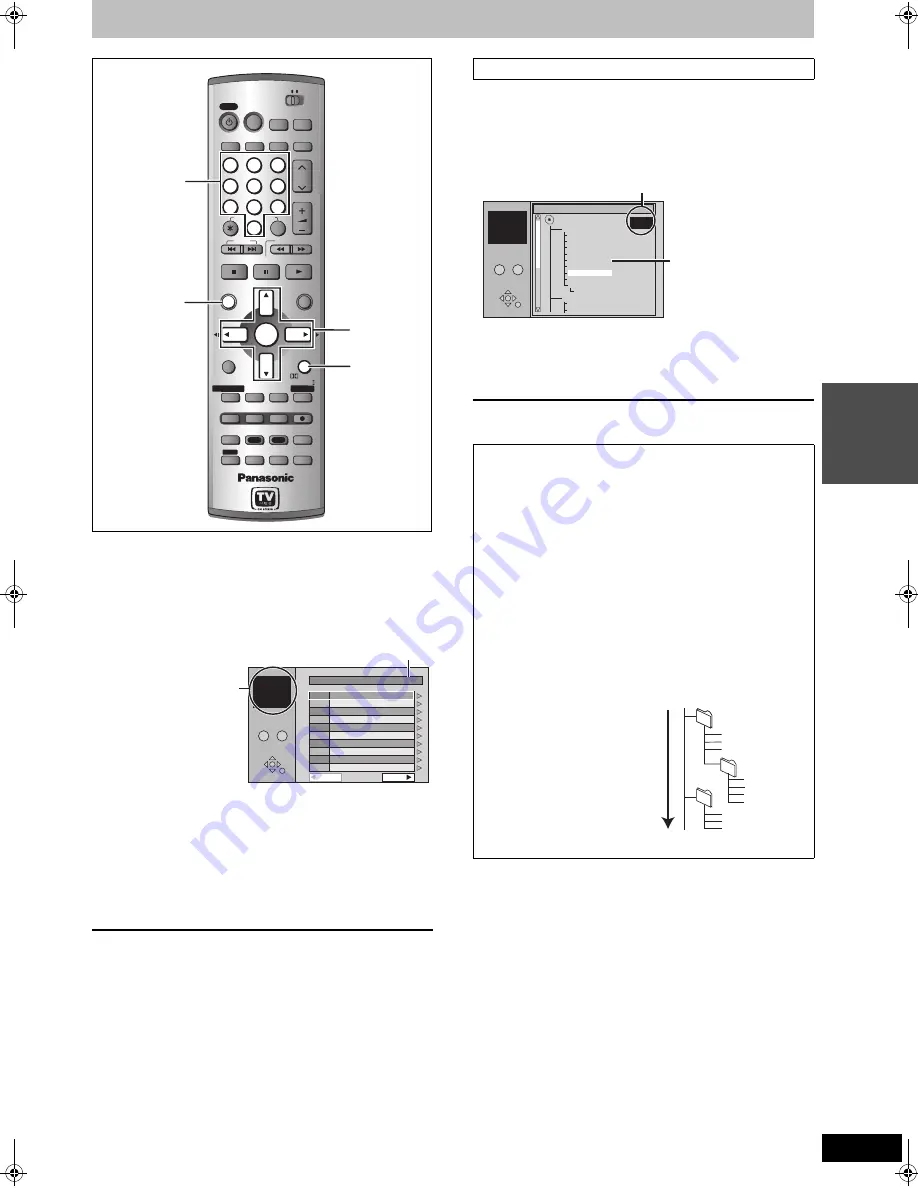
23
RQT7619
PL
A
Y
IN
G
Using menus to play MP3
[CD]
(MP3 discs only)
This unit plays MP3 files recorded on CD-R/RW designed for audio
recording that are finalized (
➡
page 45) on a computer. Files are
treated as tracks and folders are treated as groups.
1
Press [TOP MENU].
2
Press [
3
,
4
] to select the track and
press [ENTER].
Play continues to the last track in the last group.
≥
“
0
” indicates the track currently playing.
≥
You can also select the track with the numbered buttons.
e.g., 5:
[0]
➡
[0]
➡
[5]
15: [0]
➡
[1]
➡
[5]
To show other pages
Press [
3
,
4
,
2
,
1
] to select “Prev.” or “Next” and press [ENTER].
After listing all the tracks in one group, the list for the next group
appears.
To exit the screen
Press [TOP MENU].
While the file list is displayed
1
Press [
1
] while a track is highlighted
to display the tree screen.
2
Press [
3
,
4
,
2
,
1
] to select a group
and press [ENTER].
The file list for the group appears.
To return to the file list
Press [RETURN].
CH
VOLUME
SKIP
STOP
PAUSE
PLAY/x1.3
SLOW/SEARCH
CANCEL
1
2
3
4
5
6
7
8
9
0
HOME THEATER
TV
Info
MULTI REAR
DUBBING
S.POSITION
CHAPTER
C.FOCUS
AUDIO
CH SELECT
RETURN
ERASE
REC MODE
TIME SLIP
L1/OPT
TOP MENU
ENTER
DIRECT NAVIGATOR
FUNCTIONS
MIX
2CH
REC
TEST
CM SKIP
REPEAT
MUTING
S W. LEVEL
TV/VIDEO
AUX
FM/AM
DVD
HDD
DISPLAY
POWER
POWER
PRO LOGIC
SHIFT
SHIFT
HDD/DVD
INPUT
PAGE
VCR Plus+
FM MODE
SUB MENU
STATUS
EQ/SFC
PROG/CHECK
PROG/CHECK
TV GUIDE
TV GUIDE
CH
VOLUME
SKIP
STOP
PAUSE
PLAY/x1.3
SLOW/SEARCH
CANCEL
1
2
3
5
6
7
8
9
0
HOME THEATER
TV
Info
MULTI REAR
DUBBING
S.POSITION
CHAPTER
C.FOCUS
AUDIO
CH SELECT
RETURN
ERASE
REC MODE
TIME SLIP
L1/OPT
TOP MENU
ENTER
DIRECT NAVIGATOR
FUNCTIONS
MIX
2CH
REC
TEST
CM SKIP
REPEAT
MUTING
S W. LEVEL
TV/VIDEO
AUX
FM/AM
DVD
HDD
DISPLAY
POWER
POWER
PRO LOGIC
SHIFT
SHIFT
HDD/DVD
INPUT
PAGE
FM MODE
SUB MENU
STATUS
EQ/SFC
PROG/CHECK
PROG/CHECK
TV GUIDE
TV GUIDE
4
VCR Plus+
3
4
2
1
ENTER
RETURN
TOP MENU
Numbered
buttons
001 Both Ends Freezing
002 Lady Starfish
003 Life on Jupiter
004 Metal Glue
005 Paint It Yellow
006 Pyjamamama
007 Shrimps from Mars
008 Starperson
009 Velvet Cuppermine
010 Ziggy Starfish
Next
Prev.
1
1 : My favorite
2
3
4
5
6
7
8
9
10
TOTAL TRACK TREE
G 1
T 1
TOTAL
1/111
MENU
0 – 9
No.
GROUP
No.
Selected group
G
: Group no.
T
: Track no. in the group
TOTAL
: Track no./Total
tracks in all
groups
Using the tree screen to find a group
Tips for making MP3 discs
≥
Discs must conform to ISO9660 level 1 or 2 (except for
extended formats).
≥
Compatible compression rate: between 32 kbps and 320 kbps
≥
Compatible sampling rate:
16 kHz, 22.05 kHz, 24 kHz, 32 kHz, 44.1 kHz and 48 kHz
≥
Maximum number of tracks and groups recognizable:
999 tracks and 99 groups
≥
This unit is compatible with multi-session.
≥
This unit is not compatible with ID3 tags or packet writing.
≥
Depending on recording, some items may not be playable.
≥
Reading or play of the disc may take time if there are a lot of still
pictures or sessions.
≥
The display order may differ from how the order is displayed on
a computer.
Naming folders and files
≥
MP3 files must have the
extension “.MP3” or “.mp3”.
≥
At the time of recording, give
folder and file names a 3-digit
numeric prefix in the order you
want them to play (this may not
work at times).
≥
English alphabets and Arabic
numerals are displayed
correctly. Other characters may
not be displayed correctly.
TREE
G 7/25
001 My favorite
001 Brazilian pops
002 Chinese pops
003 Czech pops
004 Hungarian pops
005 Liner notes
006 Japanese pops
007 Mexican pops
008 Philippine pops
009 Swedish pops
001 Momoko
002 Standard number
001 Piano solo
002 Vocal
MENU
No.
G 8
T 14
TOTAL
40/111
MP3 music
0 – 9
You cannot select groups
that contain no compatible
files.
Selected group no. /Total groups
If the group has no track, “– –” is displayed
as group number.
002 group
001
001 (folder=group)
001track.mp3
002track.mp3
003track.mp3
003 group
001track.mp3 (file=track)
002track.mp3
003track.mp3
001track.mp3
002track.mp3
003track.mp3
004track.mp3
e.g.,
Root
Order of play
7619en.book 23 ページ 2004年5月6日 木曜日 午前9時33分