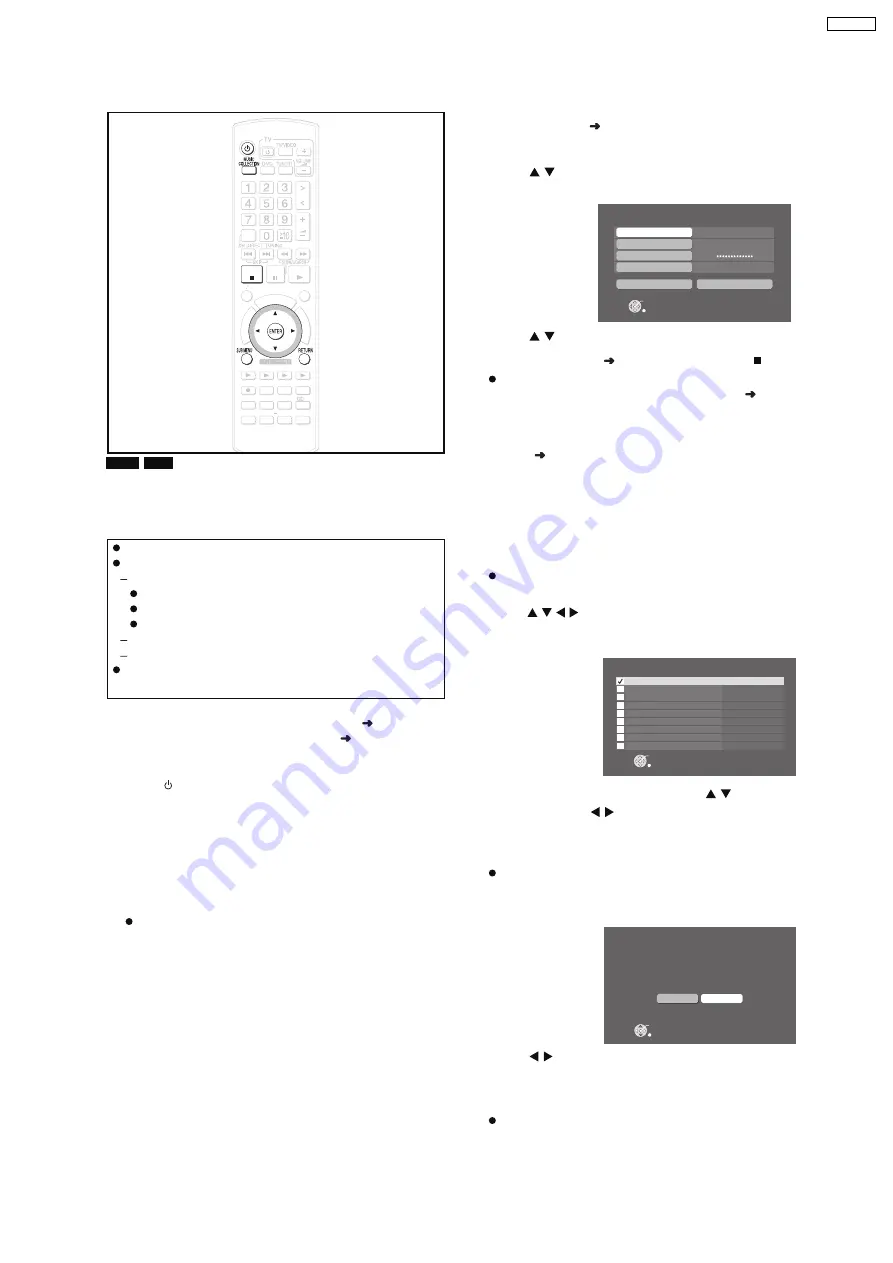
9.3.2. Importing WMA/MP3 from a PC
WMA MP3
With a network connection (LAN home network), you can save
WMA/MP3 data from your PC in the HDD of this unit.
You can import recordings without any audio distortion or
degradation.
Preparation
1 Connect this unit and the PC to the network (
OI page 20),
or connect this unit and the PC directly (
OI page 90).
2 To display the picture turn on the television and select the
appropriate video input to suit the connections to this unit.
3 Press
[
].
4 Press [MUSIC COLLECTION] to switch the selector to
"Music Collection".
Preparations and items to check on the PC
1 Set the "Shared Folder " (
g
OI page 41, Setting the "Shared
Folder"), and move the folder containing WMA/MP3 files to
the "Shared Folder", or move the folder containing WMA/
MP3 files to the "Shared Documents" folder.
It is necessary to name the PC and the PC Shared Folder
using only characters that can be used on this unit. If
necessary, make changes to the "Shared Name" and "Full
Computer Name" on the PC.
2 Checking the PC name (Computer name).
e.g., For "Windows XP Home Edition"
From the "Start" menu, select "System" in "Control Panel",
and click on the "Computer Name" tab, and make note of
the name given in the "Full Computer Name" field.
Main unit operations
From the Main Screen (
OI page 30)
1
Press [SUB MENU].
2
Press [
] to select "Import from PC" and press
[ENTER].
3
Press [
] to select "PC Name" and press [ENTER].
4
Enter the PC name (
OI page 69) and press [ ] (Set).
Enter the name that you checked in step 2 of
"Preparations and items to check on the PC" ( left)
(Up to 15 characters).
If th e PC name, etc. is disp layed
If you have previously imported data or performed a
backup (
OI page 87), then PC name, etc. may be
displayed. In this case, check the PC name and make any
changes that may be necessary.
5
Repeat steps 3 and 4 and enter other items.
User Name:
The user account name used when
Windows XP was registered.
Password:
Password set for the user name
Passwords will be displayed as " *************** ".
Shared Folder:
Name of the shared folder on the PC.
6
Press [
] to select "Import" and press [ENTER].
The list inside the shared folder on the PC will be
displayed.
7
Select the folder to be imported with [
] and add a
check mark with [
].
To select all the folders
Press [SUB MENU] and select "Mark All".
To remove the check marks from all the folders, select
"Unmark All".
8
Press [ENTER].
9
Press [
] to select "Yes" and press [ENTER].
Import starts and the current status and remaining time is
displayed. After importing is finished, the status message
appears.
If import does not start, refer to "Messages" (
g
OI page 98)
to address to any problems.
Supported OS: Windows XP SP2
File formats that can be imported
extensions: WMA,MP3
MP3 files in compliance with MP3 standards
MPEG-1 Audio Layer III
MPEG-2 Audio Layer III (LSF)
compatible bitrate: 32 kbps to 192 kbps
files without copyright restrictions
Tracks can also be Imported from NAS (Network Attached
Storage).
DI
RE
CT
N
AV
IG
AT
OR
ONE
TOUCH PLAY
S
TA
R
T
TO
P
M
E
N
U
HDD
BAND
FUNCTIONS
MENU PLAYLIST
SELECT
VOLUME
FAVORITE
PLAYMODE
HDDREC
ENERGETIC
RELAXING
MELLOW
MUTING
SETUP
SELECT
SOUND
SLEEP
FL DISPLAY
VS
2ND
EMOTIONAL
REG
SELECT
PLAY
PAUSE
STOP
CH SELECT
CANCEL
HDD
STOP
CH SELECT
CANCEL
PC Name
User Name
ADGJ
Passwo rd
Shared Folder
Impor t
Cancel
F40
Impor t fr om PC
Music Collection
ENTER
Cancel
Folder_001
Updatin g
Not Impor ted Yet
Not Impor ted Yet
Impor t fr om PC
Music Collection
[LEFT/RIGHT] to c heck/unc heck
ENTER
Cancel
Folder_002
Folder_004
Impor t Complete
Folder_003
Impor t fr om PC
Music Collection
ENTER
Cancel
No
Yes
1 Folder(s)
1 file(s)
4.58 GB
Do you want to impor t?
43
SA-PTX7P
Содержание SA-PTX7
Страница 12: ...12 SA PTX7P ...
Страница 29: ...RX RX RX RX CH2 AB CH2 AB CH1 CD B 1 1 1 Multi room Multi source 29 SA PTX7P ...
Страница 66: ...11 2 Main Components and P C B Locations 66 SA PTX7P ...
Страница 85: ...Step 3 Remove the middle chassis Step 4 Remove the traverse unit 85 SA PTX7P ...
Страница 94: ...Note Insulate AC Inlet P C B from other parts with insulating material eg plastic 94 SA PTX7P ...
Страница 97: ...97 SA PTX7P ...
Страница 116: ...116 SA PTX7P ...
Страница 118: ...SA PTX7P 118 ...
Страница 130: ...SA PTX7P 130 ...
Страница 132: ...132 SA PTX7P ...
Страница 172: ...SA PTX7P 172 ...
Страница 183: ...26 Exploded Views 183 SA PTX7P ...
Страница 184: ...184 SA PTX7P ...
Страница 185: ...26 1 Cabinet Parts Location SA PTX7P 185 ...
Страница 186: ...SA PTX7P 186 ...
Страница 187: ...SA PTX7P 187 ...
Страница 188: ...SA PTX7P 188 ...
Страница 189: ...26 2 Packaging SA PTX7P 189 ...






























