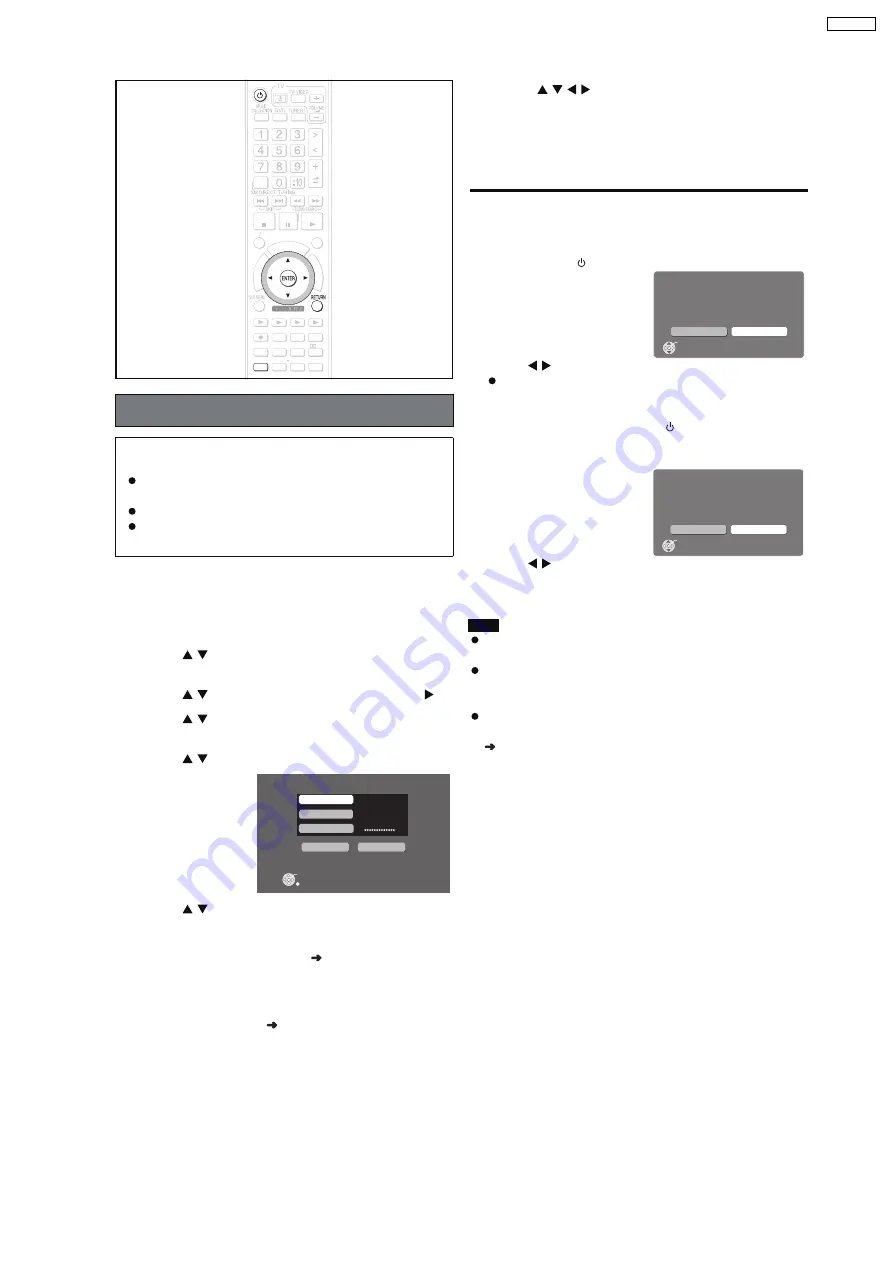
Perform "Preparation" and "Settings to check on the PC" as
described on OI page 87.
1
Press [SETUP].
2
Press [
] to select "Other Setup" and press
[ENTER].
3
Press [
] to select "Maintenance" and press [
].
4
Press [
] to select "Backup/Restore" and press
[ENTER].
5
Press [
] to select "Backup" and press [ENTER].
6
Press [
] to select "PC Name" and press [ENTER].
When the PC name is displayed
The PC name and other information that was used when
previous backups and imports (
OI page 40) were
performed may be displayed. In this case, check the PC
name again, and if necessary, follow the steps below to
make changes.
7
Enter the characters (
OI page 69).
Input the "User Name" and "Password" in steps 6 and 7 in
the same manner.
8
Press [
] to select "Backup" and press
[ENTER].
Backup begins.
A message will be displayed, indicating that backup is
complete. The unit will briefly stay this way, and then it will
turn off automatically shortly after.
To return to the previous screen
Press [RETURN].
To cancel backup
1 Press and hold [
] during backup.
2 Press
[
] to select "Yes" and press [ENTER].
This unit turns off and backup canceled.
To continue a previously canceled backup
1 After backup is canceled, press [
] to turn the unit on
again.
The following message is displayed.
2 Press
[
] and select "Yes", then press [ENTER].
Follow the steps given on screen, and start backup again.
Note
When the backup is canceled partway through, the data
becomes unusable. Finish the backup as soon as possible.
The settings for the Power Off Mode for this unit will enter
"Power-Save Mode" (
g
OI page 93) until the backup is
complete.
When performing a backup, all timer settings will be set to
"Off". If you use a timer, you will need to set to "On" again
(
OI page 85).
If the backup aborted due to critical errors or abnormal
termination
After the message is displayed on the unit, this unit will
automatically turn off.
In this situation, turn the power on again and continue the
backup.
A note about the second (and subsequent) backups
Only newly added tracks and changes made since the
previous backup was created will be backed up, therefore the
backup will take less time to finish than the first time.
Cautions about backup data:
Be careful not to perform any of the following:
Do not open backup data with applications or software,
and do not change the contents.
Do not compress the backup data.
Do not change the backup data file name or change the
saved location.
DI
RE
CT
N
AV
IG
AT
OR
ONE
TOUCH PLAY
S
TA
R
T
TO
P
M
E
N
U
HDD
BAND
FUNCTIONS
MENU PLAYLIST
SELECT
VOLUME
FAVORITE
PLAYMODE
HDDREC
ENERGETIC
RELAXING
MELLOW
MUTING
SETUP
SELECT
SOUND
SLEEP
FL DISPLAY
VS
2ND
EMOTIONAL
REG
SELECT
PLAY
PAUSE
STOP
CH SELECT
CANCEL
SETUP
CH SELECT
CANCEL
Backup
PC Name
User Name
Passwo rd
ENTER
Cancel
Backup
Cancel
No
Yes
Backup
This function will pause and the po
wer will turn off
immediatel y.
Do you want to contin ue?
ENTER
No
Yes
Incomplete Bac kup
Backup is incomplete .
Do you want to resume Bac kup?
ENTER
Backing up data recorded to the HDD
37
SA-PTX7P
Содержание SA-PTX7
Страница 12: ...12 SA PTX7P ...
Страница 29: ...RX RX RX RX CH2 AB CH2 AB CH1 CD B 1 1 1 Multi room Multi source 29 SA PTX7P ...
Страница 66: ...11 2 Main Components and P C B Locations 66 SA PTX7P ...
Страница 85: ...Step 3 Remove the middle chassis Step 4 Remove the traverse unit 85 SA PTX7P ...
Страница 94: ...Note Insulate AC Inlet P C B from other parts with insulating material eg plastic 94 SA PTX7P ...
Страница 97: ...97 SA PTX7P ...
Страница 116: ...116 SA PTX7P ...
Страница 118: ...SA PTX7P 118 ...
Страница 130: ...SA PTX7P 130 ...
Страница 132: ...132 SA PTX7P ...
Страница 172: ...SA PTX7P 172 ...
Страница 183: ...26 Exploded Views 183 SA PTX7P ...
Страница 184: ...184 SA PTX7P ...
Страница 185: ...26 1 Cabinet Parts Location SA PTX7P 185 ...
Страница 186: ...SA PTX7P 186 ...
Страница 187: ...SA PTX7P 187 ...
Страница 188: ...SA PTX7P 188 ...
Страница 189: ...26 2 Packaging SA PTX7P 189 ...






























