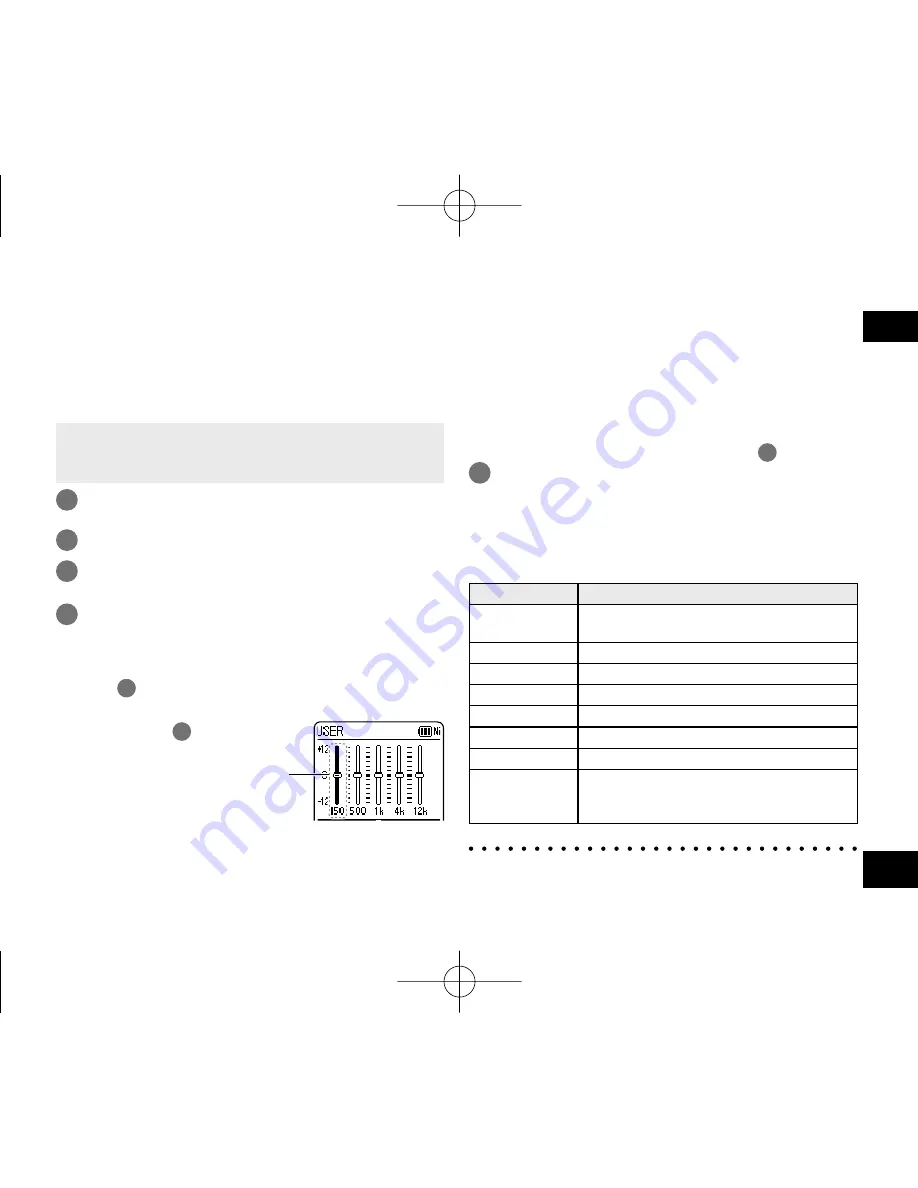
VQT4J81
29
29
ENGLISH
Setting the recording EQ
• Set the recording level adjustment to MANUAL beforehand.
(
➜
page 27) (When the recording level adjustment is AUTO,
the unit does not enter the recording standby.)
1
Press and hold [REC
*
] for 1 second or more.
The unit enters the recording standby.
2
Press [MENU].
3
Press +, – to select “REC EQ” and press
[
q
OK] to enter.
4
Press +, – to select the recording EQ mode.
Press [F1 (CONFIRM)] to confirm the details. Press
[F1] again to return to the previous screen.
When you select modes other than “USER”, go to
step
5
.
Setting when selecting “USER”:
1
After step
4
, press
[F1 (EDIT)].
150 Hz band is selected.
2
Press
u
,
i
to select the frequency band to
change, and press +, – to adjust the recording
level (±12 dB).
Using the recording EQ enables you to set bass, middle and treble range of recording level according to
your preferred settings for recording.
The recording EQ includes 7 types of fixed mode and the “USER” mode with which you can set the
recording level according to each frequency band.
3
When the settings for the frequency band to
change are all complete, go to step
5
.
5
Press [
q
OK] to enter.
To exit the setting screen, press [F2 (CLOSE)].
The EQ mode name is not displayed after exiting
the setting screen.
Pressing [REC
*
] starts recording.
EQ mode
Effect and application
FLAT
This (basic) mode does not emphasise
a specific sound range.
EXTRA BASS Emphasise the bass range strongly.
BASS
Emphasise the bass range slightly.
MIDDLE
Emphasise the middle range.
BASS&TREBLE Emphasise the bass and treble ranges slightly.
TREBLE
Emphasise the treble range slightly.
EXTRA TREBLE Emphasise the treble range strongly.
USER
This mode enables adjustment of
frequency bands of 150 Hz, 500 Hz,
1 kHz, 4 kHz and 12 kHz.
(The factory setting is “FLAT”.)
*
When the recording level adjustment is AUTO, the
recording EQ does not function.
VQT4J81̲RR-XS450̲420-E̲En.indd 29
VQT4J81̲RR-XS450̲420-E̲En.indd 29
2012/05/29 9:35:44
2012/05/29 9:35:44
















































