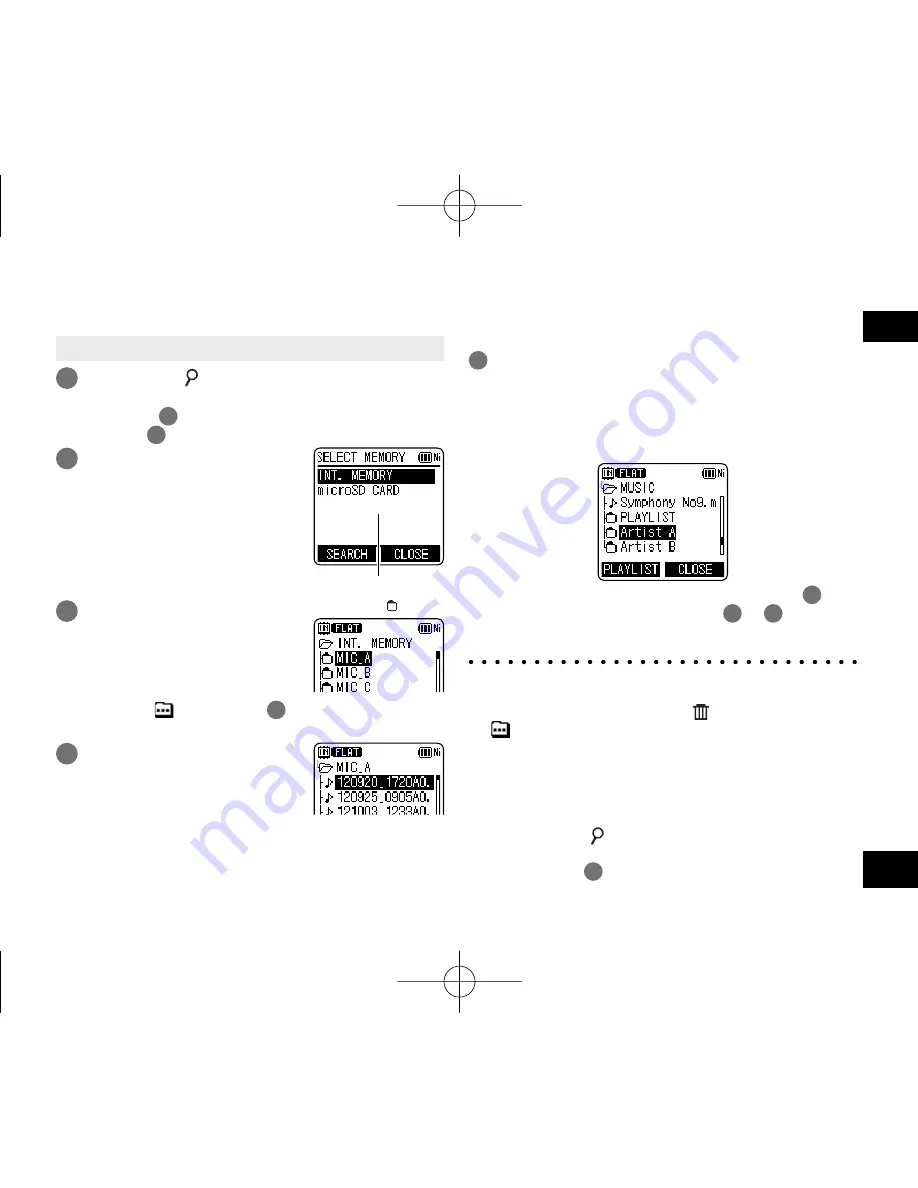
VQT4J81
13
13
ENGLISH
• Press [STOP
g
/RETURN] to stop the unit.
1
Press [LIST ] for approx. 1 second or
more.
Go to step
2
if an SD card is inserted (
➜
page 46),
and step
3
if not.
2
Press +, – to select “INT.
MEMORY” (internal
memory ) or “microSD
CARD” and press [
q
OK]
to enter.
List screen
3
Press +, – to select the
folder and press [
q
OK]
to enter.
If folders have been created in
the MUSIC folder or OTHER
FOLDER (
), repeat step
3
to select the target folder.
: Folder
4
Press +, – to select the
fi
le
and press [
q
OK] to enter.
File playback starts.
Selecting the folder or
fi
le in the list screen
When “MUSIC” or “OTHER FOLDER” is selected in step
3
, PLAYLIST folders (only for MUSIC) and folders or files
transferred from the computer are displayed. (For details of
PLAYLIST, see page 49.) If a folder exists (on the second
hierarchy) under the folder (e.g. Artist A), select “Artist
A” and press [
q
OK]. Then, the folder under “Artist A” is
displayed. (For details of folder hierarchy, see page 69.)
Pressing
u
several times on the screen in step
4
will
switch the screen to screens in steps
2
or
3
. Also, it
is possible to move among folder hierarchies to select
folders and files.
*
When there is no file in the selected folder, “NO FILE”
is displayed.
*
The “A”, “B”, “C”, “D”, “L”, “M”, “ (recycle bin)” and
“
” folders are displayed as “MIC_A (MIC_A_SD),
MIC_B (MIC_B_SD), MIC_C (MIC_C_SD), MIC_D
(MIC_D_SD), LINE (LINE_SD), MUSIC, RECYCLE
and OTHER FOLDER” respectively on the list screen.
(The indications in the brackets are displayed when
using the SD card.)
*
Pressing [LIST ] while the unit is stopped or during
playback will directly display the screen (current folder)
shown in step
4
.
VQT4J81̲RR-XS450̲420-E̲En.indd 13
VQT4J81̲RR-XS450̲420-E̲En.indd 13
2012/05/29 9:35:42
2012/05/29 9:35:42














































