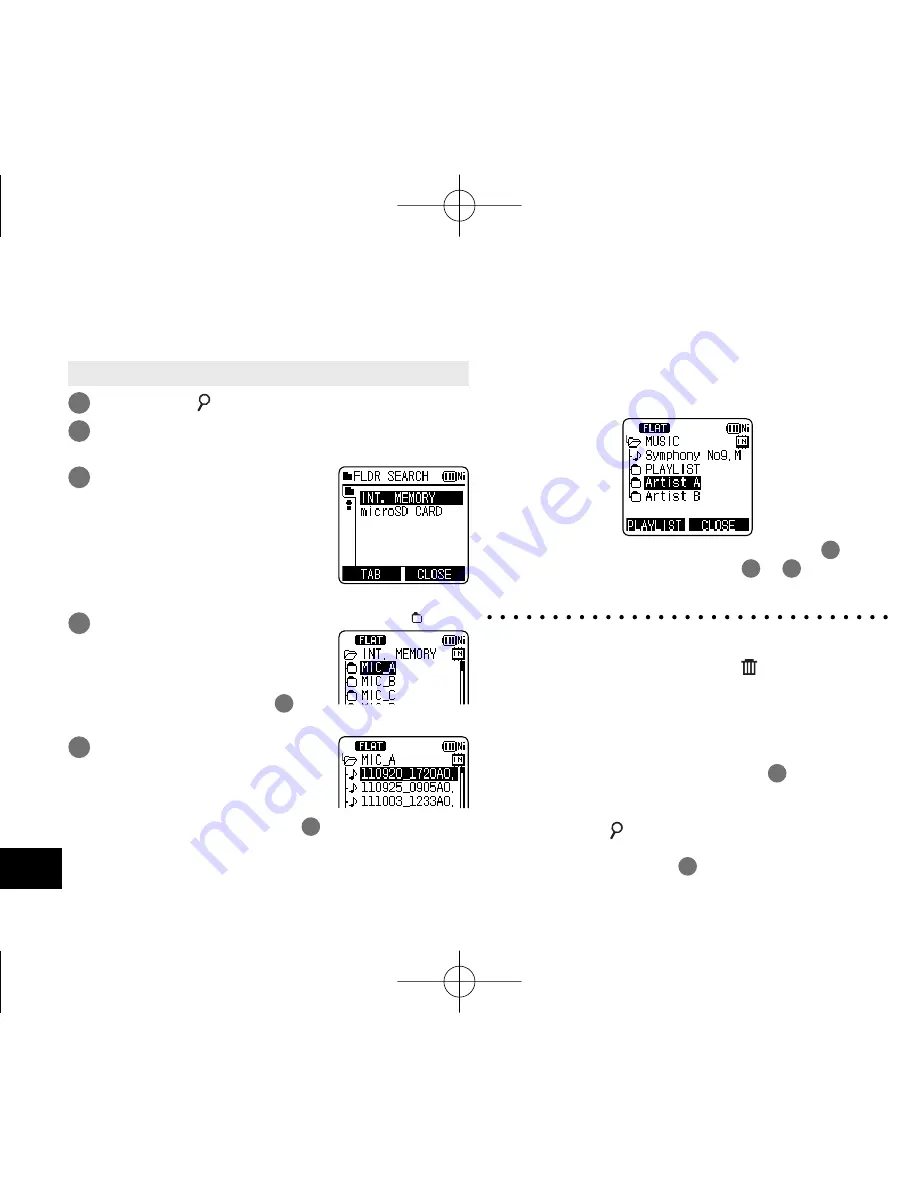
VQT3T14
12
12
• Press [
g
STOP/RETURN] to stop the unit.
1
Press [LIST ].
2
Press +, – to select “FLDR SEARCH” and
press [
q
OK] to enter.
3
Press +, – to select “INT.
MEMORY” (internal
memory ) and press [
q
OK]
to enter.
When the SD card is inserted,
“microSD CARD” is displayed.
Either one can be selected.
4
Press +, – to select the
folder and press [
q
OK] to
enter.
If folders have been created in the
MUSIC folder, repeat step
4
to
select the target folder.
: Folder
5
Press +, – to select the
fi
le
and press [
q
OK] to enter.
File playback starts.
When “MUSIC” is selected in step
4
, folders or files
transferred from the PLAYLIST folder or computer are
displayed (For details of PLAYLIST, see page 42.) If a
folder exists (on the second hierarchy) under the folder
(e.g. Artist A), select “Artist A” and press [
q
OK]. Then, the
folder under “Artist A” is displayed. (For details of folder
hierarchy, see page 63.)
Pressing
u
several times on the screen in step
5
will
switch the screen to screens in steps
3
or
4
. Also, it is
possible to move among folder hierarchies to select folders
and files.
*
When there is no file in the selected folder, “No File” is
displayed.
*
The “A”, “B”, “C”, “D”, “L”, “M”, and “ (recycle bin)”
folders are displayed as “MIC_A (MIC_A_SD),
MIC_B (MIC_B_SD), MIC_C (MIC_C_SD), MIC_D
(MIC_D_SD), LINE (LINE_SD), MUSIC and RECYCLE”
respectively on the list screen. (The indications in the
brackets are displayed when using the SD card.)
*
Press [F1 (TAB)] on the screen in step
3
to switch
between “FLDR SEARCH” and “R. FILE SRCH”.
(
➜
page 40)
*
Pressing [LIST
] for approx. 1 second or more while
the unit is stopped or during playback will directly display
the screen shown in step
5
at left.
Selecting the folder or
fi
le in the list screen
You can select recorded files by displaying them on the list.
VQT3T14̲RR-XS410̲400-E̲En.indd 12
VQT3T14̲RR-XS410̲400-E̲En.indd 12
2011/06/22 15:00:26
2011/06/22 15:00:26













































