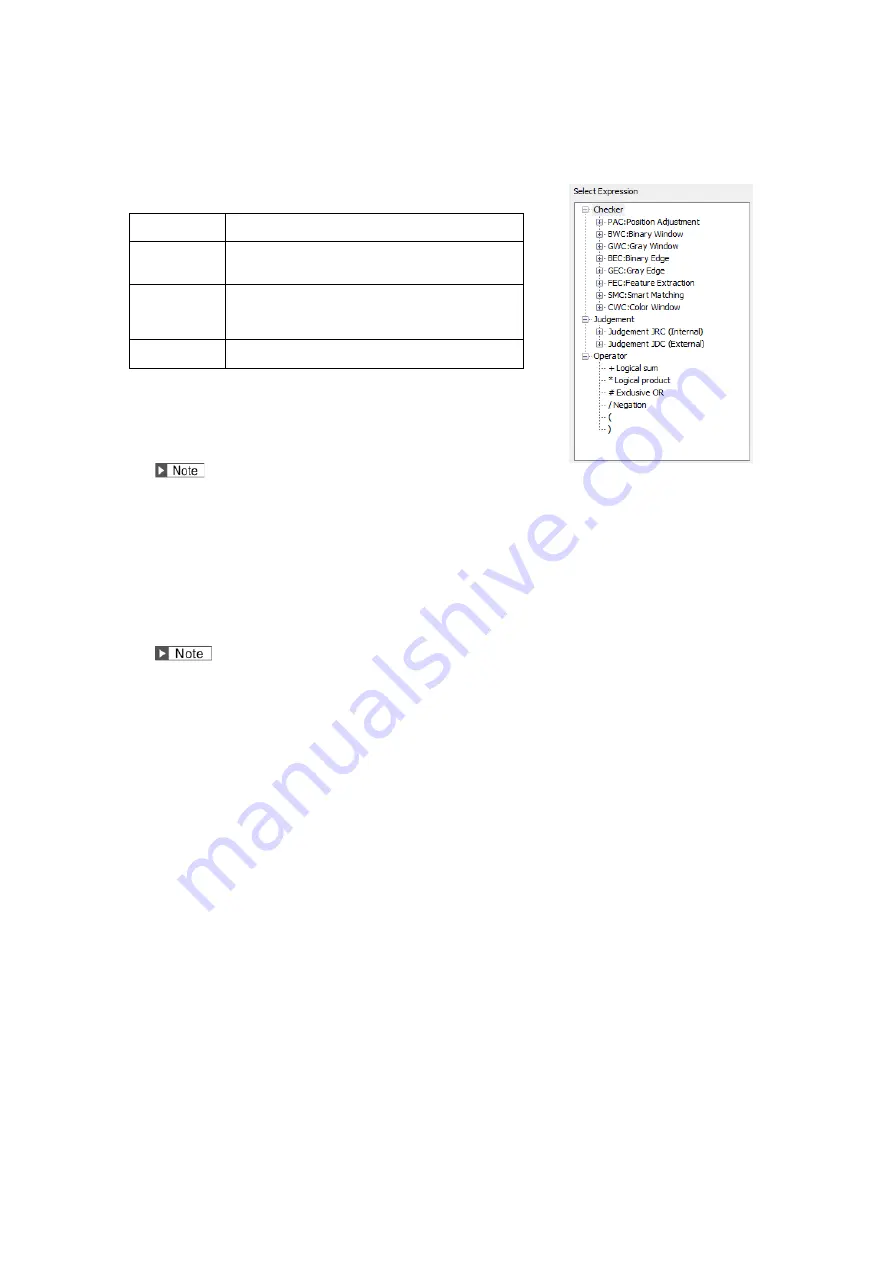
4.
Select the numerical calculation input field and press the ENTER key again.
The list of items that can be registered in a calculation is displayed.
Checker:
Select this to input judgements of checkers including
Position Adjustment and Area Size Adjustment.
Judgement
JRC:
Select this to input a judgement of JRC (Internal). (When
you have set a judgement of JRC, you can select only JRC
with smaller number than currently setting JRC.)
Judgement
JDC:
Select this to input judgement of JDC (External) with
smaller number than currently setting judgement number.
(When you have set a judgement of JRC, you cannot select
JDC.)
Operator:
Select this to input operators such as “AND” and “OR” to
judge results totally.
5.
Enter an operation expression.
Up to 16 items and 560 characters* can be set.
If you selected a wrong item, delete it with the F2 key and reregister the
expression.
Moving the cursor onto an item displays the information of the item in the expression explanation field.
6.
Enter a comment with the software keyboard as necessary.
7.
After inputting is completed, press the CANCEL key.
8.
Press the Cancel key again.
When the dialog message appears, select “Yes”.
“Yes”: Registers the expression.
"No": Returns to the status before inputting the expression.
"Cancel": Cancels registering the expression and come back to status to edit.
When an expression is incorrect such as a grammatical error, even if you select [Yes], a message appears and
registration cannot be executed. Correct the expression in the case.
9.
Press the TRIG key to run a test and confirm the updated judgement as necessary.












