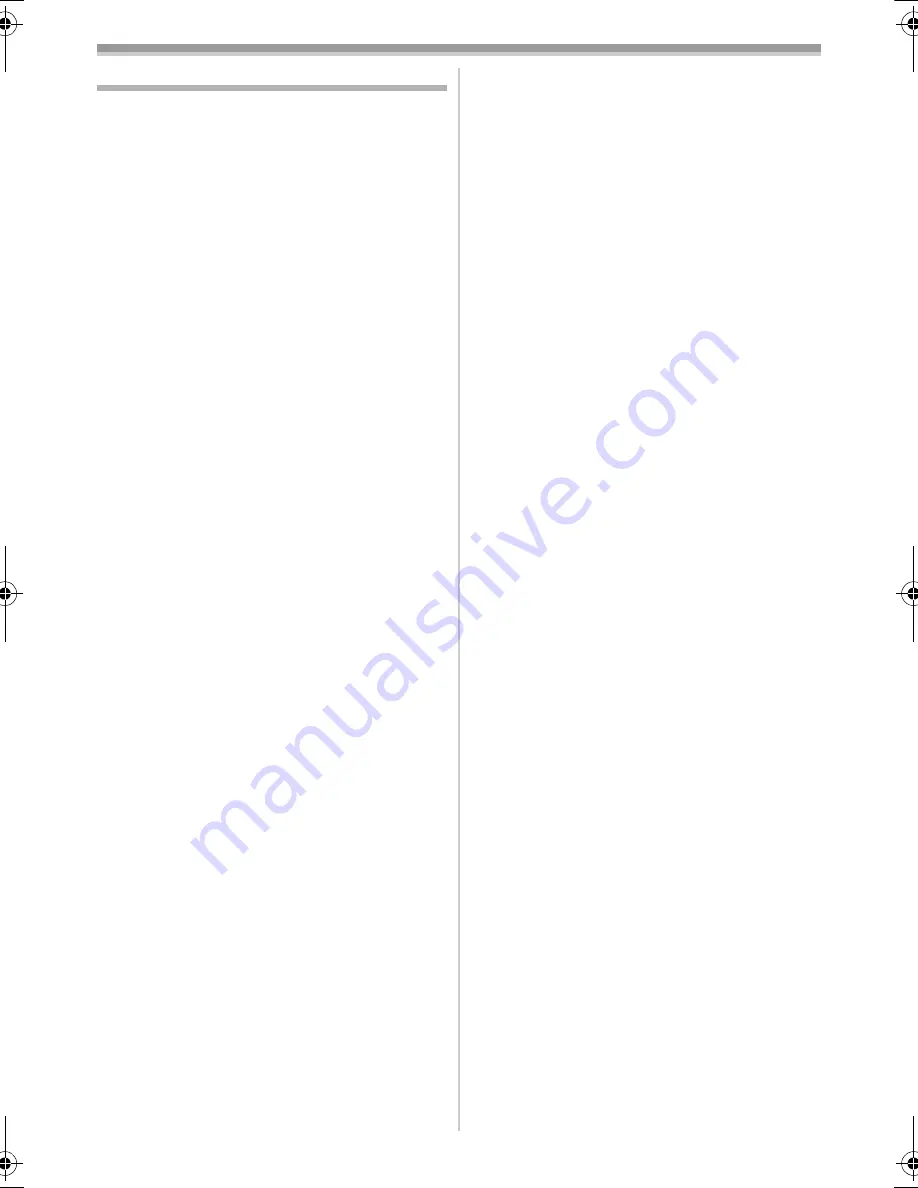
With a PC
54
LSQT1121
Notes
≥
Microsoft
®
and Windows
®
are either registered
trademarks or trademarks of Microsoft
Corporation in the United States and/or other
countries.
≥
Intel
®
, Pentium
®
, Intel
®
Core
TM
Duo and Intel
®
Core
TM
Solo are the registered trademarks or
trademarks of the Intel Corporation.
≥
Apple, Mac OS, iMovie/iMovie HD, FireWire are
either registered trademarks or trademarks of
Apple Computer, Inc. in the United States and/
or other countries.
≥
All other names, company names, product
names, etc. in these instructions are the
trademarks or registered trademarks of their
respective corporations.
≥
Microsoft product screen shot(s) reprinted with
permission from Microsoft Corporation.
≥
The names of the products you are using may
differ from the names given in the text.
Depending on the operating environment and
other factors, the contents of the screens used
in these instructions may not necessarily match
what you will see on your screen.
≥
Although the screens in these Operating
Instructions are shown in English for the sake of
example, other languages are supported as
well.
≥
These instructions do not cover the basic
operations of the personal computer or define
any terms. For this information, refer to the
Operating Instructions which accompany your
personal computer.
≥
Do not disconnect USB cable while the status
indicator of Camcorder is on. It may freeze the
software or destroy the data in transfer.
≥
We recommend using the AC adaptor as the
power source for the Camcorder when
connecting to the personal computer. Data may
be lost if the battery power is lost while
transferring data.
≥
If the Camcorder is used as a Web Camera
while virus checking software is running, the
Camcorder’s operation may stop midway
through. In this case, exit the Messenger,
reconnect the Camcorder and restart the
Messenger.
≥
Do not delete the folders in Memory Card such
as picture folder. Memory card may not be
recognized if folders are deleted.
≥
When the Camcorder is switched to the PC
Connection Mode while it is connected to the
personal computer, the operation mode of the
Camcorder cannot be switched. In this case,
disconnect the USB cable. Switch the operation
mode of the Camcorder and reconnect the
cable.
≥
If you install the USB driver while the USB cable
is connected, or if you do not follow these
Operating Instructions, the Camcorder will not
be recognized correctly. In this case, delete the
driver from [Device Manager] as described
below, uninstall the driver, and re-install it.
Set the Camcorder to Tape Recording Mode,
Tape Playback Mode or PC Connection Mode,
connect it to the personal computer, and delete
[DVC] or [Web-Camera] from [Device Manager].
ª
About the SD Card
(PV-GS85 only)
The SD Card is an external Memory Card that is
available in larger capacities. It has a write protect
switch to prevent data writing and card formatting,
as well as a copyright protection function.
≥
SDHC Logo is a trademark.
≥
miniSD Logo is a trademark.
≥
All other company and product names in the
operating instructions are trademarks or
registered trademarks of their respective
corporations.
Files recorded on a SD Card
It may not be possible to play back the files on
this Camcorder recorded on and created by other
equipment or vice versa. For this reason, check
the compatibility of the equipment in advance.
ª
About the compatibility of the card
files
(PV-GS85 only)
Data files recorded on an SD Card by this
Camcorder conform with DCF (Design rule for
Camera File system) established by JEITA
(Japan Electronics and Information Technology
Industries Association).
≥
If you attempt to play back files recorded with
this Camcorder on other equipment or to play
back files recorded with other equipment on this
Camcorder, you may not be able to play them
back. Please check the compatibility with the
other equipment in advance.
S5660.book 54 ページ 2006年10月30日 月曜日 午後6時56分
















































