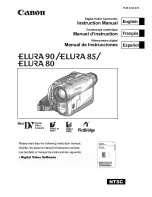SERVICE MANUAL
SPECIFICATIONS AND PARTS ARE SUBJECT TO CHANGE FOR IMPROVEMENT
DVD VIDEO CAMERA/RECORDER
April 2002
SM7202
DZMV238EAU
DZMV238ESW
DZMV230E
DZMV230EUK
DZMV208EAU
DZMV208ESW
DZMV200E
DZMV200EUK
Contents included
This service manual does not include
information on drive mechanism unit and
MAN circuit board.
When servicing, replace the entire drive
mechanism unit or the entire MAN circuit
board if necessary.
For fault judgement, see Chapter 6 simplified
circuit board diagrams that show the voltage
values of major ICs on circuit boards (DRC
and HDM) mounted on drive mechanism unit
and MAN circuit board.
Digital Media Division