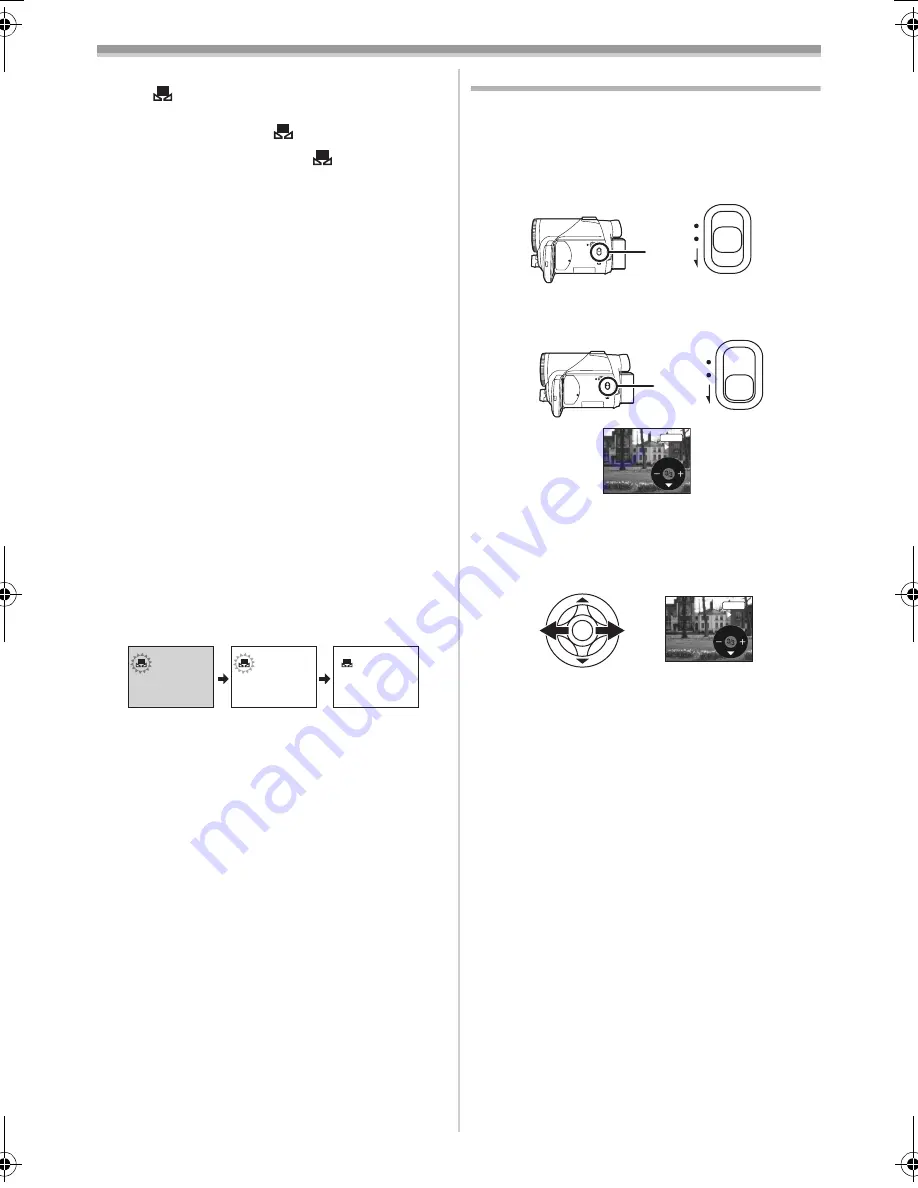
Record mode
35
LSQT0860
ª
To set the white balance manually
Select [
] in Step 3. Then, while viewing a
white subject on the entire screen, move the
joystick up to select the [
] indication.
ª
About flashing of the
[
] indication
When the manual adjustment mode is
selected
≥
Flashing indicates that the white balance
previously adjusted is stored. This setting is
stored until the white balance is adjusted again.
When white balance cannot be set in the
manual adjustment mode
≥
White balance may not be adjusted properly in
the manual adjustment mode in dark places. If
so, use the auto white balance mode.
During setting in the manual adjustment mode
≥
When the setting is completed, it will remain lit.
ª
About the white balance sensor
The white balance sensor detects the type of light
source during recording.
≥
Do not cover the white balance sensor during
recording, or it may not function properly.
ª
About the black balance adjustment
This is one of the 3-CCD system functions that
automatically adjusts the black when the white
balance is set in the manual adjustment mode.
When the black balance is adjusted, the screen
will temporarily be black.
1
Black balance adjustment (Flashes.)
2
White balance adjustment (Flashes.)
3
Adjustment completed (Lights up.)
Manual focus adjustment
If auto focusing is difficult due to the conditions,
then manual focusing is available.
≥
Set to Tape/Card Recording Mode.
1
Set the
[AUTO/MANUAL/FOCUS] switch to
[MANUAL].
2
Set the
[AUTO/MANUAL/FOCUS] switch to
[FOCUS].
≥
The MNL and the manual focus indication [MF]
will be displayed.
3
Move the joystick left or right in order to
adjust the focus.
≥
When focused with a wide angle, the subject
may not be in focus when zoomed in. First,
zoom in on the subject, and then focus on it.
ª
To restore to the automatic
adjustment
Set the [AUTO/MANUAL/FOCUS] switch to
[AUTO] or [FOCUS].
1
2
3
AUTO
MANUAL
FOCUS
AUTO
MANUAL
FOCUS
MF
MNL
MF
MNL
LSQT0860ENG.book 35 ページ 2005年8月18日 木曜日 午前11時43分






























