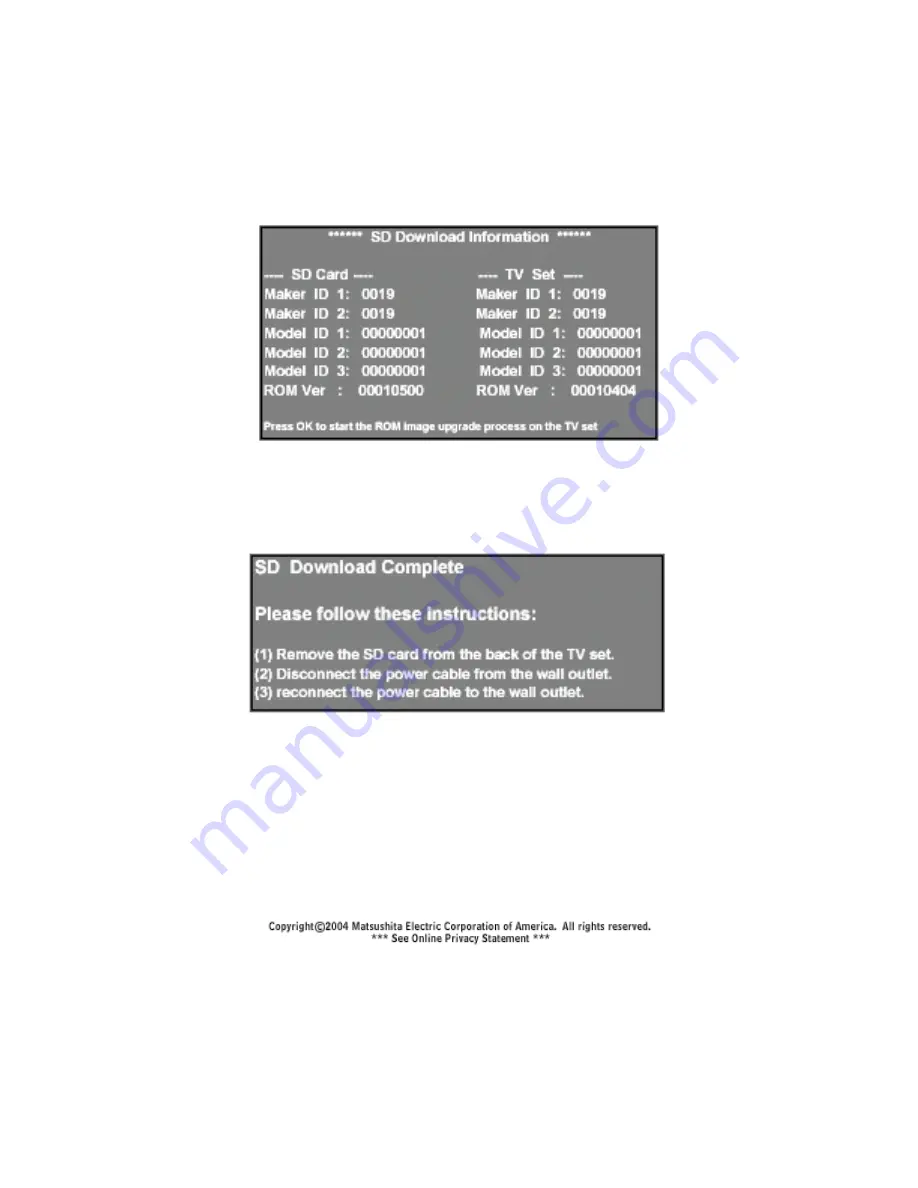
7. Wait until the unit is turned ON. (It might take more than a minute to turn
ON). When the unit turns ON, wait for and confirm the screen below.
9. At this point, the firmware upgrade to your unit has been completed.
10. Run "AUTO SCAN" to re-program the channels on the unit.
If the channels are not program
the firmware upgrade, your unit
might not capture a channel correctly.
Ple
AN procedure.
Note:
The unit has two memory locations used for firmware storage. One is a
backup and is non-upgradeable. The television factory uses it to set up default
parameters for the television set to operate. If the unit fails to upgrade after
performing the firmware upgrade process, the unit will continue to operate using
the factory settings in the backup memory location as default parameters.
Press "OK" to start the firmware upgrade to begin.
NOTE:
DO NOT TURN OFF THE UNIT UNTIL UPGRADE IS
COMPLETED!
Figure 20
8. When the firmware copy is completed, the following screen will appear.
Follow the instructions on the screen.
Figure 21
med after
ase refer to your Owner's Manual page 4 for AUTO SC
40
Содержание PT47WXD63 - 47" PROJECTION TV
Страница 6: ...2 ...
Страница 8: ...4 ...
Страница 13: ...CableCARD elevision receivers using CableCARDs are designed to work for both systems T Figure 3 9 ...
Страница 26: ...22 ...
Страница 28: ...24 ...
Страница 32: ...28 ...
Страница 42: ...38 ...
Страница 46: ...Non Serviceable Boards Figure 22 42 ...
Страница 50: ...46 ...
Страница 72: ...68 ...
Страница 74: ...70 ...
Страница 82: ...78 ...
Страница 92: ...88 ...
Страница 95: ...91 Trouble h s ooting ...
Страница 96: ...No Video 92 ...
Страница 97: ...No Sound 93 ...
Страница 98: ...No Power 94 ...
















































