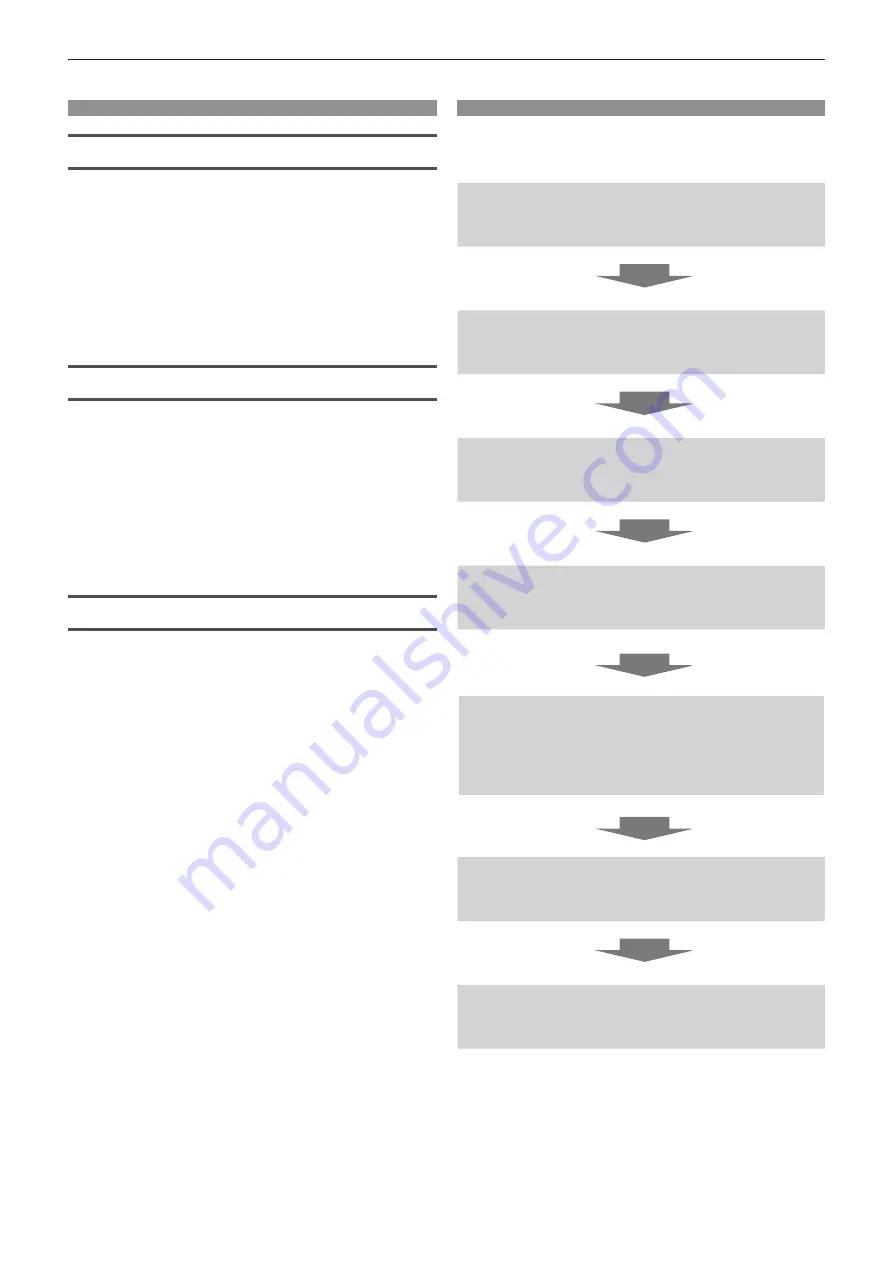
Features of the Projector
Excellent Basic Performance
▶
Unique optical system, lamp dimming
system and the DAYLIGHT VIEW function
allow you to project a good-quality image
even in a bright room.
▶
It has many useful functions such as
compact design for portability and multiple
input interface etc.
Easy Setup
▶
The adoption of 1.6x optical zoom and the
lens shift function ensures highly flexible
setup of the projector.
▶
KEYSTONE, CORNER CORRECTION and
CURVED CORRECTION functions allow
easy correction of various image distortions
occurred in the installation location.
Maintenance cost down
▶
The long life lamp with new lamp driving
system and the water wash enabled
long life filter have greatly reduced the
maintenance time and the cost.
Quick Steps
For details, refer to the corresponding pages.
1. Set up your projector.
(
Æ
page 25)
2. Connect with external devices.
(
Æ
page 29)
3. Connect the power cord.
(
Æ
page 33)
4. Power on.
(
Æ
page 34)
5. Make initial settings.
(
Æ
page 35)
f
Take this step when you power on for the first time after
purchasing the projector.
6. Select the input signal.
(
Æ
page 39)
7. Adjust the image.
(
Æ
page 40)
10 -
ENGLISH
Содержание PT-VX61K
Страница 32: ...Chapter 3 Basic Operations This chapter describes basic operations to start with 32 ENGLISH...
Страница 86: ...Chapter 5 Operation of Function This chapter describes the operation methods of some functions 86 ENGLISH...
Страница 113: ...Chapter 7 Appendix This chapter describes specifications for the projector ENGLISH 113...

























