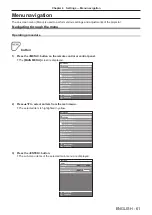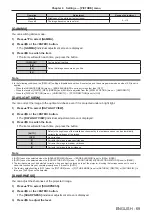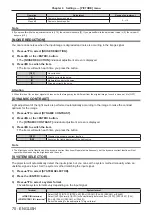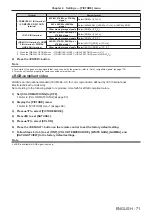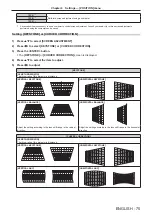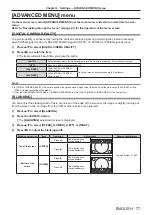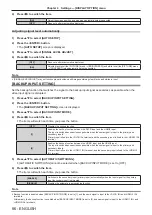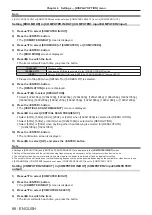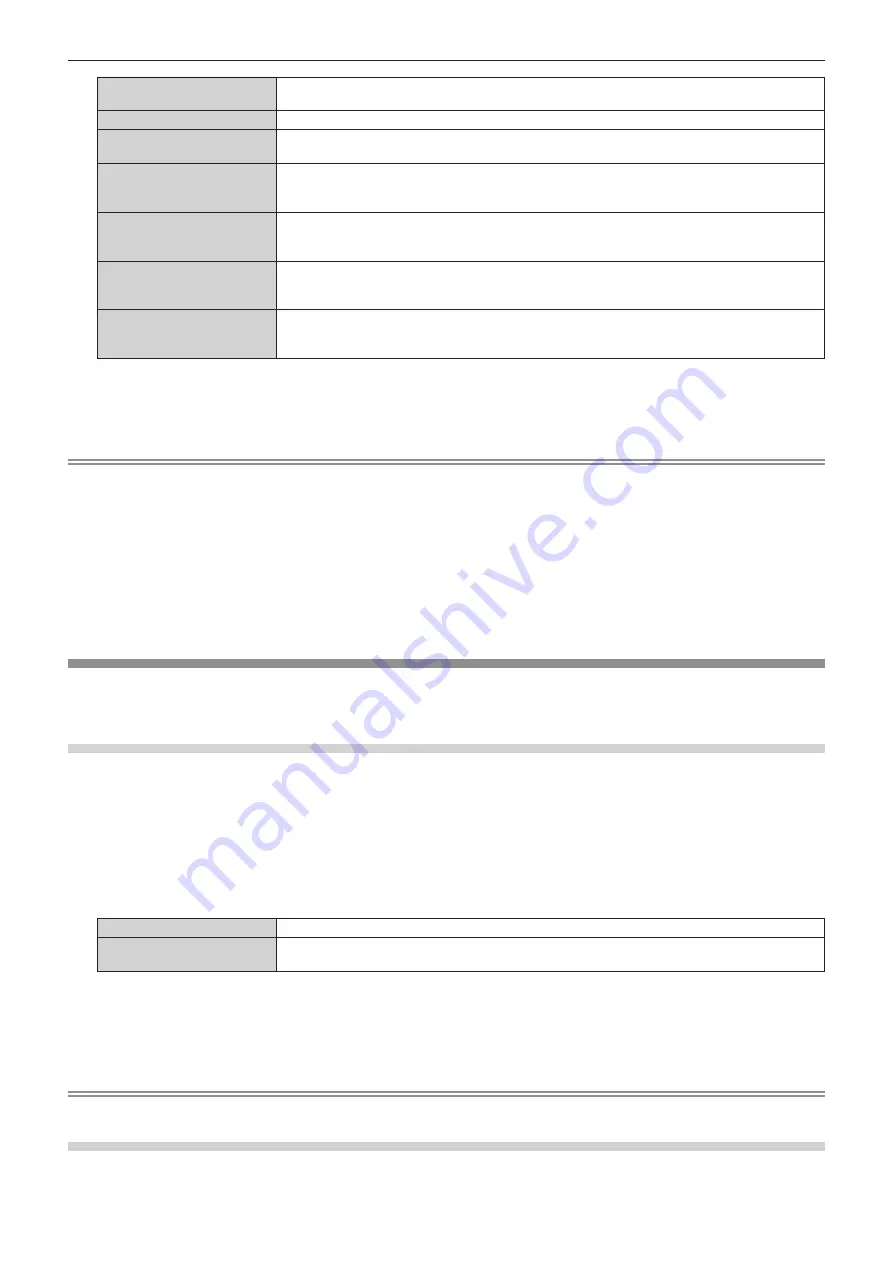
Chapter 4
Settings — [POSITION] menu
ENGLISH - 73
[AUTO]
*2
Identifies the video ID (VID) embedded in the video signal, and automatically switches the image size
between 4:3 and 16:9. This is enabled when 480/60i or 480/60p signal is input.
[THROUGH]
Displays images without changing the resolution of the input signals.
[16:9]
Displays images with the aspect ratio converted to 16:9 when standard signals are input
*3
. When
wide-screen signals are input
*4
, the images are displayed without changing the aspect ratio.
[4:3]
Displays images without changing the aspect ratio when standard signals are input
*3
. When wide-
screen signals are input
*4
, the images are reduced to be displayed without changing input aspect ratio
so that the images will fit in the 4:3 screen.
[H FIT]
Displays images using the entire width of the screen range selected in [SCREEN FORMAT]. When
signals have the aspect ratio vertically longer than the screen aspect ratio selected in [SCREEN
FORMAT], the images are displayed with the top and bottom parts cut off.
[V FIT]
Displays images using the entire height of the screen range selected in [SCREEN FORMAT]. When
signals have the aspect ratio horizontally longer than the aspect ratio of the screen selected in
[SCREEN FORMAT], the images are displayed with the right and left parts cut off.
[HV FIT]
Displays images in the entire screen range selected in [SCREEN FORMAT]. When the aspect ratio of
the input signals differs from that of the screen range, the images are displayed with the aspect ratio
converted to that of the screen selected in [SCREEN FORMAT].
*1
During video signals and Y/C signal (NTSC) input only
*2
During RGB signal (480/60i, 480/60p) input only
*3
Standard signals are input signals with an aspect ratio of 4:3 or 5:4.
*4
Wide-screen signals are input signals with an aspect ratio of 16:10, 16:9, 15:9 or 15:10.
Note
f
Some size modes are not available for certain types of input signals. [DEFAULT] cannot be selected for video signal, Y/C signal (NTSC), or
analog RGB signal (480/60i, 480/60p).
f
If an aspect ratio which is different from the aspect ratio for the input signals is selected, the images will appear differently from the originals.
Be careful of this when selecting the aspect ratio.
f
If using the projector in places such as cafes or hotels to display programs for a commercial purpose or for public presentation, note that
adjusting the aspect ratio or using the zoom function to change the screen images may be an infringement of the rights of the original
copyright owner for that program under copyright protection laws. Take care when using a function of the projector such as the aspect ratio
adjustment and zoom function.
f
If conventional (normal) 4:3 images which are not wide-screen images are displayed on a wide screen, the edges of the images may not
be visible or they may become distorted. Such images should be viewed as with an aspect ratio of 4:3 in the original format intended by the
creator of the images.
[ZOOM]
You can adjust the image size.
The adjustments in [ZOOM] will differ depending on the setting of the [POSITION] menu
→
[ASPECT].
When [ASPECT] is set to other than [DEFAULT] and [THROUGH]
1) Press
as
to select [ZOOM].
2) Press the <ENTER> button.
f
The
[ZOOM]
screen is displayed.
3) Press
as
to select [INTERLOCKED].
4) Press
qw
to switch the item.
[OFF]
Sets the [VERTICAL] and [HORIZONTAL] zoom ratio.
[ON]
Uses [BOTH] to set zoom ratio. Image can be enlarged or reduced vertically and horizontally at the
same magnification.
5) Press
as
to select [VERTICAL] or [HORIZONTAL].
f
If [ON] is selected, select [BOTH].
6) Press
qw
to adjust.
Note
f
When the [POSITION] menu
→
[ASPECT] is set to [THROUGH], [ZOOM] cannot be adjusted.
When [ASPECT] is set to [DEFAULT]
1) Press
as
to select [ZOOM].
Содержание PT-RZ575
Страница 39: ...ENGLISH 39 Chapter 3 Basic Operations This chapter describes basic operations to start with...
Страница 135: ...ENGLISH 135 Chapter 5 Operations This chapter describes how to use each function...
Страница 163: ...ENGLISH 163 Chapter 7 Appendix This chapter describes specifications and after sales service for the projector...