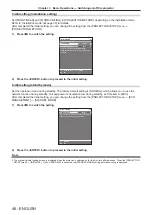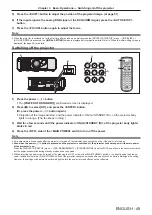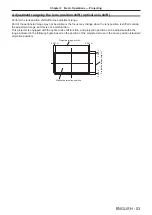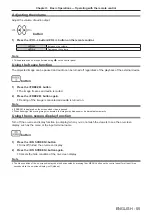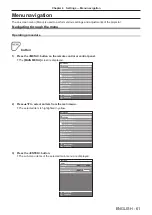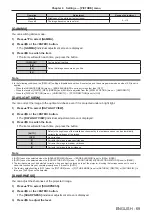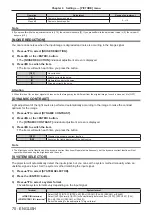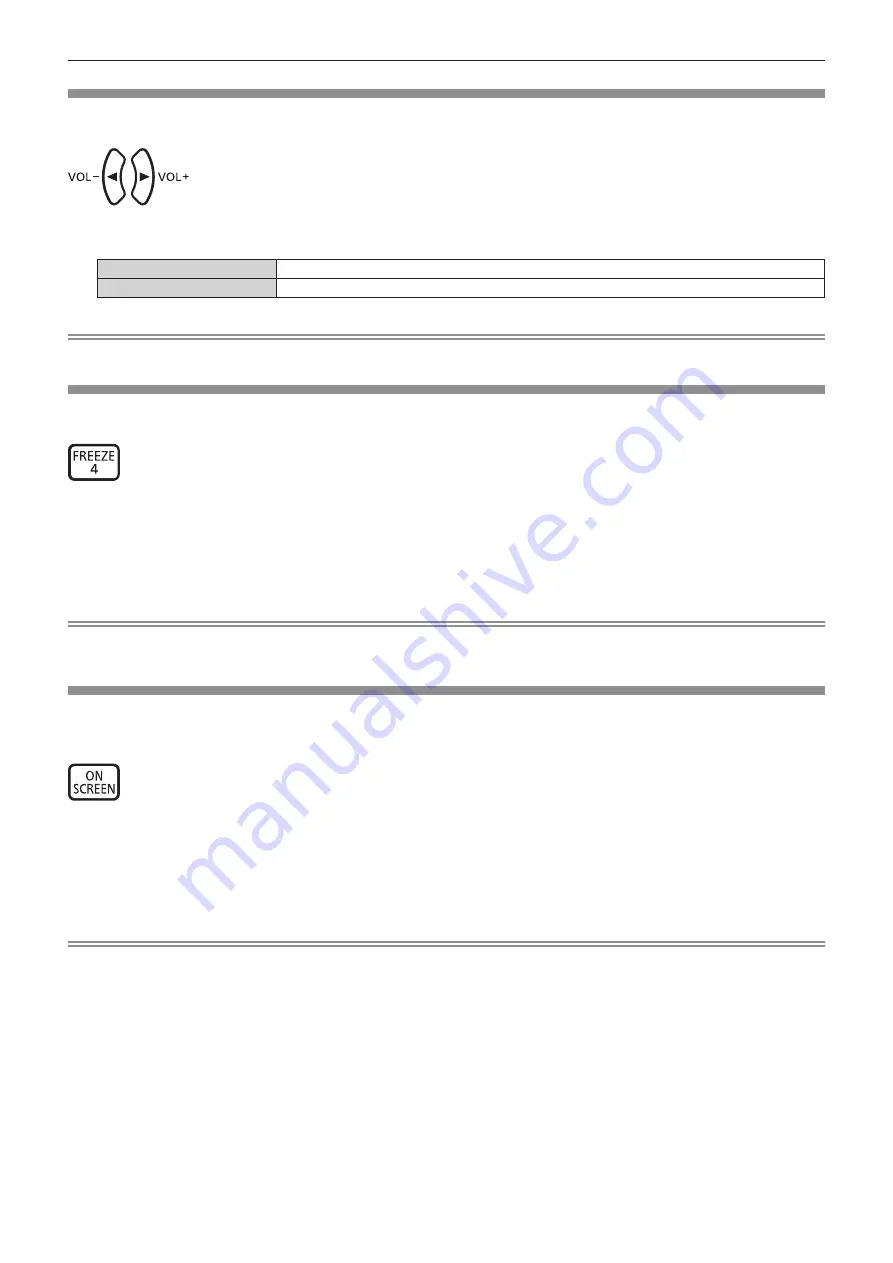
Chapter 3
Basic Operations — Operating with the remote control
ENGLISH - 55
Adjusting the volume
Adjust the volume of audio output.
button
1) Press the <VOL-> button/<VOL+> button on the remote control.
<VOL+>
Increases the volume.
<VOL->
Decreases the volume.
Note
f
This operation can be also performed using
qw
on the control panel.
Using the freeze function
The projected image can be paused and audio can be turned off regardless of the playback of the external device.
button
1) Press the <FREEZE> button.
f
The image freezes and audio is muted.
2) Press the <FREEZE> button again.
f
Freezing of the image is canceled and audio is turned on.
Note
f
[FREEZE] is displayed on the screen when video is paused.
f
When freezing of the moving image is canceled, the image may disappear or be disrupted temporarily.
Using the on-screen display function
Turn off the on-screen display function (no display) when you do not wish the viewers to see the on-screen
display, such as the menu or the input terminal name.
button
1) Press the <ON SCREEN> button.
f
Turns off (hides) the on-screen display.
2) Press the <ON SCREEN> button again.
f
Cancels the hide condition of the on-screen display.
Note
f
The hide condition of the on-screen display can also be canceled by pressing the <MENU> button on the control panel for at least three
seconds while the on-screen display is off (hidden).
Содержание PT-RZ575
Страница 39: ...ENGLISH 39 Chapter 3 Basic Operations This chapter describes basic operations to start with...
Страница 135: ...ENGLISH 135 Chapter 5 Operations This chapter describes how to use each function...
Страница 163: ...ENGLISH 163 Chapter 7 Appendix This chapter describes specifications and after sales service for the projector...