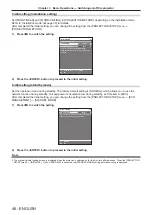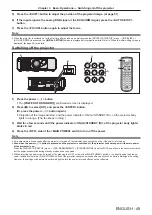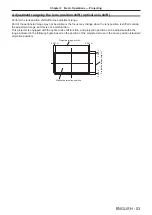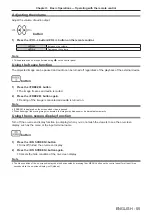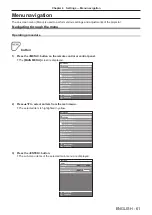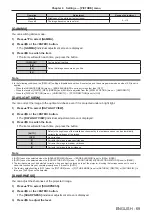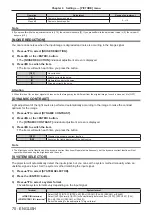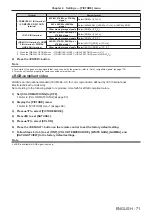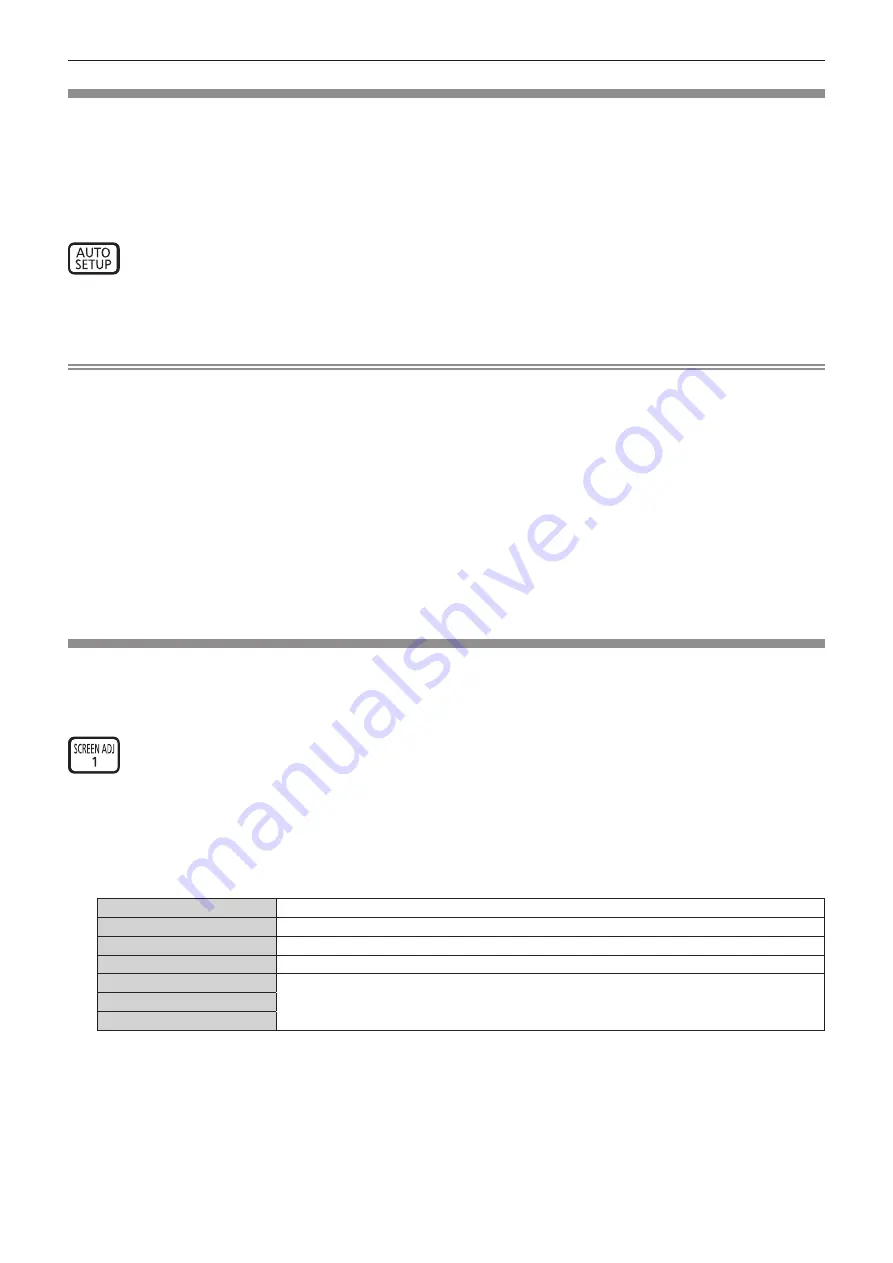
Chapter 3
Basic Operations — Operating with the remote control
56 - ENGLISH
Using the automatic setup function
The image position when the DVI-D/HDMI signal is input, or the resolution, clock phase, and image position when
the analog RGB signal is input can be adjusted automatically. (Analog RGB signal is a signal structured with dots
just like the computer signal.)
It is recommended to input an image with bright white borders at the edges and high-contrast black and white
characters when the automatic adjustment is being performed.
Avoid using images that include halftones or gradation, such as photographs and computer graphics.
button
1) Press the <AUTO SETUP> button.
f
[COMPLETE] is displayed when it has completed without any problem.
Note
f
The clock phase may shift even if it has completed without any incident. In such a case, adjust the [POSITION] menu
→
[CLOCK PHASE]
(
x
page 74).
f
If an image with blurred edges or a dark image is input, [INCOMPLETE] may appear or adjustment may not be performed properly even
when [COMPLETE] appears. In such a case, adjust the following settings.
g
[ADVANCED MENU] menu
→
[INPUT RESOLUTION] (
x
page 78)
g
[POSITION] menu
→
[CLOCK PHASE] (
x
page 74)
g
[POSITION] menu
→
[SHIFT] (
x
page 72)
f
Adjust special signals according to the [DISPLAY OPTION] menu
→
[AUTO SETUP] (
x
page 85).
f
Automatic adjustment may not be possible depending on the computer model.
f
Automatic adjustment may not be possible for the synchronization signal for composite sync or SYNC ON GREEN.
f
Image may be disrupted for a few seconds during automatic adjustment, but this is not a malfunction.
f
Adjustment is required for each input signal.
f
Automatic adjustment can be canceled by pressing the <MENU> button during the automatic adjustment operation.
f
Even if a signal possible to perform the automatic setup is being input, it may not be able to adjust correctly if the automatic setup function
is used while the moving image is being input. [INCOMPLETE] may be displayed, or the adjustment may not be completed correctly even if
[COMPLETE] is displayed.
Using the screen adjustment function
The [SCREEN ADJUSTMENT] menu can be displayed.
Correct the distortion of the image that occurs when the projector is installed tilted or when the screen is tilted or
curved.
button
1) Press the <SCREEN ADJ> button.
f
The
[SCREEN ADJUSTMENT]
screen is displayed.
2) Press
qw
to switch the item.
f
The items will switch each time you press the button.
[OFF]
Disables the screen adjustment function.
[KEYSTONE]
Adjusts any trapezoidal distortion in the projected image.
[CORNER CORRECTION]
Adjusts any distortion in the four corners of the projected image.
[CURVED CORRECTION]
Adjusts any curved distortion in the projected image.
[PC-1]
*1
Performs screen adjustment using a computer.
[PC-2]
*1
[PC-3]
*1
*1 Advanced skills are necessary to use a computer to control screen adjustment. Consult your dealer. Up to three screen adjustments
performed using the computer can be saved.
f
The items will also switch by pressing the <SCREEN ADJ> button.
f
Proceed to Step
3)
when anything other than [OFF] is selected.
3) Press the <ENTER> button.
f
The
[KEYSTONE]
screen, the
[CORNER CORRECTION]
screen, or the
[CURVED CORRECTION]
screen
is displayed.
Содержание PT-RZ575
Страница 39: ...ENGLISH 39 Chapter 3 Basic Operations This chapter describes basic operations to start with...
Страница 135: ...ENGLISH 135 Chapter 5 Operations This chapter describes how to use each function...
Страница 163: ...ENGLISH 163 Chapter 7 Appendix This chapter describes specifications and after sales service for the projector...