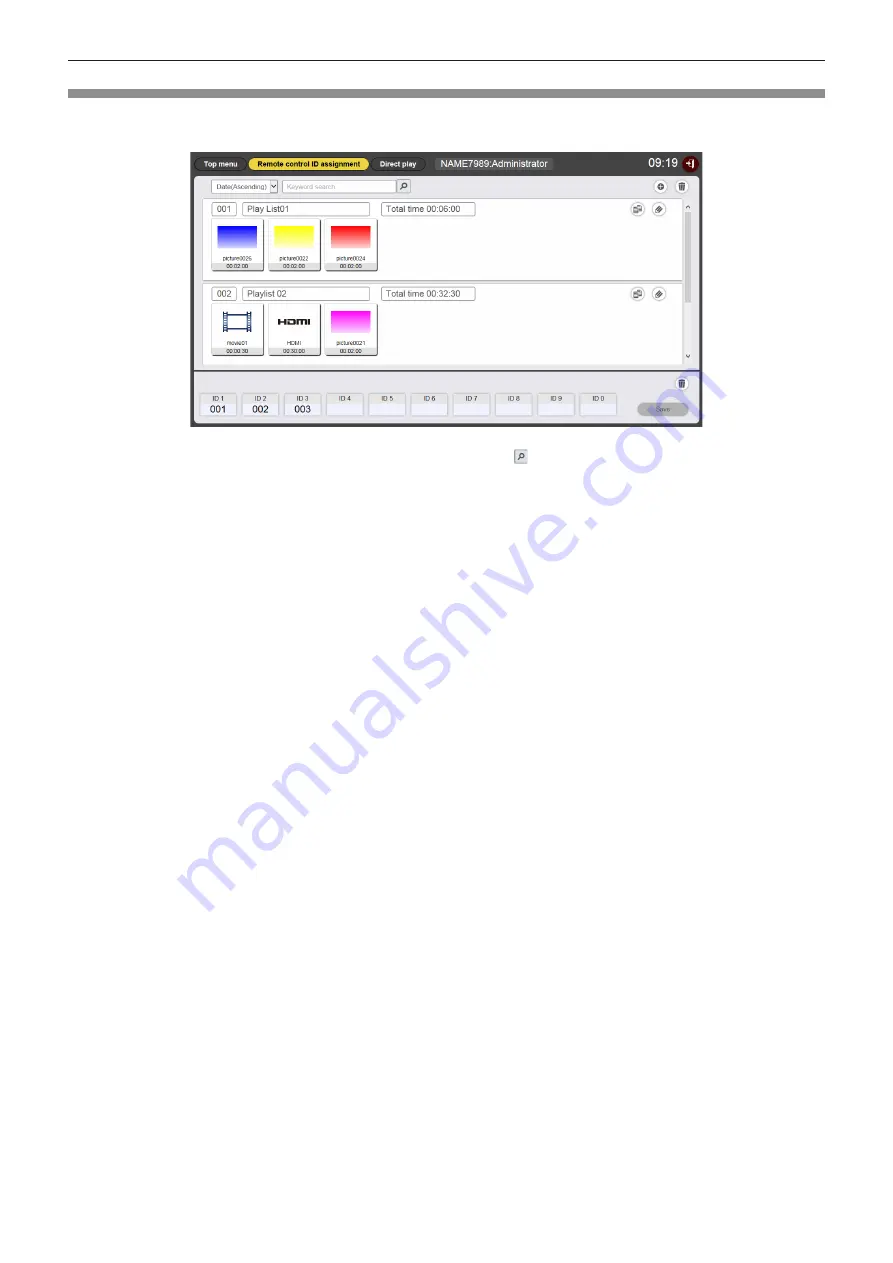
- 88 -
[Remote control ID assignment] screen
When the [Direct play] is clicked on the top menu screen, the [Remote control ID assignment] screen is displayed.
f
It is displayed when operated from the computers other than the smartphones.
1
[Direct play] button
Click this to display [Direct play] screen. Performs the
multiple direct play operation. (“Starting the direct playback”
(
x
page 97))
2 [Top menu] button
Click this to display the top menu screen.
3
Sort playlist
Sets the display order of playlist.
[Date(Ascending)]/[Date(Descending)]:
Displays the playlists in the order of registration date.
[ID(Ascending)]/[ID(Descending)]:
Displays the playlists in the order of playlist ID.
[Content name(Ascending)]/[Content name(Descending)]:
Displays the playlists in the order of playlist name.
4 Playlist name
Displays the playlist name.
5 Playlist ID
Displays the playlist ID.
6
Playlist
Displays the content registered in playlist.
7 Remote control ID assignment
Displays the playlist ID assigned for each remote control ID.
8 [Keyword search]
Click to enter the string to be searched and search the
playlists saved in the “PRIVATE” folder in the SD card by the
playlist name.
9 [Total time]
Displays the total time of the contents registered in playlist.
10
Projector time
Displays the time of connected projector.
11
Playlist addition icon
Adds the registration of playlist in the SD card.
Click this to display the [Playlist edit] screen.
12
Playlist deletion icon
Deletes the playlist registered in the SD card.
13
Playlist edit icon
Edits the registered playlist.
14
Playlist duplication icon
Duplicates the registered playlist.
15
Remote control ID assignment deletion icon
Deletes the assigned playlist from the remote control ID.
16
[Save] button
Click this to register the remote control ID assignment being
edited in the SD card.






























