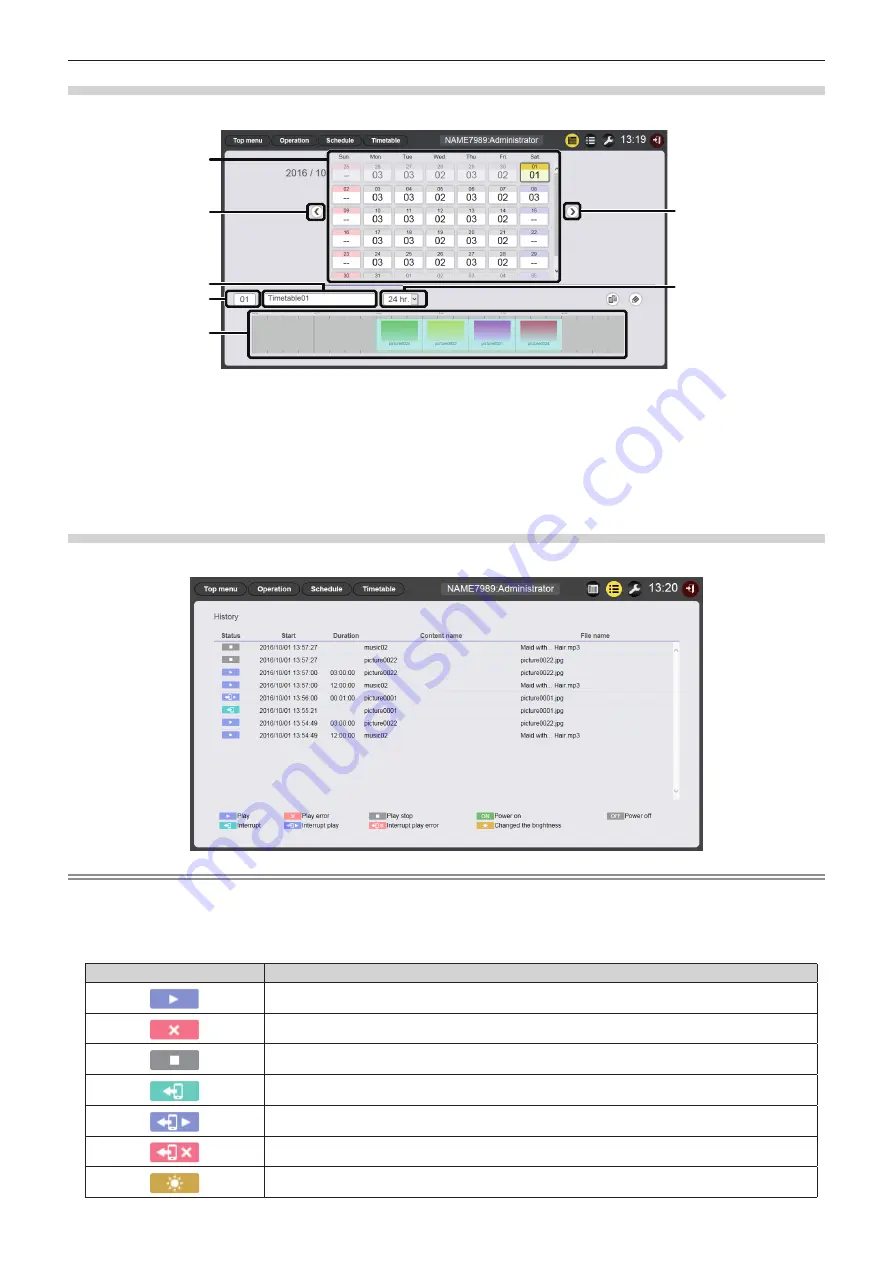
- 37 -
Schedule confirmation screen
The schedule confirmation screen is displayed when clicking the calendar icon in the schedule screen.
7
6
4
5
1
3
2
1
Calendar
Displays the ID of the assigned timetable for each date.
Click an ID to display the timetable of the day.
2 Move to the previous month
Displays the calendar of the previous month.
3
Move to the next month
Displays the calendar of the next month.
4 Timetable name
Displays the timetable name.
5 Timetable ID
Displays the timetable ID.
6
Timetable
Displays the content registered in a timetable.
7 Display scale
Sets the display scale of timetable.
History screen
The history screen is displayed when clicking the history icon on schedule screen.
Note
f
When the [Record history] checkbox on the [System setting] page (
x
page 38) is check marked, the playback history of the schedule will
be recorded and displayed on the history screen.
r
Display contents of the history
Icon
Details
Played
Playback failed
Playback stopped
Interruption occurred
Interruption playback
Interruption playback failed
Brightness changed






























