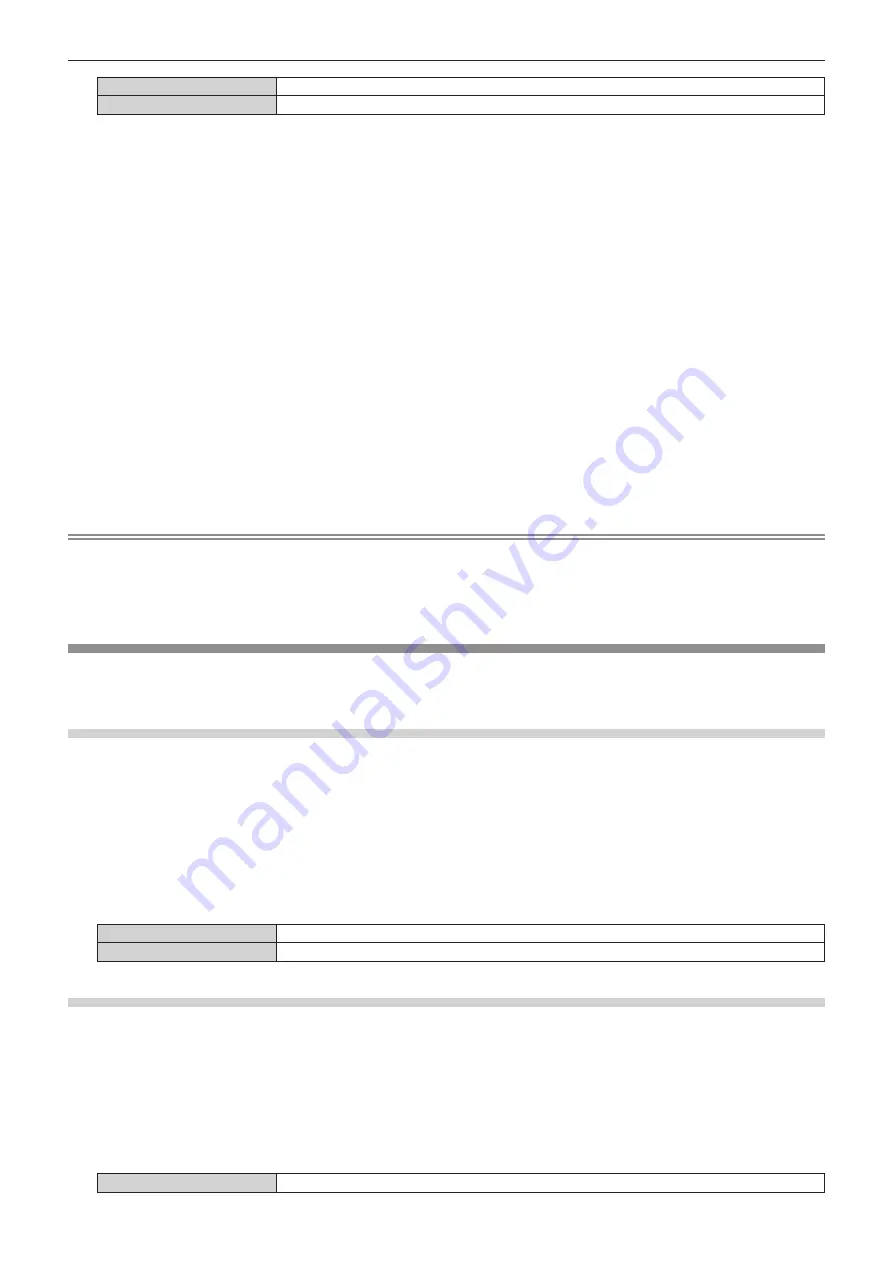
Chapter 4
Settings — [DISPLAY OPTION] menu
ENGLISH - 103
[SCREEN FIT]
Changes EDID data according to the [SCREEN FORMAT] setting.
[USER]
Sets the [RESOLUTION] and [VERTICAL SCAN FREQUENCY] items to EDID.
f
When [DEFAULT] or [SCREEN FIT] is selected, proceed to Step
10)
.
6) Press the <ENTER> button.
f
The
[RESOLUTION]
screen is displayed.
7) Press
asqw
to select [RESOLUTION].
f
Select [1024x768p], [1280x720p], [1280x768p], [1280x800p], [1280x1024p], [1366x768p], [1400x1050p],
[1440x900p], [1600x900p], [1600x1200p], [1680x1050p], [1920x1080p], [1920x1080i], or [1920x1200p].
8) Press the <ENTER> button.
f
The
[VERTICAL SCAN FREQUENCY]
screen is displayed.
9) Press
qw
to select [VERTICAL SCAN FREQUENCY].
f
Select [60Hz], [50Hz], [30Hz], [25Hz], or [24Hz] when [1920x1080p] is selected for [RESOLUTION].
f
Select [60Hz], [50Hz], or [48Hz] when [1920x1080i] is selected for [RESOLUTION].
f
Select [60Hz] or [50Hz] when anything other than [1920x1080p] or [1920x1080i] is selected for
[RESOLUTION].
10) Press the <ENTER> button.
f
The confirmation screen is displayed.
11) Press
qw
to select [OK], and press the <ENTER> button.
Note
f
The setting details are displayed in [RESOLUTION] and [VERTICAL SCAN FREQUENCY] of [EDID STATUS].
f
The resolution and vertical scanning frequency settings may be required on your computer or video device.
f
After configuring settings, your computer or video device or the projector may be required to be restarted.
f
Output with resolution and vertical scanning frequency that have been set may not be performed depending on your computer or video
device.
[SDI IN]
(Only for PT-DZ780)
Set this item according to the signal to be input to the <SDI IN> terminal.
Setting [SIGNAL LEVEL]
Select the amplitude of the signal to input.
1) Press
as
to select [SDI IN].
2) Press the <ENTER> button.
f
The
[SDI IN]
screen is displayed.
3) Press
as
to select [SIGNAL LEVEL].
4) Press
qw
to switch the item.
[64-940]
Normally use this setting.
[4-1019]
Select when gray is displayed as black.
Setting [BIT DEPTH]
1) Press
as
to select [SDI IN].
2) Press the <ENTER> button.
f
The
[SDI IN]
screen is displayed.
3) Press
as
to select [BIT DEPTH].
4) Press
qw
to switch the item.
[AUTO]
Automatically select [12-bit] or [10-bit].






























