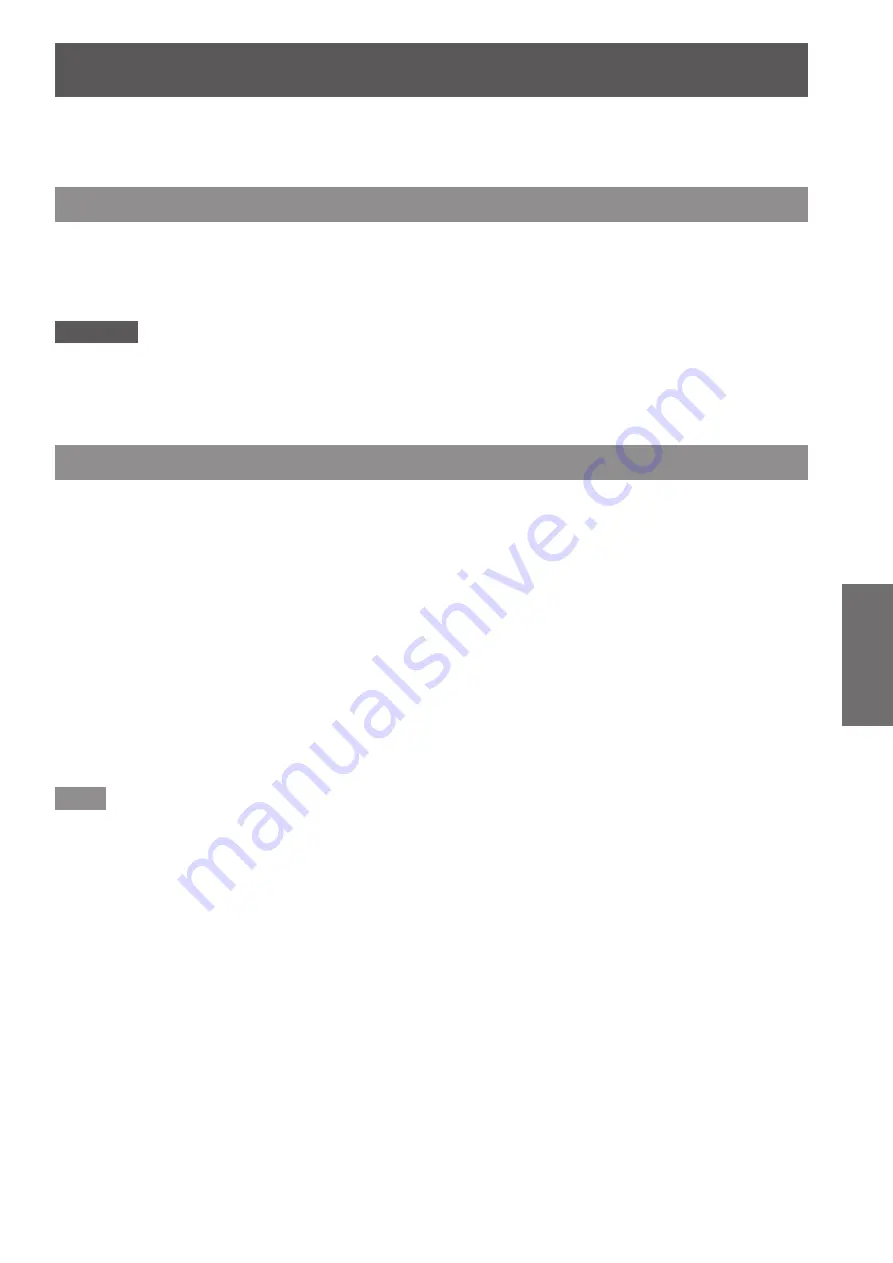
Projecting
ENGLISH - 39
Basic Operation
Check the projection lens attachment (
page 31), external device connection (
page 32) and power cord
connection (
page 35), and then switch on the power (
page 37) to start projecting. Select the video for
projection, and adjust appearance of the projected image.
Projecting
Selecting the input signal
Select an input signal.
Press the input selection (<RGB1>, <RGB2>, <DVI-D>, <VIDEO>, <S-VIDEO>, <HDMI>)
buttons on the control panel or the remote control.
▶
z
The image of the signal being input in the selected terminal is projected.
Attention
z
Images may not be projected properly depending on the external device, or the blu-ray disc or DVD disc, to be
played back.
Set [PICTURE] → [SYSTEM SELECTOR] (
page 50) on the menu.
z
Confirm the aspect ratio of the projection screen and the image, and switch to an optimum aspect ratio from
[POSITION] → [ASPECT] (
page 51) in the menu.
Adjusting the focus, zoom, and shift
If the projected image or the position is not correct when the positioning of the projector and the screen is
correctly installed, adjust the focus, zoom, and shift.
▶
■
At the projector
1) Press the <LENS> button on the control panel.
▶
z
Pressing the button changes the setup screen in the order of “lens focus”, “lens zoom”, and “lens shift”.
2) Select each item and use
▲▼◀▶
to adjust it.
▶
■
Using the remote control
1) Press the lens (<FOCUS>, <ZOOM>, <SHIFT>) buttons on the remote control.
▶
z
Press the
<FOCUS> button:
Adjusts focus.
▶
z
Press the
<ZOOM> button:
Adjusts zoom.
▶
z
Press the
<SHIFT> button:
Adjusts shift.
2) Select each item and use
▲▼◀▶
to adjust it.
Note
z
The zoom adjustment menu is displayed even when a projection lens without zoom function is attached, but it
will not operate.
z
Use the fixed-focus lens (ET-DLE055) with the lens position on the home position.(
page 40)
z
The adjustment can be performed faster by pressing and holding the
▲▼◀▶
buttons for at least three
seconds.
z
It is recommended that images are projected continuously for at least 30 minutes before the focus is adjusted.
z
Only [FOCUS] is shown in yellow so that the displayed menu item can be recognized by color (even when the
projector is not focused and displayed characters are unreadable). (Factory default)
The [FOCUS] color depends on the [OSD DESIGN] (
page 62) settings in the menu.
















































