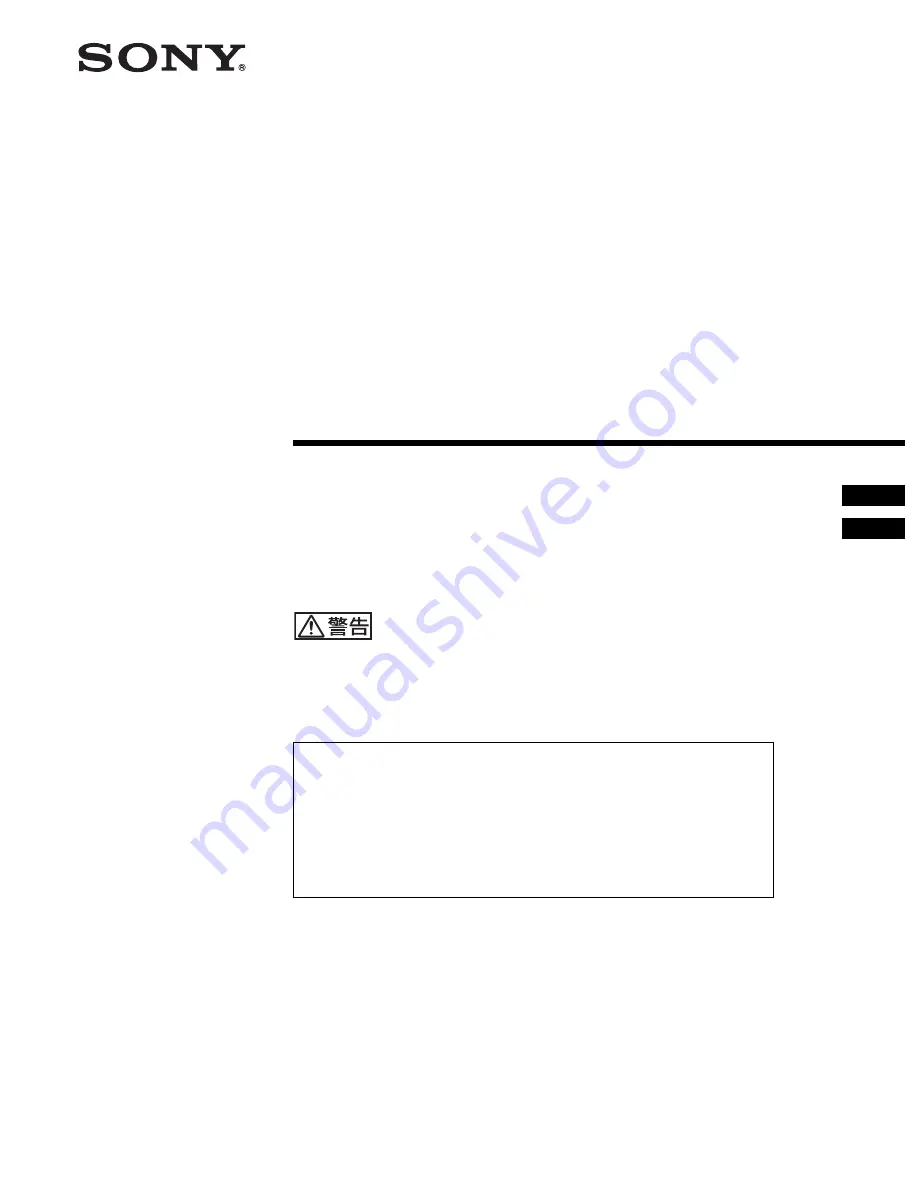
3-872-930-
01
(1)
SR Projector
© 2005 Sony Corporation
SRX-R110
SRX-R105
取扱説明書
____________________________________________
JP
Operating Instructions
___________________________________
GB
お買い上げいただきありがとうございます。
電気製品は安全のための注意事項を守らないと、
火災や人身事故になることがあります。
この取扱説明書には、事故を防ぐための重要な注意事項と製品の取り扱いかたを示していま
す。
この取扱説明書をよくお読みのうえ、
製品を安全にお使いください。
お読みになったあとは、いつでも見られるところに必ず保管してください。
•
付属の CD-ROM には、SRX-R110/SRX-R105 の取扱説明書(日本語、英
語、フランス語、ドイツ語、イタリア語、スペイン語、中国語)が記録されて
います。詳しくは、9 (JP) ページの「CD-ROM マニュアルの使いかた」をご
覧ください。
•
The supplied CD-ROM includes the Operating Instructions for the SRX-
R110/SRX-R105 (English, Japanese, French, German, Italian, Spanish and
Chinese versions).
For more details, see “Using the CD-ROM Manual” on page 6 (GB).


































