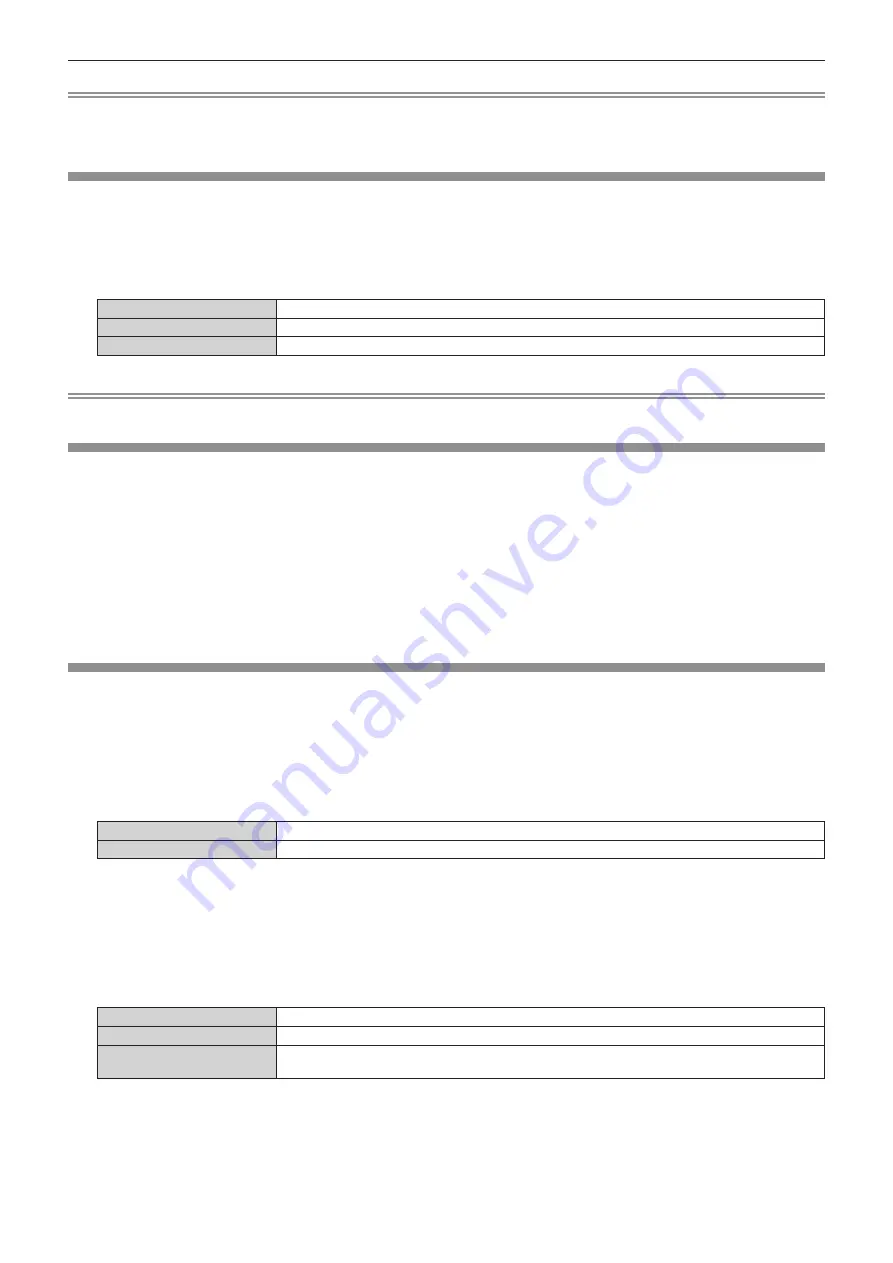
Chapter 4
Settings — [SECURITY] menu
ENGLISH - 119
Note
f
The entered password is displayed with*marks on the screen.
f
When numerical values are used for the security password, the security password is required to be initialized if the remote control is lost.
Consult your dealer for the method of initialization.
[DISPLAY SETTING]
Overlap the security message (text or image) over the projecting image.
1) Press
as
to select [DISPLAY SETTING].
2)
Press
qw
to switch the item.
f
The items will switch each time you press the button.
[OFF]
The text display is disabled.
[TEXT]
The text display is enabled.
[USER LOGO]
Displays the image registered by the user.
Note
f
To create/register the [USER LOGO] image, use “Logo Transfer Software” included in the supplied CD-ROM.
[TEXT CHANGE]
Change the text displayed when the text display is enabled by selecting [TEXT] in [DISPLAY SETTING].
1) Press
as
to select [TEXT CHANGE].
2) Press the <ENTER> button.
f
The
[TEXT CHANGE]
screen is displayed.
3) Press
asqw
to select the text, and press the <ENTER> button to enter the text.
4) Press
asqw
to select [OK], and press the <ENTER> button.
f
The text is changed.
[CONTROL DEVICE SETUP]
Enable/disable the button operations on the control panel and the remote control.
1) Press
as
to select [CONTROL DEVICE SETUP].
2) Press the <ENTER> button.
f
The
[CONTROL DEVICE SETUP]
screen is displayed.
3) Press
as
to select [CONTROL PANEL] or [REMOTE CONTROL].
[CONTROL PANEL]
You can set the limitation on the control from the control panel.
[REMOTE CONTROL]
You can set the limitation on the control from the remote control.
4)
Press the <ENTER> button.
f
The
[CONTROL PANEL]
screen or the
[REMOTE CONTROL]
screen is displayed.
5)
Press
as
to select [CONTROL PANEL] or [REMOTE CONTROL].
6) Press
qw
to switch the item.
f
You can set the operation restriction from the control panel or the remote control.
[ENABLE]
Enables all button operations.
[DISABLE]
Disables all button operations.
[USER]
Operation of all buttons can be enabled/disabled separately.
Refer to “Enabling/disabling any button” (
x
page 120) for details.
7) Press
as
to select [APPLY], and press the <ENTER> button.
f
The confirmation screen is displayed.
8) Press
qw
to select [OK], and press the <ENTER> button.
















































