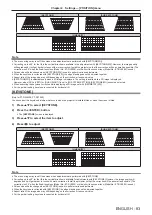Chapter 4
Settings — [PICTURE] menu
ENGLISH - 73
Adjusting desired white balance
1) Press
as
to select [COLOR TEMPERATURE].
2) Press
qw
or the <ENTER> button.
f
The
[COLOR TEMPERATURE]
individual adjustment screen is displayed.
3) Press
qw
to select [USER1] or [USER2].
4) Press the <ENTER> button.
f
The
[COLOR TEMPERATURE]
screen is displayed.
5) Press
as
to select [WHITE BALANCE].
6) Press the <ENTER> button.
f
The
[WHITE BALANCE]
screen is displayed.
7) Press
as
to select [WHITE BALANCE HIGH] or [WHITE BALANCE LOW].
8) Press the <ENTER> button.
f
The
[WHITE BALANCE HIGH]
screen or the
[WHITE BALANCE LOW]
screen is displayed.
9) Press
as
to select [RED], [GREEN], or [BLUE].
10) Press
qw
to adjust the level.
Item
Operation
Adjustment
Range of adjustment
[RED]
Press the
w
button.
Deepens red.
[WHITE BALANCE HIGH]: 0 - +255 (factory default is
+255)
[WHITE BALANCE LOW]: -127 - +127 (factory default is
0)
Press the
q
button.
Weakens red.
[GREEN]
Press the
w
button.
Deepens green.
Press the
q
button.
Weakens green.
[BLUE]
Press the
w
button.
Deepens blue.
Press the
q
button.
Weakens blue.
Note
f
Adjust [COLOR TEMPERATURE] correctly. All colors will not be displayed properly unless adequate adjustment is made. If the adjustment
does not look suitable, you can press the <DEFAULT> button on the remote control to return the setting for the selected item only to the
factory default setting.
Adjusting desired white balance based on existing color temperature settings
1) Press
as
to select [COLOR TEMPERATURE].
2) Press
qw
or the <ENTER> button.
f
The
[COLOR TEMPERATURE]
individual adjustment screen is displayed.
3) Press
qw
to select a setting other than [DEFAULT], [USER1], or [USER2].
4) Press the <ENTER> button.
f
The
[CHANGE TO *****]
screen is displayed.
5) Press
as
to select [USER1] or [USER2].
f
The status of the color temperature changed is saved to the selected item.
6) Press the <ENTER> button.
f
The confirmation screen is displayed.
7) Press
qw
to select [OK], and press the <ENTER> button.
f
The [USER1] or [USER2] data is overwritten.
f
If you press
qw
to select [CANCEL] and then press the <ENTER> button, the data will not be overwritten.
f
The
[WHITE BALANCE HIGH]
screen is displayed.
8) Press
as
to select [RED], [GREEN], or [BLUE].
9) Press
qw
to adjust the level.