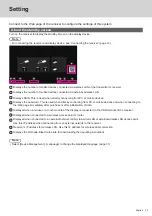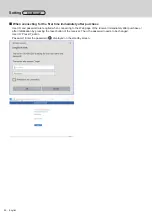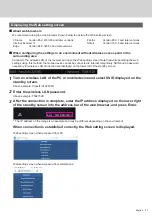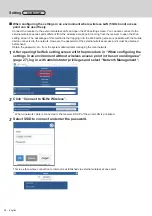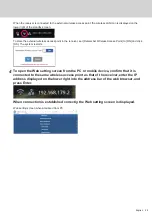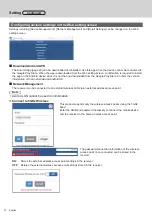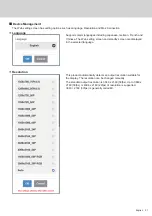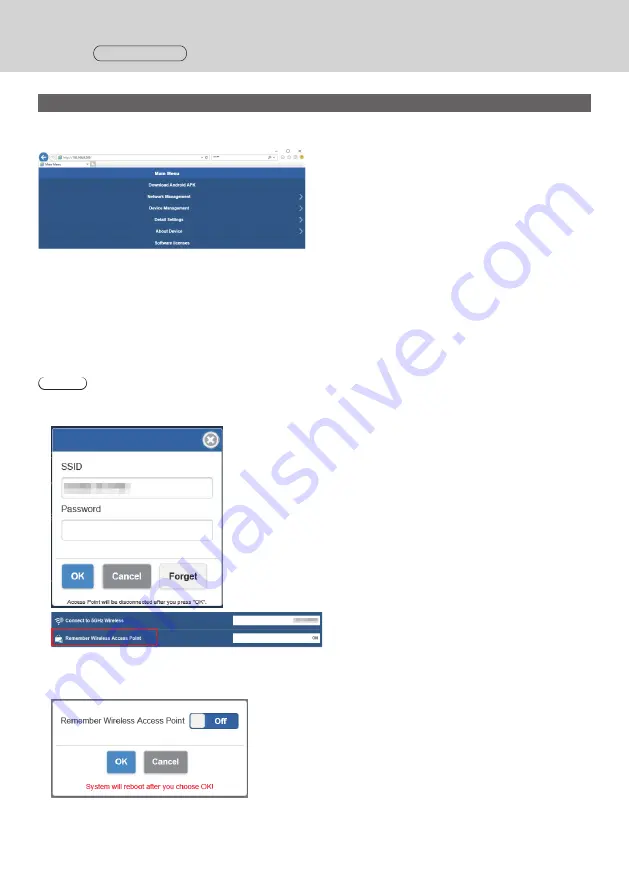
30 English
Setting
Continued
Configuring various settings on the Web setting screen
Settings including [Device Management], [Network Management] and [Detail Settings] can be changed on the Web
setting screen.
■
Download Android APK
The Android app (page 23) can be downloaded and installed. Use this app when the device cannot be connected to
the Google Play Store. When the app is downloaded from the Web setting screen, confirmation is required to install
the app on the Android device since it is not the one downloaded from the Google Play Store. Confirm the version
information of the Android device/Android OS.
■
Network Management
The receiver can be connected to an external wireless LAN via an external wireless access point.
Note
•A wired LAN cannot be used in combination.
●
Connect to 5GHz Wireless
This product supports only the wireless access points using the 5GHz
band.
Enter the SSID and password necessary to connect the mobile device
and the receiver to the same wireless access point.
The password connection information of the wireless
access point once connected can be stored in the
receiver.
ON:
Stores the external wireless access point settings in the receiver.
OFF:
Deletes the external wireless access point settings stored in the receiver.