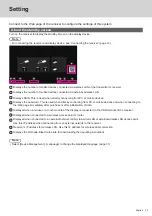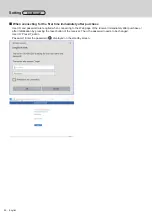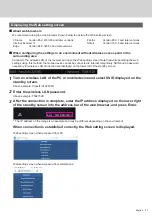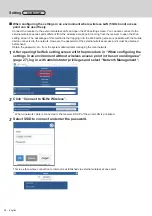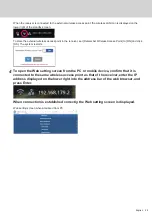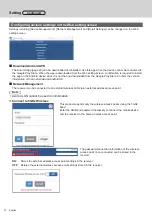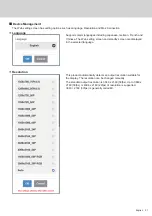24 English
3
Start up the [PressIT] app.
An image with the same design as that of the transmitter is displayed on the Android device. Tap the main button of
the transmitter on the screen to display. (The Android OS may provide a notification. Operate the device according
to the notification.)
4
Mirroring starts.
■
About PressIT app
Click [Search Device] to display the list of receivers (SSIDs that
have been set) on the connected network.
Make connection to the display device.
Performs the same operation as that of the main button of the
transmitter.
Performs the same operation as that of the sub button of the
transmitter.
Displays the Android app information.
The illustration at left shows the connected state. In this case, images
are displayed.
When returning to the home screen or operating another app without
exiting the app, those images are projected (mirroring).
Note
•Copyright-protected content cannot be displayed.
•Motion pictures may not be displayed smoothly depending on the
processing capability of the Android device or network conditions.
•When making connections on the network to which multiple
receivers are connected, there are multiple display devices. Make
sure that correct display devices are connected.
Using with Android device (Android 5.0 and later versions)
Continued