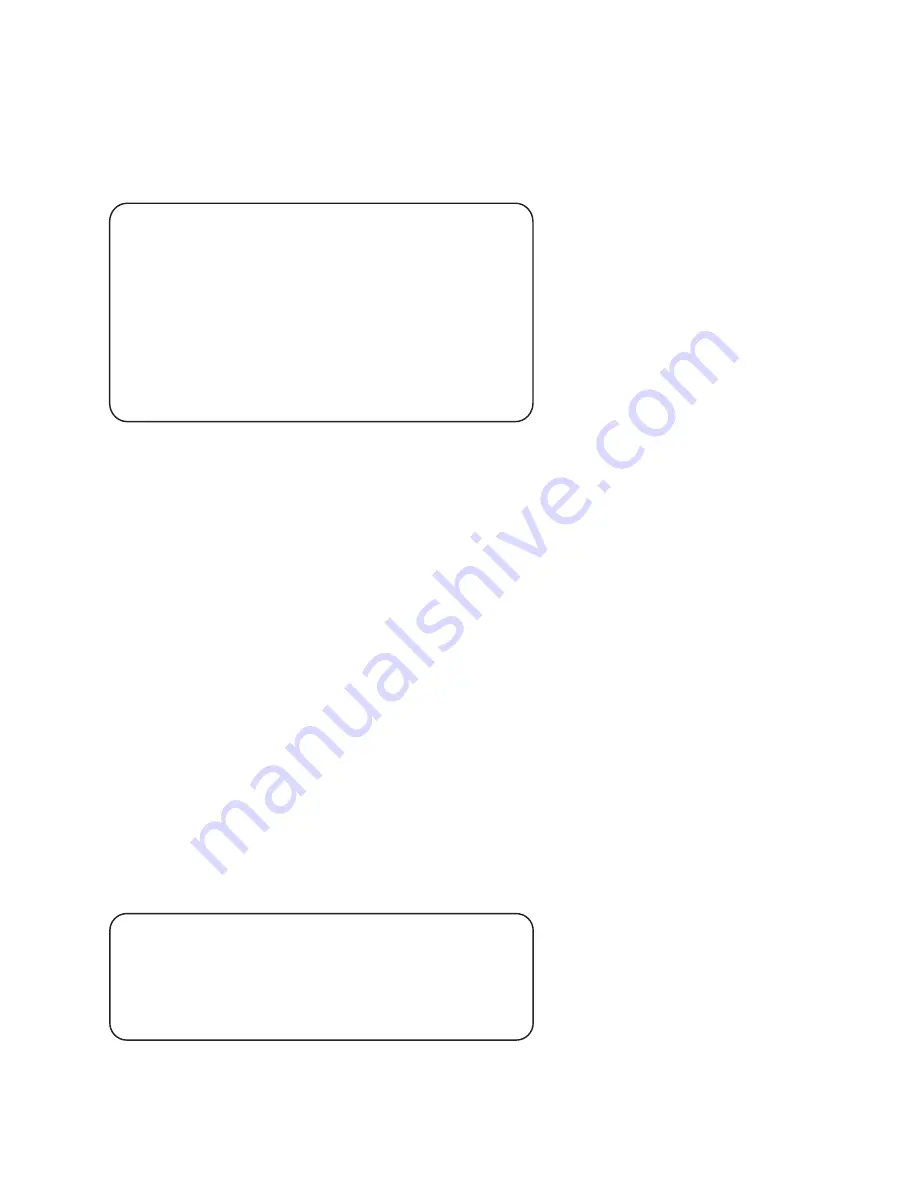
119
UF-9000
APR 2006
Ver. 3.0
DP-180/190
If the physical destination is far and it's connected by WAN (Wide Area Network), the PING option
command default value must be changed to compensate for the expected delayed response.
e.g.
4. Tracing a Packet Route
Another useful command-line utility is TRACERT, which is used to verify the route a packet takes to
reach its destination. The result shows each router crossed and how long it took to get through each
particular router to reach the specified destination.
The time it takes to get through a particular router is calculated three times and displayed for each
router hop along with the IP Address of each router crossed. If a FQDN (Fully Qualified Domain
Name) is available, it will be displayed as well.
This utility is useful for two diagnostic purposes:
a. To detect whether a particular router is malfunctioning along a known path. For example, if you
know that packets on a network always go through London to get from New York to Berlin, but the
communication is failing. A TRACERT to the Berlin address shows all the hops up to the point
where the router in London should respond. If it does not respond, the time values are shown with
an asterisk (*), indicating the packet timed out.
b. To determine whether a router is slow and needs to be upgraded or additional routers should be
installed on the network. You can determine this by simply comparing the time it takes for a packet
to get through a particular router. If its return time is significantly higher than the other routers, it
should be upgraded.
To use this utility, from the DOS command-line, type: tracert <IP Address or Hostname>
Tracing the Route to SMTP/POP Server
-n 10
: The number of echo requests that the command should send.
-w 2000
: Specifies the period PING will wait for the reply before deciding that the host is not
responding.
C:\WINDOWS>ping js2.labo.pcc.com -n 10 -w 2000
Pinging js2.labo.pcc.com [210.232.71.18] with 32 bytes of data:
Reply from 210.232.71.18: bytes=32 time=633ms TTL=252
Reply from 210.232.71.18: bytes=32 time=645ms TTL=252
Reply from 210.232.71.18: bytes=32 time=810ms TTL=252
Reply from 210.232.71.18: bytes=32 time=455ms TTL=252
Reply from 210.232.71.18: bytes=32 time=645ms TTL=252
Reply from 210.232.71.18: bytes=32 time=633ms TTL=252
Reply from 210.232.71.18: bytes=32 time=677ms TTL=252
Reply from 210.232.71.18: bytes=32 time=703ms TTL=252
Reply from 210.232.71.18: bytes=32 time=633ms TTL=252
Reply from 210.232.71.18: bytes=32 time=633ms TTL=252
C:\WINDOWS>tracert sv2.labo.pcc.com
Tracing route to sv2.labo.pcc.com [192.168.1.2]
over a maximum of 30 hops:
1 4 ms 2 ms 2 ms 192.168.3.254
2 4 ms 5 ms 5 ms sv2.labo.pcc.com [192.168.1.2]
Trace complete.
Содержание Panafax UF-9000
Страница 50: ...50 UF 9000 APR 2006 Ver 3 0 DP 180 190 21 Remove the LCD Module 127...
Страница 74: ...74 UF 9000 APR 2006 Ver 3 0 DP 180 190 3 3 Preventive Maintenance Points...
Страница 126: ...126 UF 9000 APR 2006 Ver 3 0 DP 180 190 Sensor and Switch Location...
Страница 196: ...196 UF 9000 APR 2006 Ver 3 0 DP 180 190 6 3 Printer Receive Mechanism 6 3 1 Component Layout and Paper Path...
Страница 341: ...341 UF 9000 APR 2006 Ver 3 0 DP 180 190 memo...
Страница 343: ...343 APR 2006 Ver 3 0 UF 9000 DP 180 190 memo...
Страница 344: ...DZSD001829 13 88 Panasonic Software Operating Instructions Network Firmware Update Tool Service Tool Version 3...
Страница 359: ...Published in Japan...
Страница 360: ...DZSD000965 16 Panasonic Software Operating Instructions Local Firmware Update Tool Service Tool Version 3...
Страница 371: ...Local Firmware Update Tool Parallel USB Port Page 12 5b4 Firmware Code File selection is completed Click Next...
Страница 375: ...Published in Japan...
















































