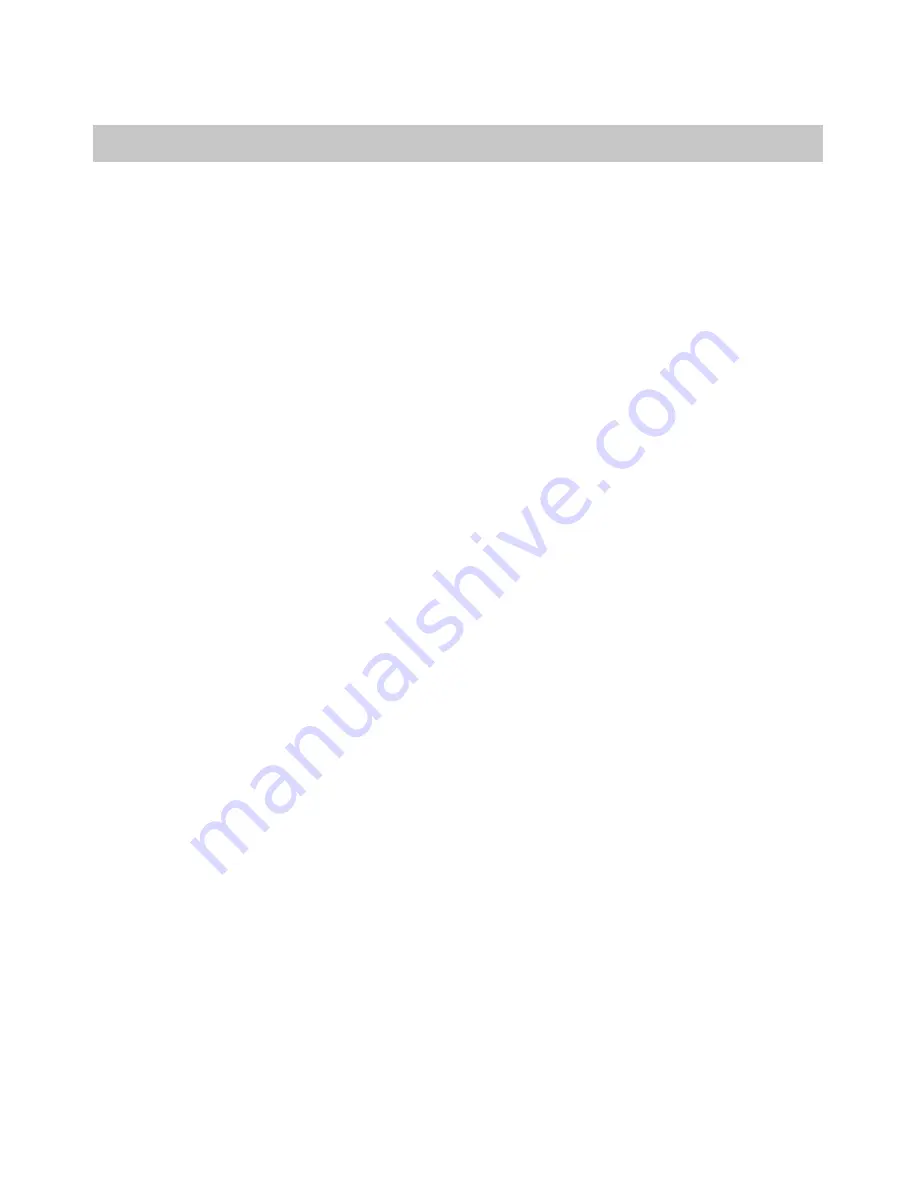
156
Glossary
ABBR. No.
(Abbreviated Number)
The ability to store full phone numbers into the dialer and then utilizing a
short series of keystrokes to speed dial that number in the future.
ADF
(Automatic Document Feeder)
The mechanism that delivers a stack of document pages to the scanner
one page at a time.
Automatic reception
The mode that allows you to receive fax documents without user
intervention.
Auto print reduction
The method of automatically reducing a received document so that it can
be printed onto a standard size piece of plain paper. For example, your
machine will reduce an incoming legal size page to 75% of its original size
so it could fit on a letter size page.
BPS
(Bits Per Second)
The amount of data that is transmitted over the phone line. Your machine
can start at 14,400 BPS and automatically steps down to 12,000, 9600,
7200, 4800, 2400 BPS* depending on the phone line condition and the
receiving machines capabilities.
[* UF-744 starts at 9600BPS and steps down to
7200, 4800, 2400 BPS.]
C.C.I.T.T.
Consultative Committee on International Telegraph and Telephone. This
organization has presently developed four groups of industry standards
that insure facsimile compatibility.
CCITT Image No.1
(ITU-T/CCITT)
An industry standard document that allows comparisons of the
transmission speeds and capabilities of facsimile machines.
Character ID
A programmed proprietary code name that allows up to 16 alphanumeric
characters identifying your facsimile machine.
Character keys
The keys that are used to enter letters and symbols for various
programming functions.
Coding scheme
The data compression method used by facsimile machines. Your machine
utilizes Modified Huffman (MH), Modified Read (MR), and Modified
Modified Read (MMR) coding schemes.
COMM. JOURNAL
Refers to either the Communication Journal, Relay Transmission Report,
or the Confidential XMT Report.
Confidential communication
In a network of facsimile machines, a code can be entered to retrieve a
document that is stored in memory of a designated relay station.
Confidential XMT Report
The report that gives you information about the transmission of a
confidential document(s) to a relay station.
DDD
(Direct Distance Dialing)
A telephone service that allows unassisted dialing, no operator assistance
is required.
Deferred polling
The ability to retrieve documents from other stations at a later time.
Содержание Panafax UF-744
Страница 1: ...UF 744 788 Facsimile User s Guide ...
Страница 10: ...6 This page is intentionally left blank ...
Страница 32: ...28 This page is intentionally left blank ...
Страница 134: ...130 This page is intentionally left blank ...
Страница 148: ...144 This page is intentionally left blank ...
Страница 165: ...161 ITU T Image No 1 All specifications are based on the ITU T Image No 1 The sample shown below is not to scale 9 ...
Страница 168: ...Facsimile Number Directory Name Number ...
Страница 169: ......










































