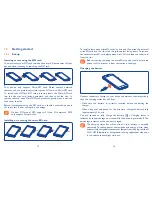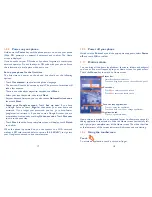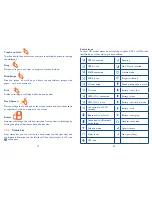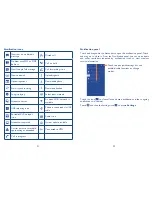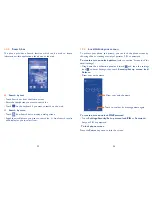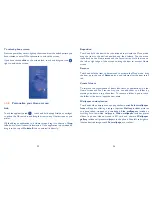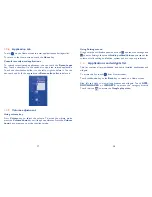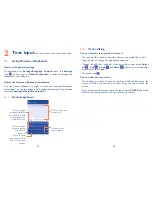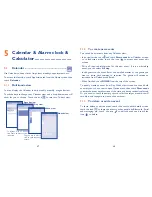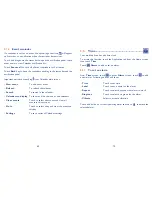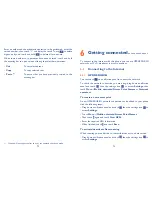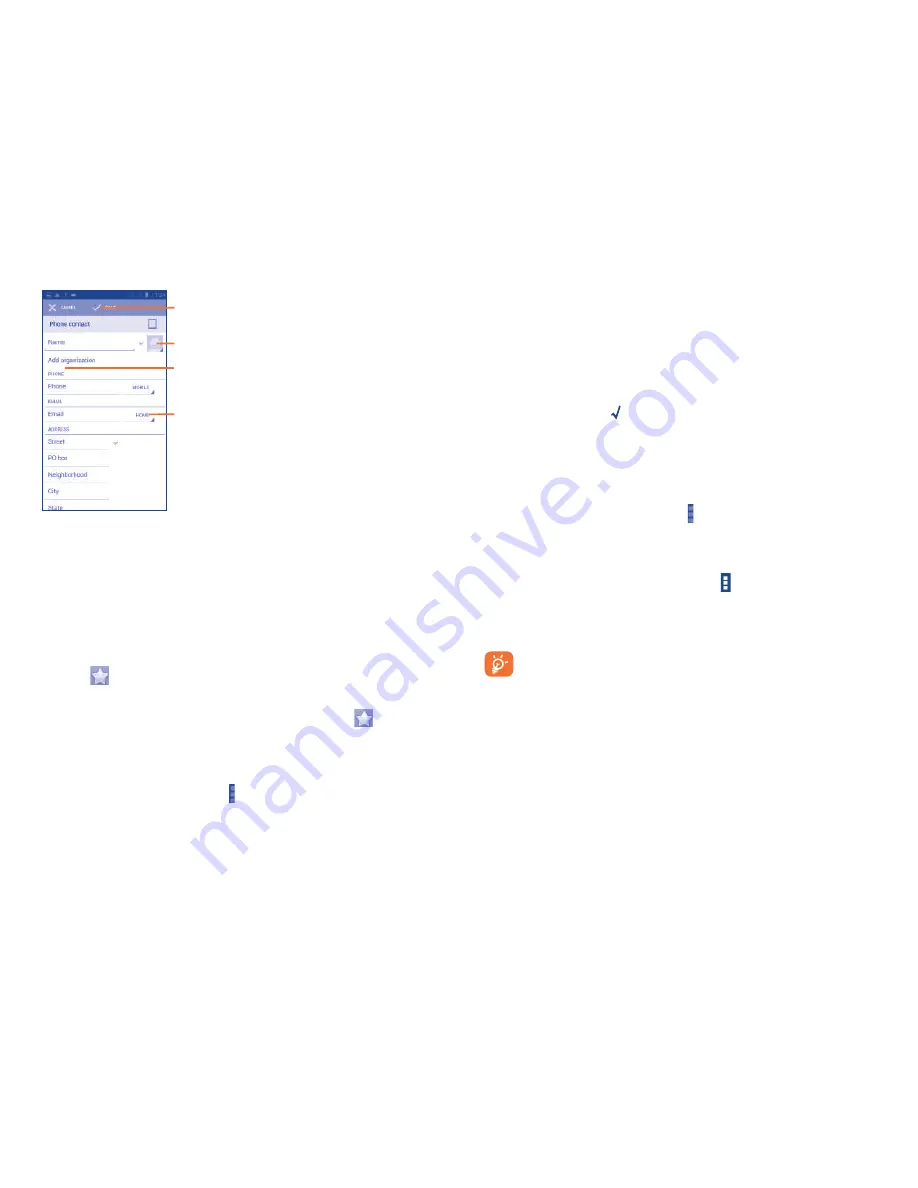
43
44
Change a contact’s default phone number
The default phone number (the number which has priority when making
a call or sending a message) will always be displayed under the contact
name.
To change the default phone number, touch and hold the number you
want to set as the default number from the contact's details screen, then
select
Set default
. A appears after the number.
This choice is only available when the contact has more than one
number.
Set ringtone for a contact
On the contact's detail screen, touch to display contacts list options menu,
touch
Set ringtone
.
Delete a contact
To delete a contact, touch Menu icon and
Delete contact
from
contact (details) screen. Select the contact(s) you want to remove and
touch
OK
to confirm. Touch
0 selected\Select all
and then touch
OK
to select all contacts, touch
Cancel
to deselect.
The contact you have deleted will also be removed from other
applications on the phone or web the next time you synchronize
your phone.
Touch to select a picture for the contact.
Touch to unfold the other
predefined labels of this category.
Touch to save.
Touch to add a new label.
If you want to add more information, touch
Add another field
to add
a new category.
When finished, touch
Done
to save.
To exit without saving, you can touch
Cancel
.
Add to/remove from Favourites
To add a contact to favourites, you can touch a contact to view details
then touch
to add the contact to favourites (the star will turn white
in color).
To remove a contact from favourites, touch the white star
on contact
details screen.
Editing your contacts
3.3.4
To edit contact information, touch in the contact details screen, then
touch
Edit.
When finished, touch
Done
.