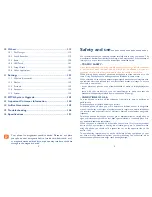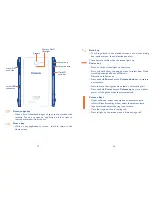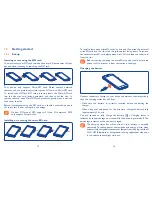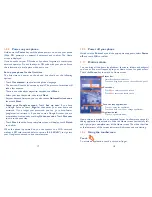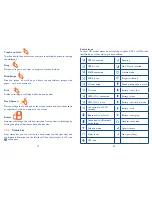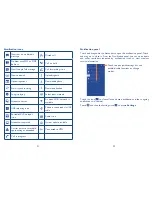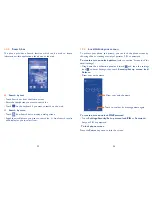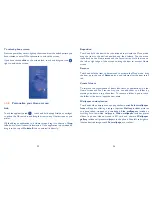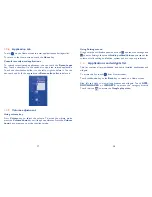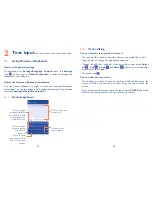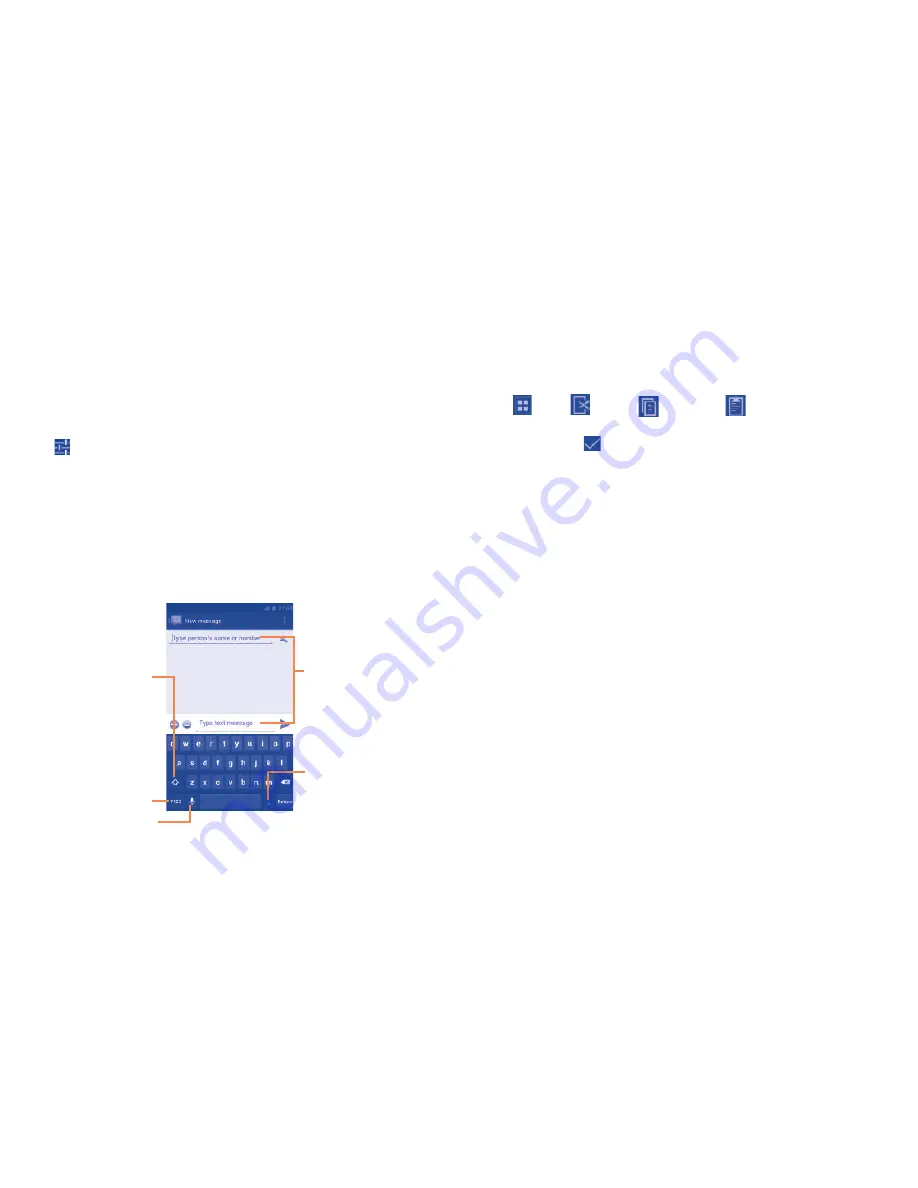
29
30
Text editing
2.2
You can edit the text you have entered.
Touch and hold or double-tap within the text you would like to edit.
•
Drag the tabs to change the high-lighted selection.
•
Options list will show as below, icons from left to right mean
•
Select
all
,
Cut
,
Copy
and
Paste
(Paste icon will show after
text selected and copied).
Touch the icon
•
.
You can also insert new text
Touch where you want to type, or touch and hold a blank space, the
•
cursor will blink and the tab will show. Drag the tab to move the
cursor.
If you have selected any text, touch the tab to show
•
PASTE
icon which
allows you to paste any text you have previously copied.
Text input
2
..............................
Using Onscreen Keyboard
2.1
Onscreen Keyboard settings
On application list,
Settings\Language & input
, touch the
Settings
icon
on the right of
Android keyboard
a series of settings are
available for your selection.
Adjust the Onscreen Keyboard orientation
Turn the phone sideways or upright to adjust the Onscreen Keyboard
orientation. You can also adjust it by changing the settings (On application
list, touch
Settings
\
Display\Orientation
).
Android keyboard
2.1.1
Touch to enter text
or numbers.
Touch & hold to
select symbols.
Touch to enter
voice input; touch &
hold to show input
options.
Touch to switch
between symbol
and numeric
keyboard.
Touch to switch
between "abc/Abc"
mode; Touch & hold
to switch between
"abc/ABC" mode.