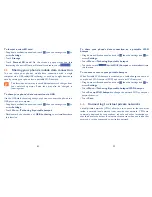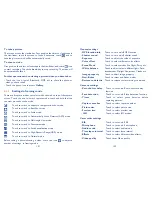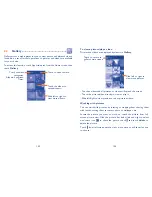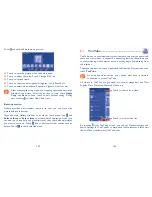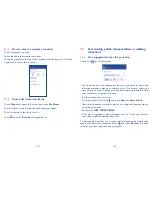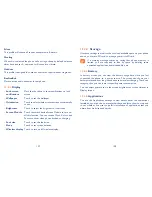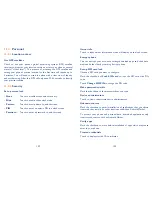115
116
To open Street View for a location
9.5.2
Touch and hold a location to display a balloon with the address and a
•
Street View thumbnail.
Touch the balloon and touch
•
Street view
.
To clear the map
9.5.3
After you get directions or search on a map, you can clear the markers/
layers that have been drawn: touch on maps screen and touch
Clear
Map
, or you can also touch
Clear Map
on Layers screen.
Join Latitude to see your friends' locations
9.6
and share yours with them
With Google Latitude, you can:
see your friends' locations on a map or in a list.
•
quickly contact your friends with a text message, instant message, or
•
phone call.
you can share, set, hide your location, or sign out of Google Latitude.
•
control who sees your location, and at what level of detail.
•
add Latitude widget to Home screen to see nearby friends at a glance.
•
To join Latitude
9.6.1
Touch Maps at the upper-left corner, and select
Join Latitude
.
To open Latitude, touch icon
from Maps screen, then select
Latitude
.
Preview suggested routes and decide on a route
9.4.2
more preferable or feasible to you
You can preview each turn in your route in Navigation, Satellite, and
other views.
Touch a left or right arrow to preview the next or previous leg of your
•
route.
You can view turn-by-turn directions, estimated distance and possible
•
arrival time in a list by touching
DIRECTIONS LIST
, touch
Back
key
or
MAP VIEW
to return to previous view.
When selecting a more preferable or feasible route, distance and time
will be the two most important factors for your evaluation. Distance and
estimated time will be displayed at the top of the directions screen.
Search for locations along your route
9.4.3
Please refer to “
9.2 Search for a location
” for detailed information.
Arrangement of Layers
9.5
Layers allow you to view locations and additional information overlaid
on the map. You can add multiple layers or remove only certain layers
so you control exactly what information you want visible on the map at
one time.
To view multiple layers
9.5.1
Touch icon
from Maps screen. All available layers are listed (like Traffic,
Satellite, Terrain, etc), select one to view.